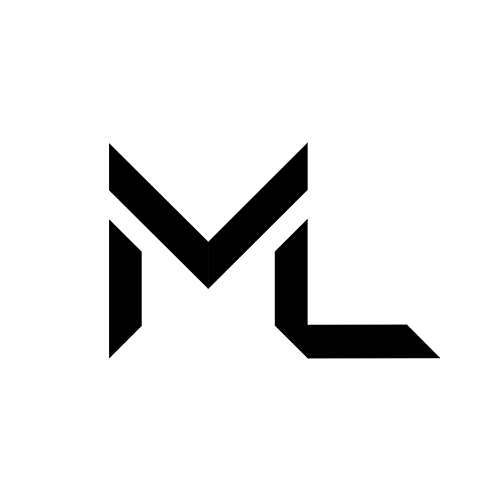Voice FX 🗣️
Voice FX 🗣️
The Voice FX app allows users to change their voice in many ways. With this, users can create, save, and load custom voice profiles with pitch shifters, amplitude modulation, distortion, and more.
🎛️ Available Filters
These are the filters you can add when creating a profile, along with their adjustable properties and what they do:
Amplitude Modulation (AM Filter)
- Frequency : Sets how fast the amplitude of the signal is modulated, creating a tremolo-like effect.
Chorus
- Dry Mix : Controls the amount of unprocessed (clean) signal.
- Wet Mix 1 / 2 / 3 : Blend levels for the chorus-processed signals, creating a thicker or more spacious effect.
- Delay : Determines the delay time of the chorus voices, shaping the detuning effect.
- Rate : Sets the speed of modulation, controlling how fast the chorus “warbles.”
- Depth : Controls the intensity of the pitch modulation in the chorus effect.
Echo
- Delay : Time between each repeat of the sound.
- Decay Ratio : Determines how quickly the echoes fade away.
- Dry Mix : Controls the balance of the original (clean) signal.
- Wet Mix : Controls the level of the echo effect added to the sound.
High Pass
- Cutoff Frequency : Removes lower frequencies below this point, making the sound brighter.
- High Pass Resonance Q : Emphasizes frequencies around the cutoff for a sharper sound.
Low Pass
- Cutoff Frequency : Removes higher frequencies above this point, making the sound darker.
- Low Pass Resonance Q : Emphasizes frequencies around the cutoff for a warmer filter effect.
Distortion
- Distortion Level : Controls how much the signal is clipped and saturated, adding grit or aggressiveness.
Pitch Shifter
- Shift : Raises or lowers the pitch of the input signal, changing its perceived key or character.
Reverb
- Dry Level : Amount of unprocessed (clean) signal in the output.
- Room : Simulates the size of the space for the reverb.
- Room HF : Controls the contribution of high frequencies in the simulated room.
- Room LF : Controls the contribution of low frequencies in the simulated room.
- Decay Time : Controls how long the reverb tail lasts after the sound stops.
- Decay HF Ratio : Shapes how high frequencies decay compared to lower ones.
- Reflections Level : Volume of early reflections (initial room echoes).
- Reflections Delay : How quickly early reflections are heard after the direct sound.
- Reverb Level : Overall loudness of the reverb tail.
- Reverb Delay : Time before the main reverb tail begins.
- HF Reference : Defines the frequency where high-frequency damping starts.
- LF Reference : Defines the frequency where low-frequency processing starts.
- Diffusion : Controls how scattered or smooth the reverb reflections are.
- Density : Determines the thickness or sparsity of the reverb tail.
🛠️ Creating a Filter Profile
Step 1: Open Profile Options
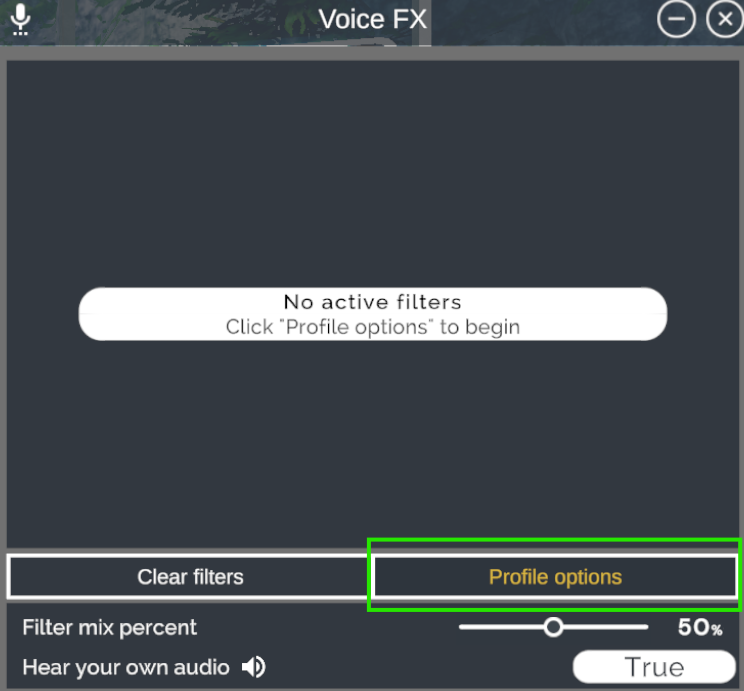
Step 2: Select Create
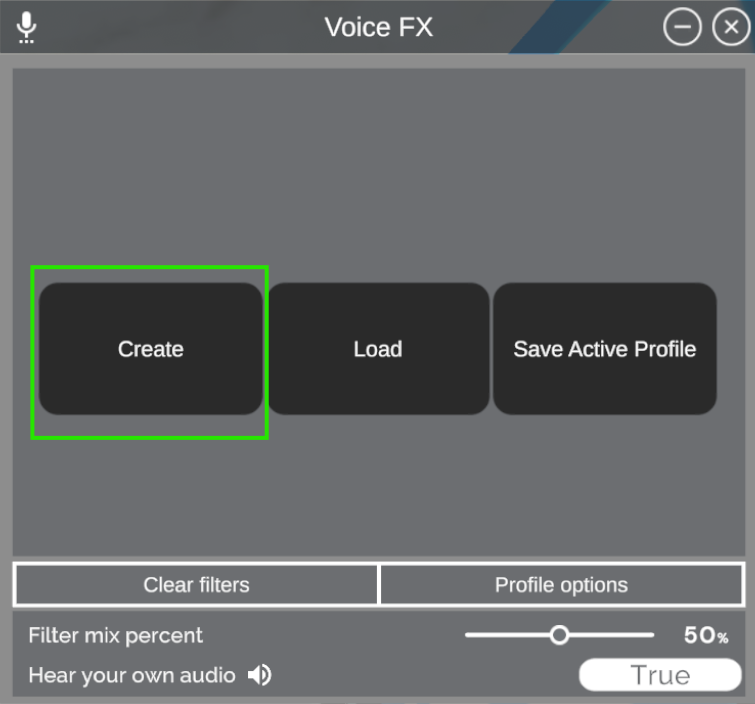
Step 3: Choose Filters
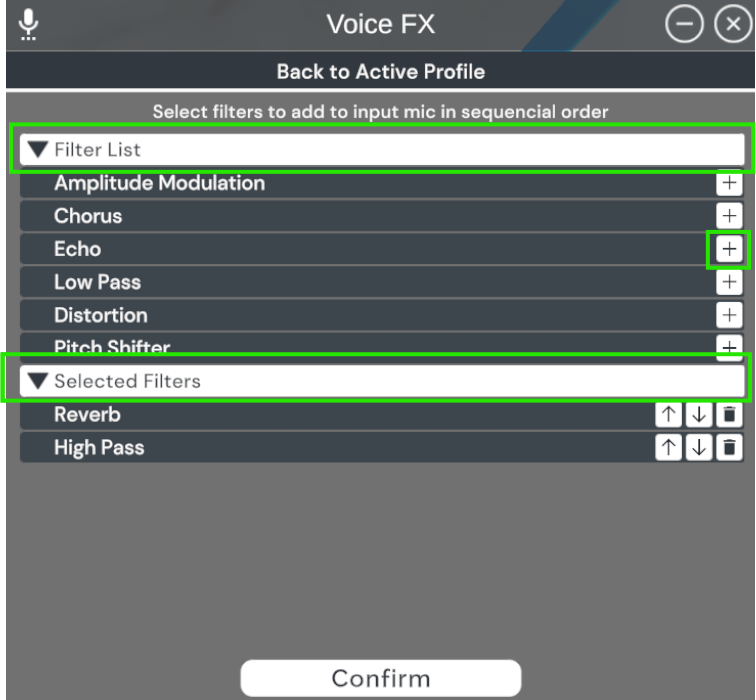
Note
Selected filters will be added to the active list.
Step 4: Reorder or Remove Filters
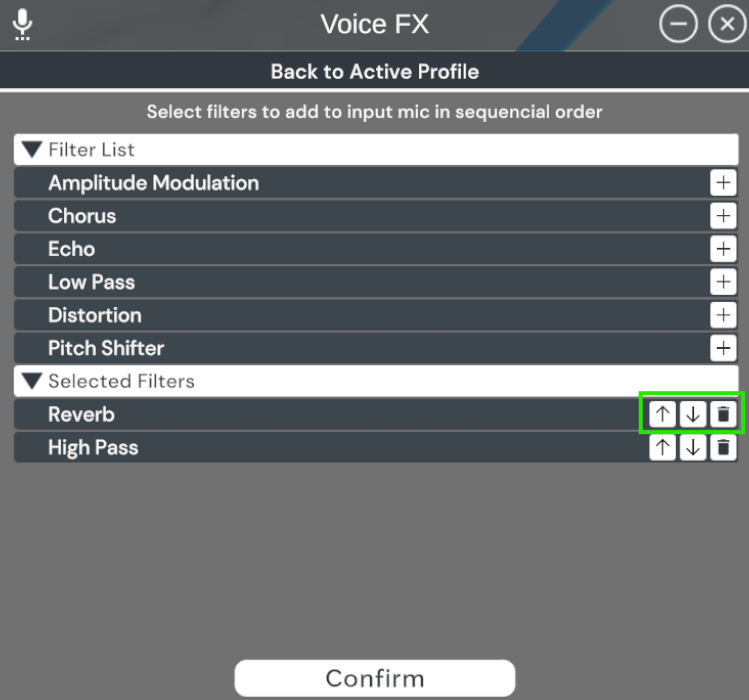
Use the control buttons on the right to change the order or remove filters.
Step 5: Confirm Selection
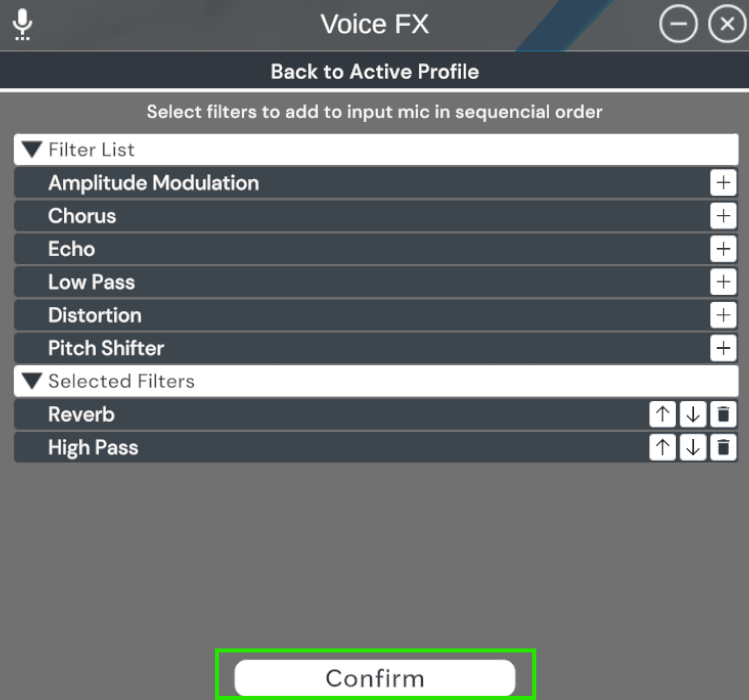
Click Confirm to apply the selected filters.
Step 6: Adjust Filter Properties
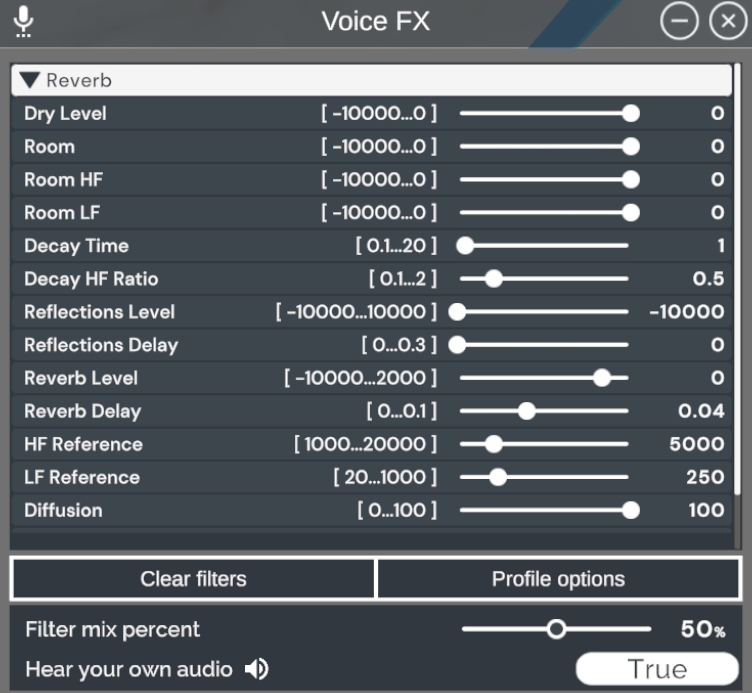
After application, click each filter to modify its settings.
Step 7: Set Filter Mix Percent
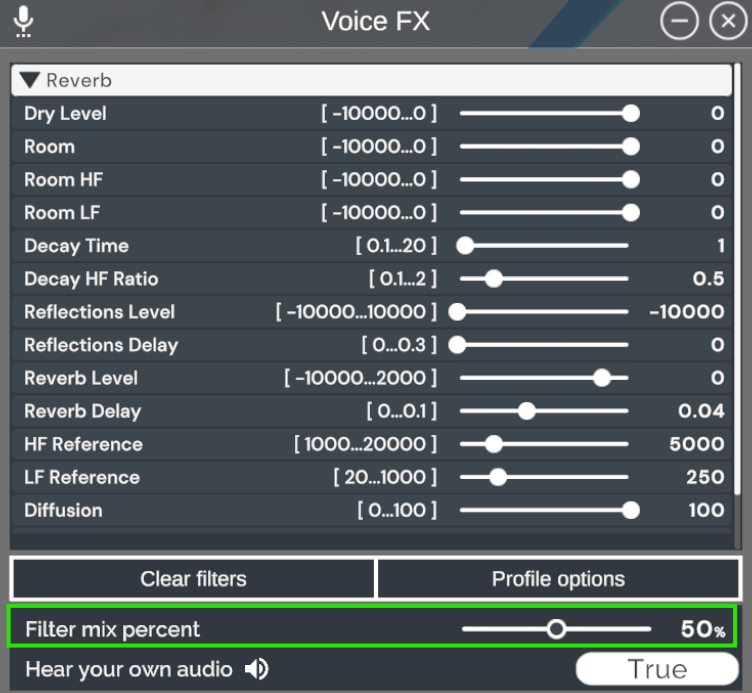
Adjust the Filter Mix Percent to control how strongly the filter affects your voice:
- 0% = no effect
- 100% = fully applied
Step 8: Hear Your Own Audio

Enable Hear Your Own Audio to monitor how the filters affect your voice in real time.
💾 Saving a Filter Profile
Step 1: Open Profile Options
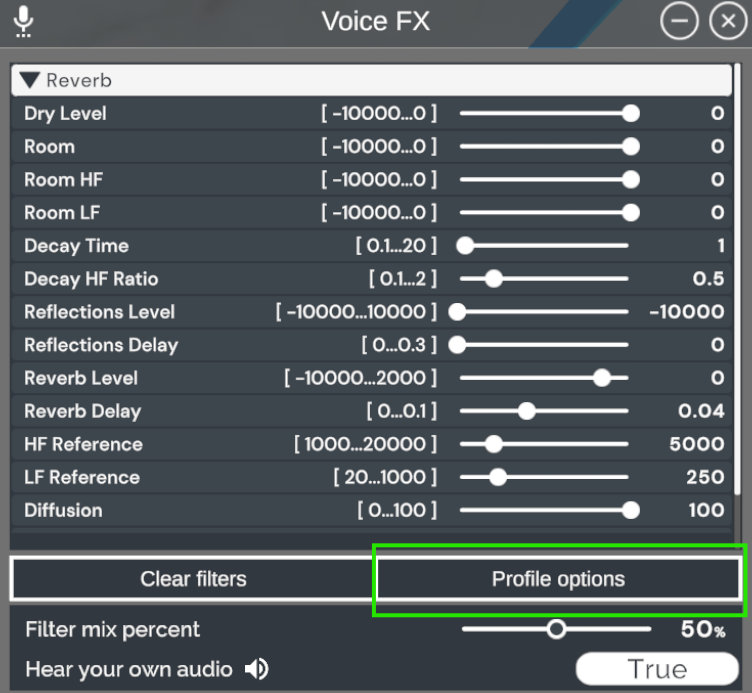
Step 2: Select Save Active Profile
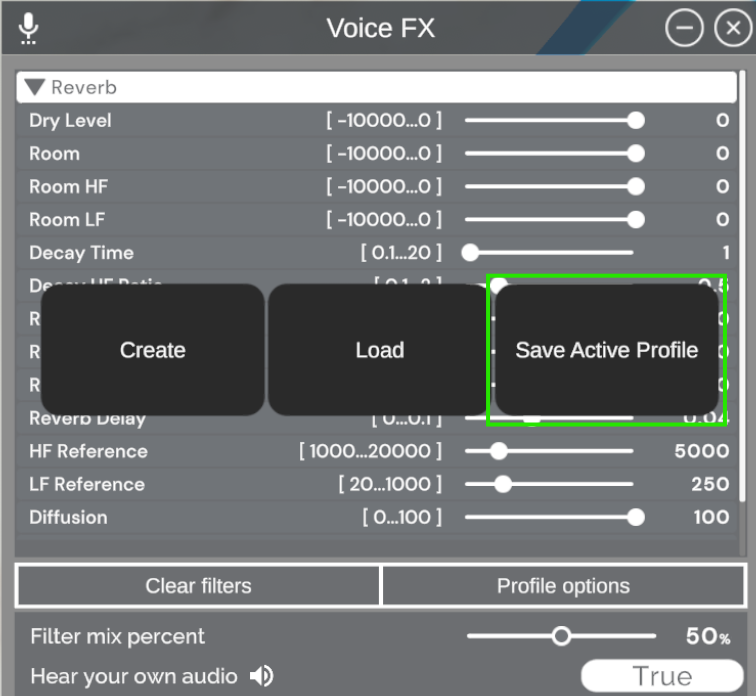
Step 3: Name and Save
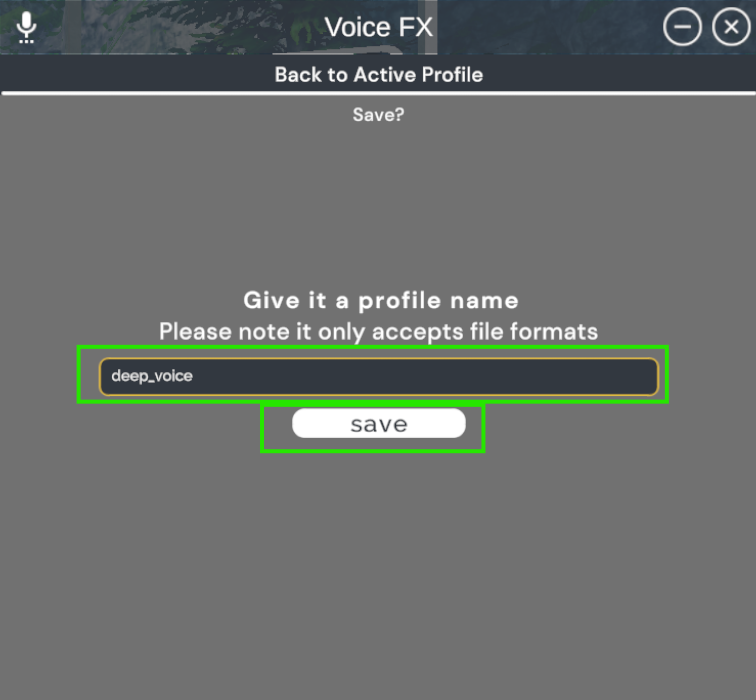
Enter a profile name and click Save.
📂 Loading or Deleting a Filter Profile
Step 1: Open Profile Options
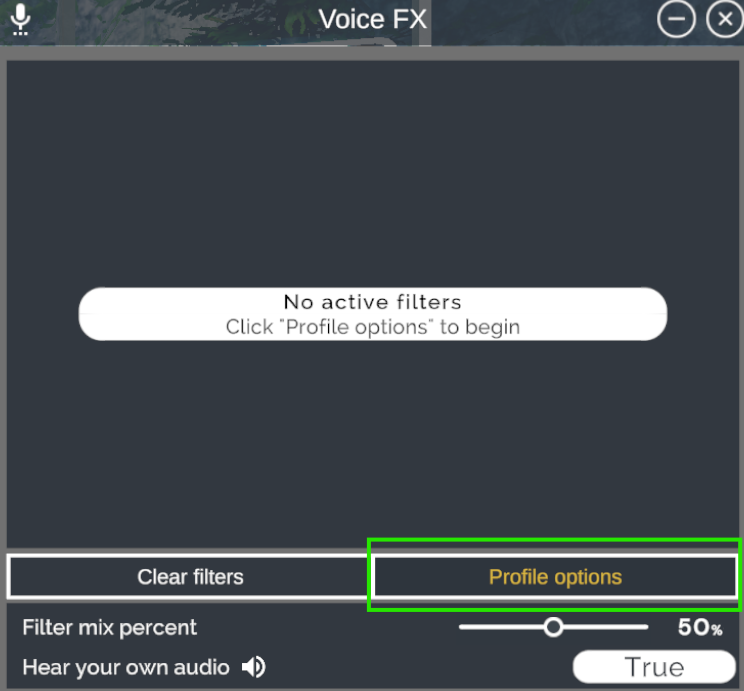
Step 2: Select Load
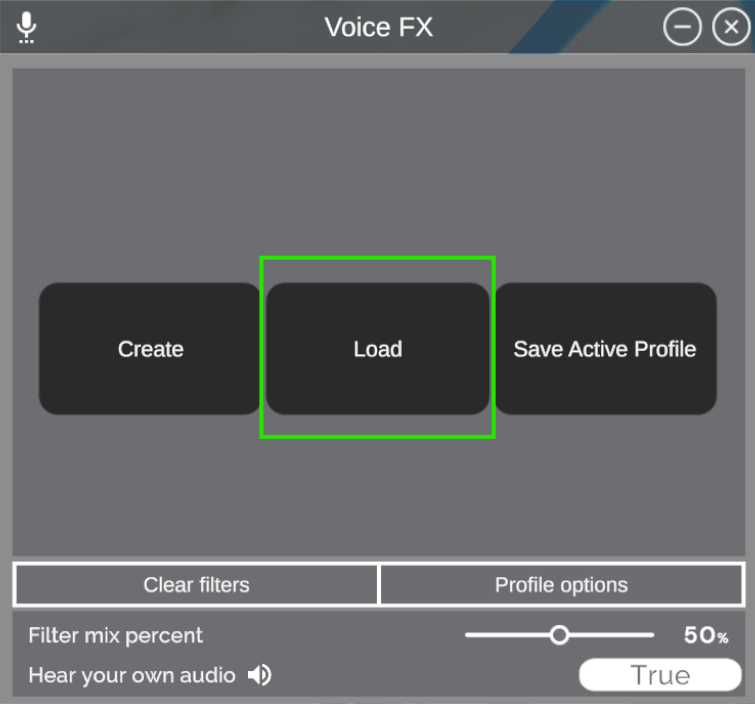
Step 3: Load a Profile
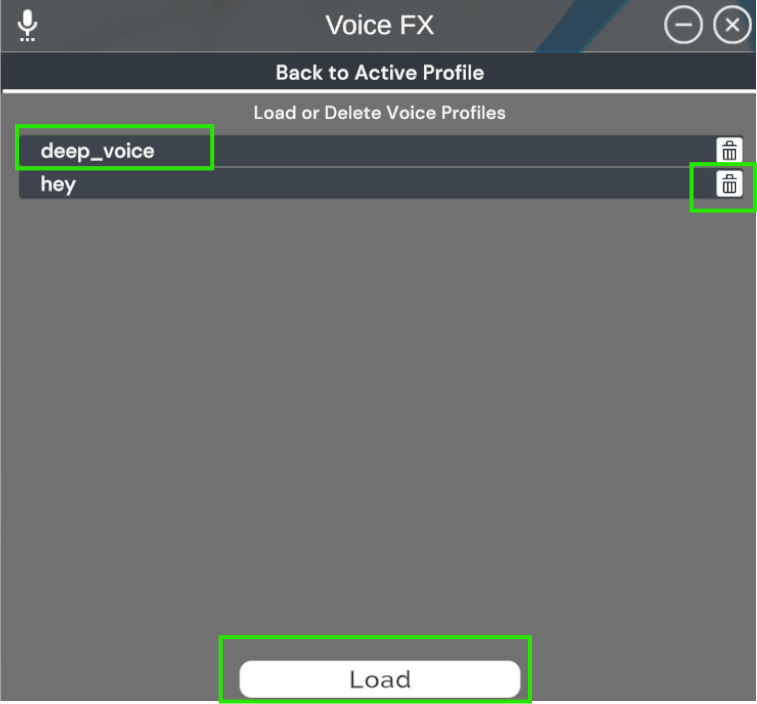
Choose the profile you want and click Load.
Step 4: Delete a Profile (Optional)
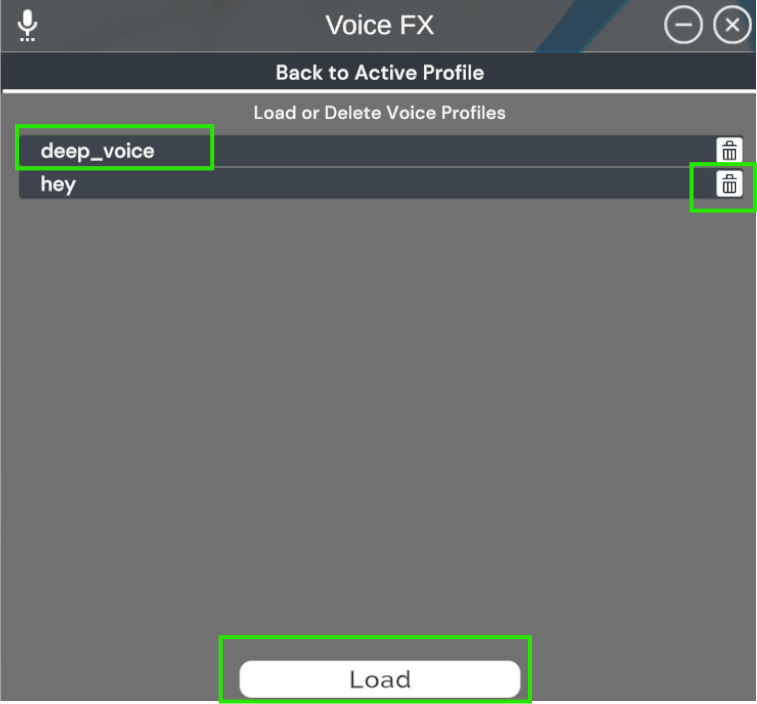
Click the Trashcan icon next to a profile to delete it.