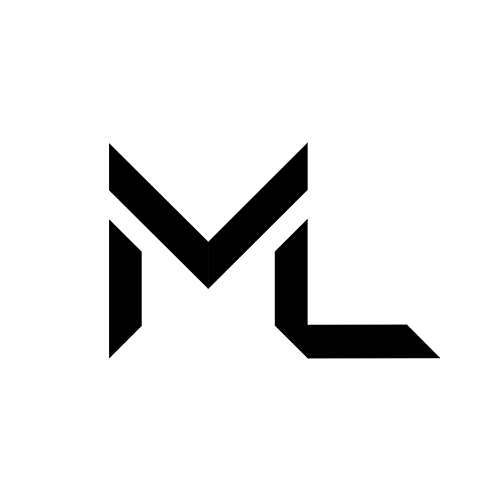Avatars
Avatars
What is an Avatar?
In Massive Loop, your avatar is your personal representation within the virtual world. Avatars come in countless forms, shapes, and styles, including:
- Humans
- Robots
- Furries
- Aliens
And many more!
Avatars can be realistic, stylized, anime, cartoon-like, or even horror-inspired. You can choose from avatars created by others, those provided by the Massive Loop team, or upload your own unique design.
User-Generated Content (UGC)
The majority of avatars in Massive Loop are User-Generated Content (UGC)—creations uploaded by community members. You’ll also find avatars made and shared by the official Massive Loop team.
This means the variety is endless, and you can discover styles from creators all around the world.
Accessing and Browsing Avatars
To Explore and manage avatars in Massive Loop, follow these steps :
Opening The Avatar Browser :
- Open the System Tray
- Select the “Avatars” Button: This launches the Avatar Browser, your hub for all avatar-related actions.

You will be greeted by the Avatar List!
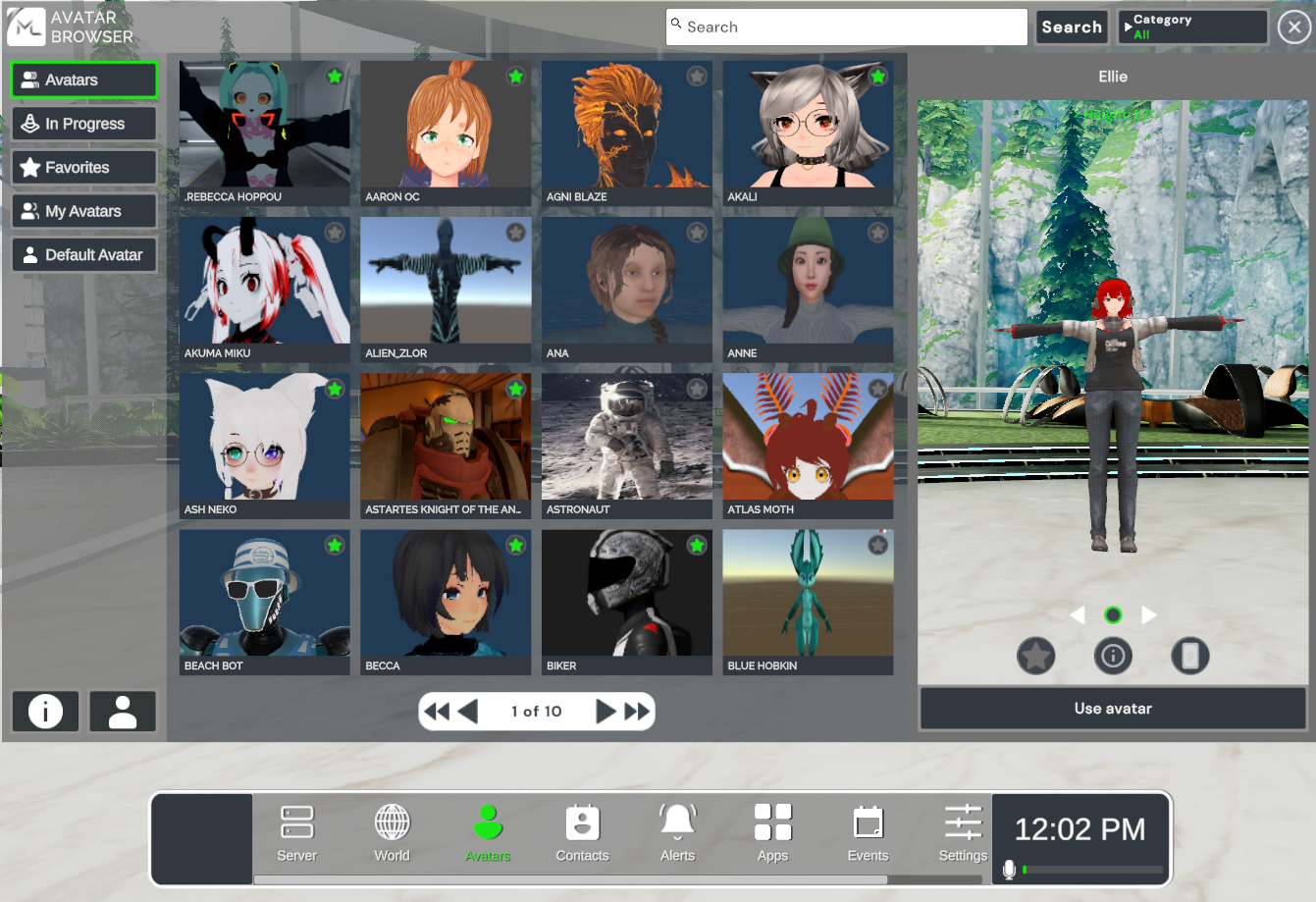
Inside the avatar list page, you can :
- Browse available avatars
- View your favorites
- Check in-progress avatars
- Access My Avatars (your personal collection)
- Select your default avatar
Searching and Viewing Avatar Information
Finding the perfect avatar is made easy with our search tools. You can search by name or category to find specific avatars or filter by categories.
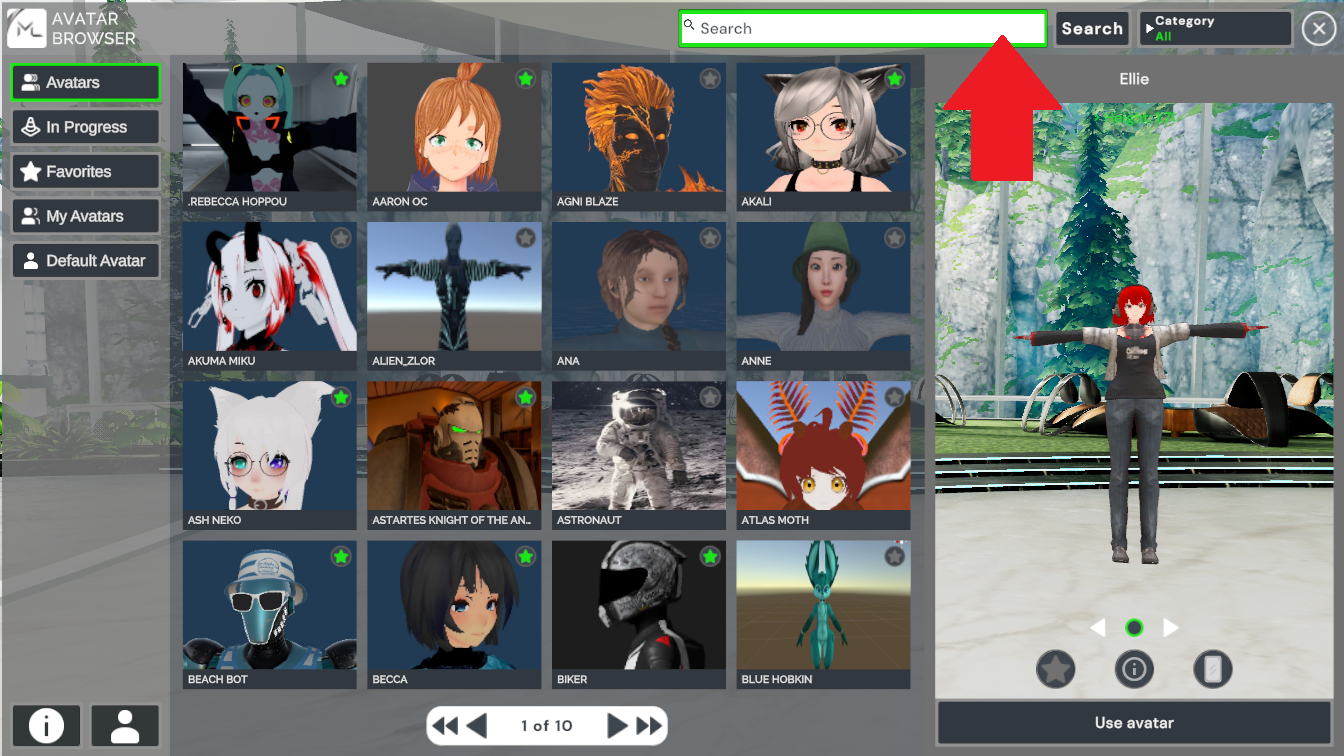
Viewing Avatar Details
To view a specific avatar’s details, you can click the "i" (info) icon in the lower-left corner of an avatar’s thumbnail to see full details. Additional details (such as height, creator, and style) appear in the lower-right preview panel when an avatar is selected.
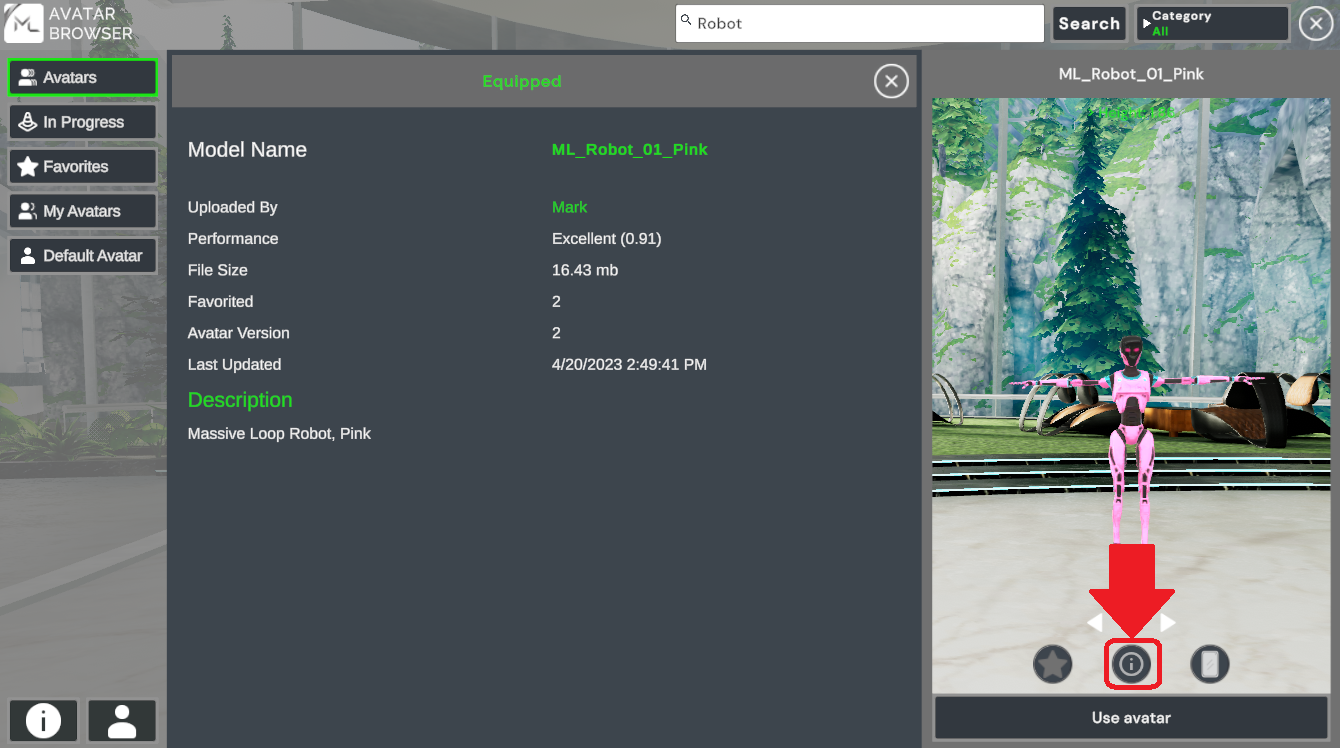
Avatar Browser Layout
The Avatar browser has three main sections to help you navigate the avatar list.
Navigation Panel (Left Sidebar)
- Avatars : Browse all available avatars.
- In Progress : View avatars that are currently a work in progress.
- Favorites : Quick access to your saved avatars.
- My Avatars : Lists avatars you’ve uploaded or created.
- Default Avatar : Reset to the server’s default avatar.
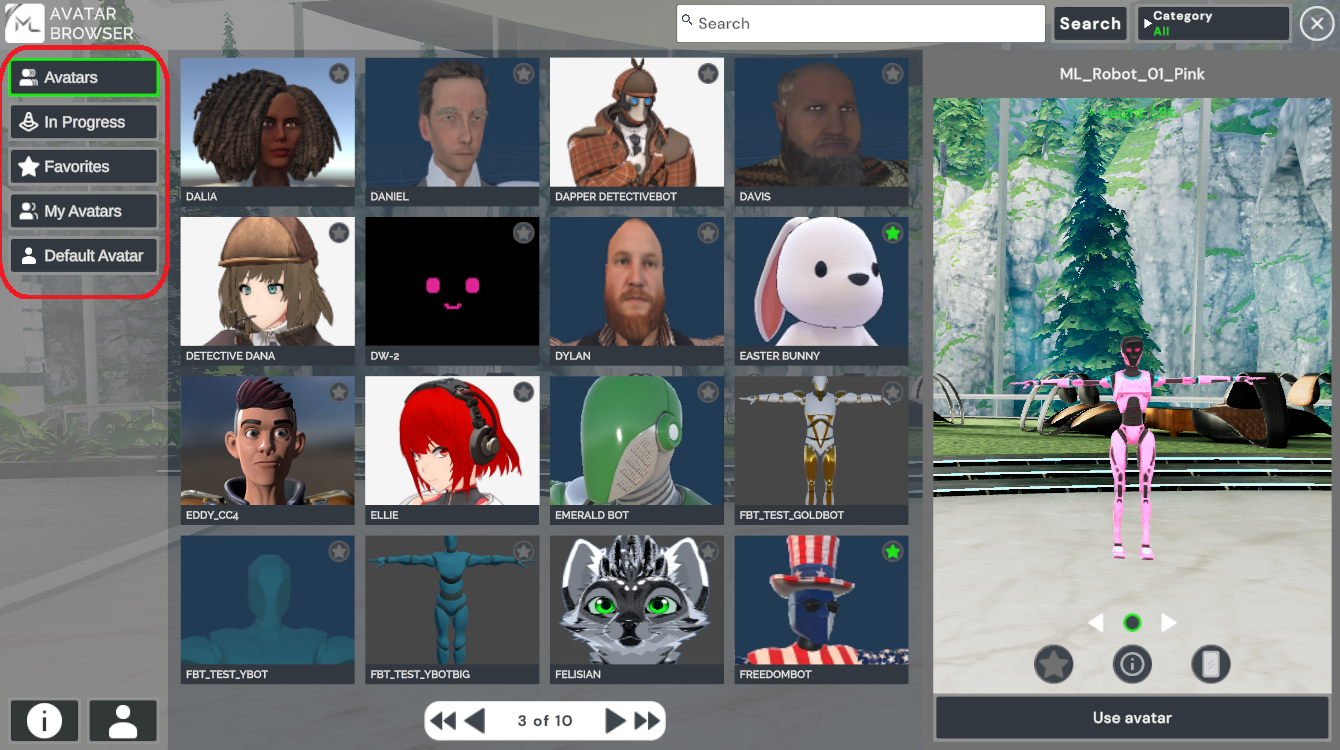
Avatar List (center panel)
- Scroll or use pagination controls to browse available avatars
- Click any avatar thumbnail to preview or select it
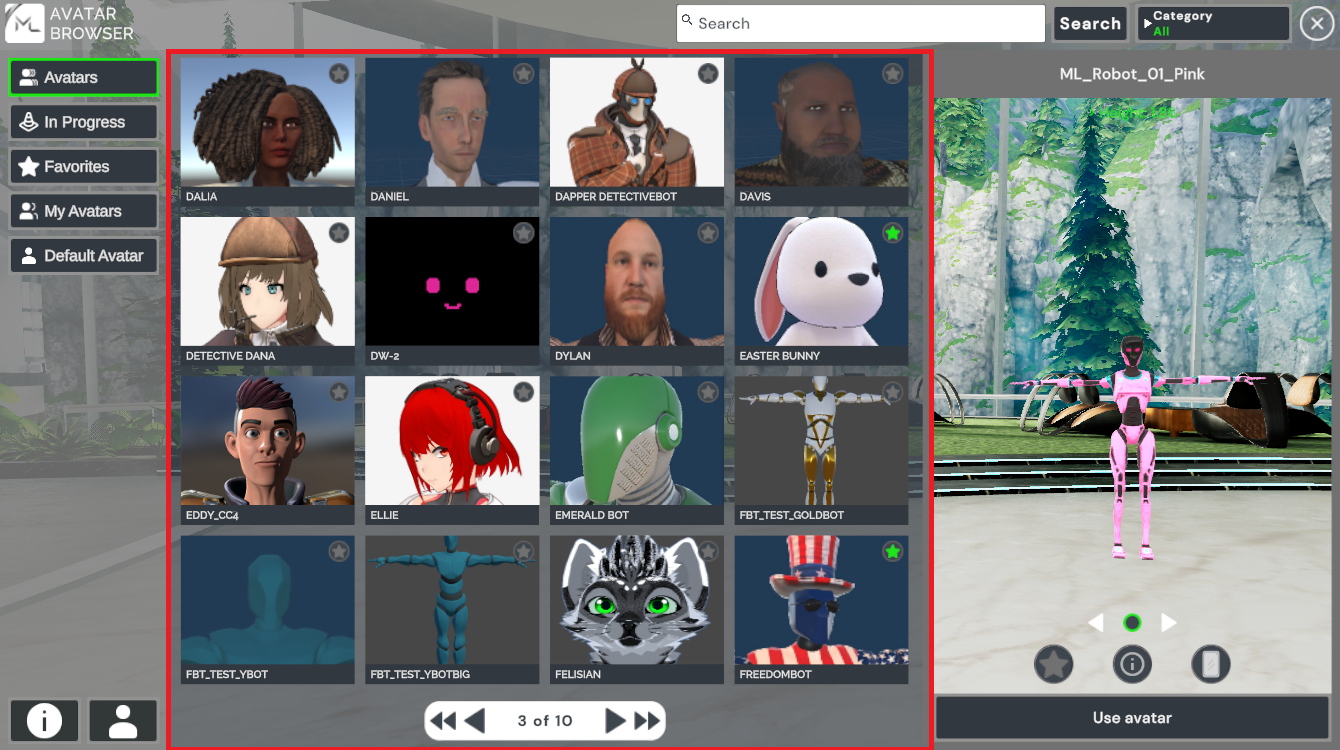
Avatar Preview & Actions (Right Panel)
- Displays a larger preview of the selected avatar.
- Shows avatar details such as height.
The right panel also provides options to mark your currently selected as a favorite, view more detailed information about that avatar, or set your current selection as your active avatar.
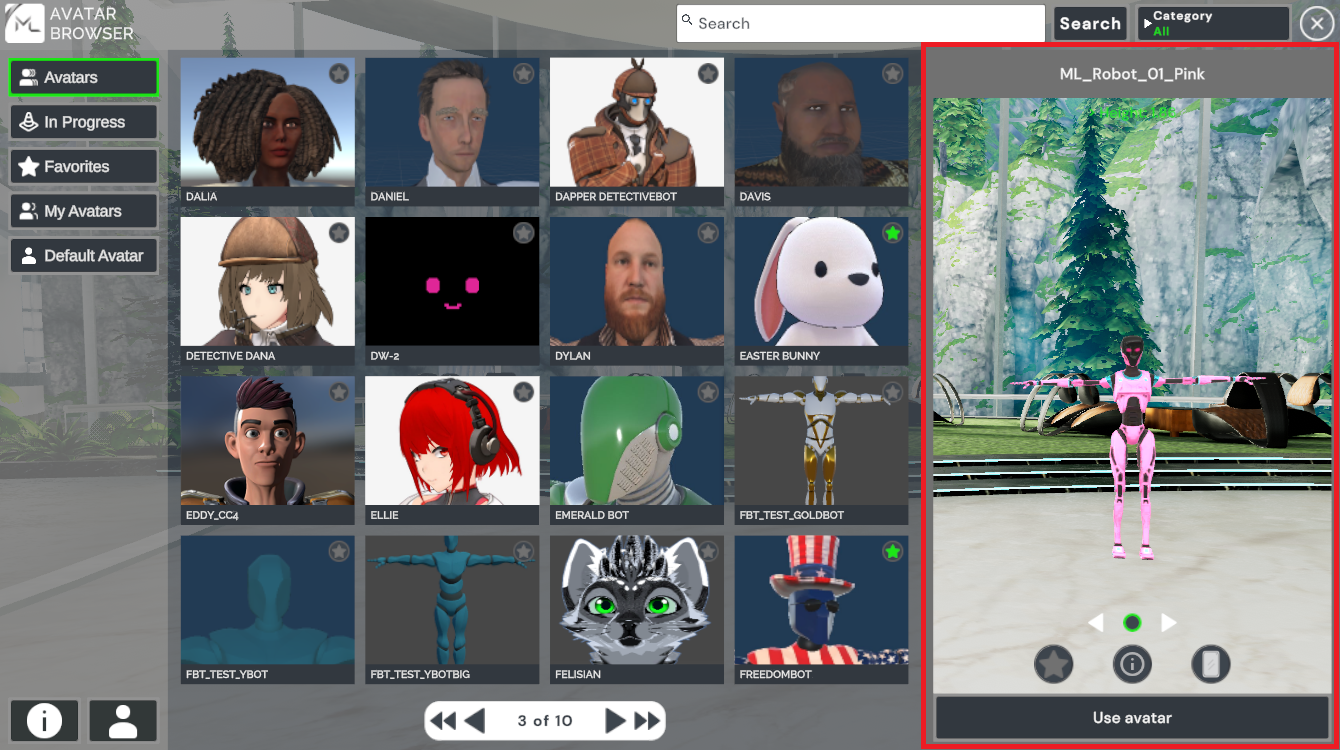
Creating or Uploading Your Own Avatar
You can upload your own custom avatar directly into Massive Loop, making your in-game identity completely unique. Follow the upload guidelines provided in the Avatar Creation Help section for best results.