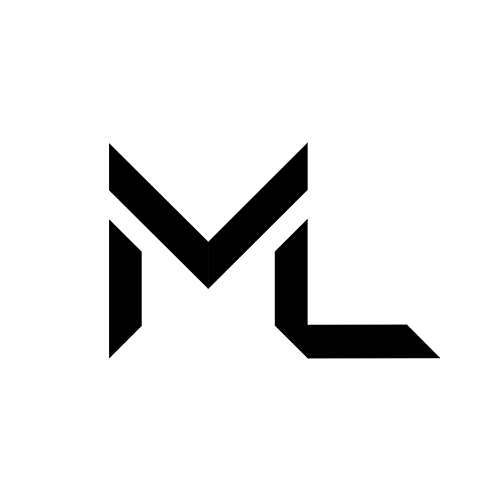Camera 📷
Camera 📷
The Camera App lets the user create a camera that they can take and save pictures with. The camera app has a selfie mode, a tripod mode, and many more options to help users find that perfect angle and shot.
Accessing Camera App
To access the camera app, open up our menu bar, and click on the Apps icon. Then, find the Camera app and click on that icon!

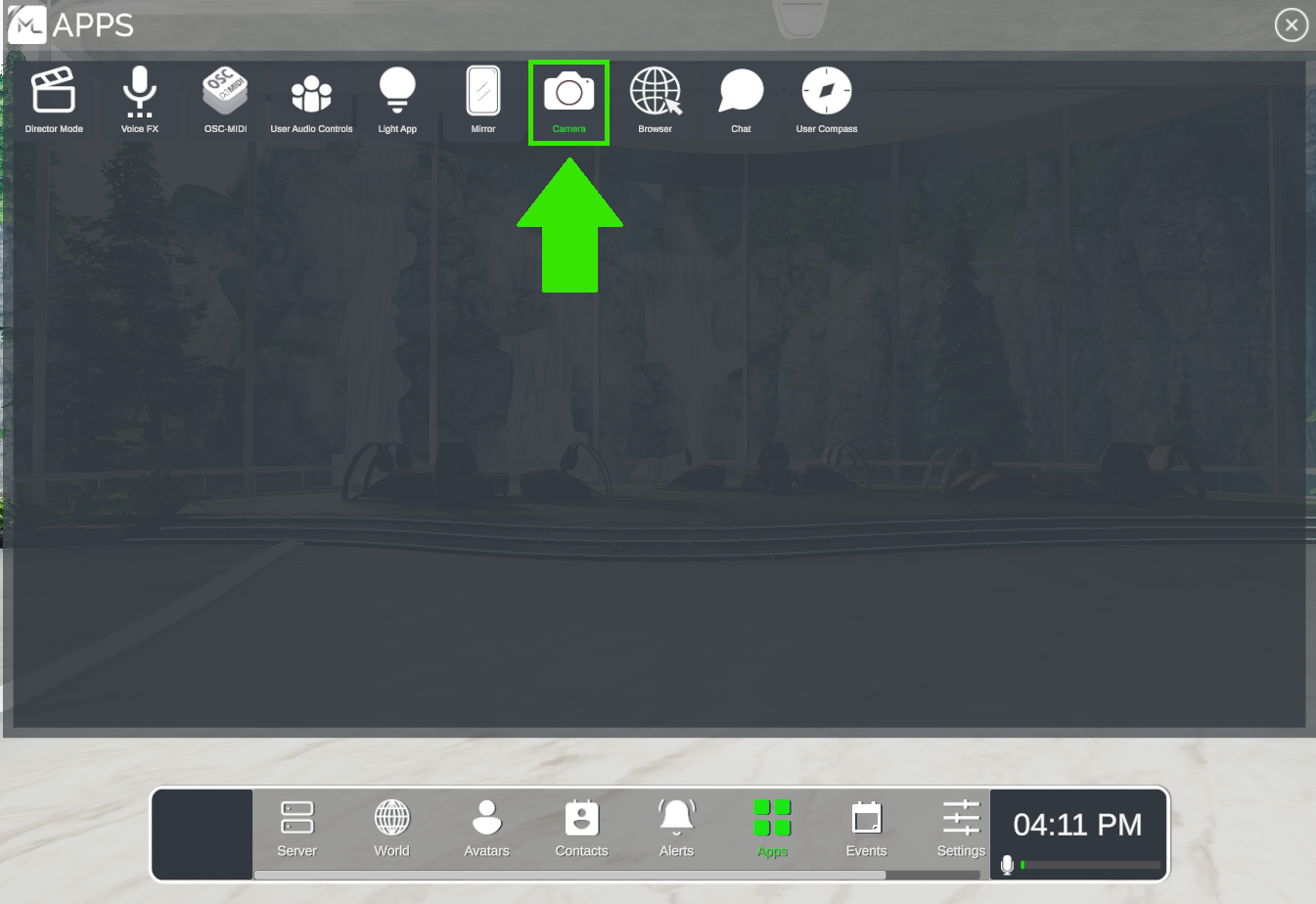
Camera Controls
Clicking on the icon from above will spawn your own camera.
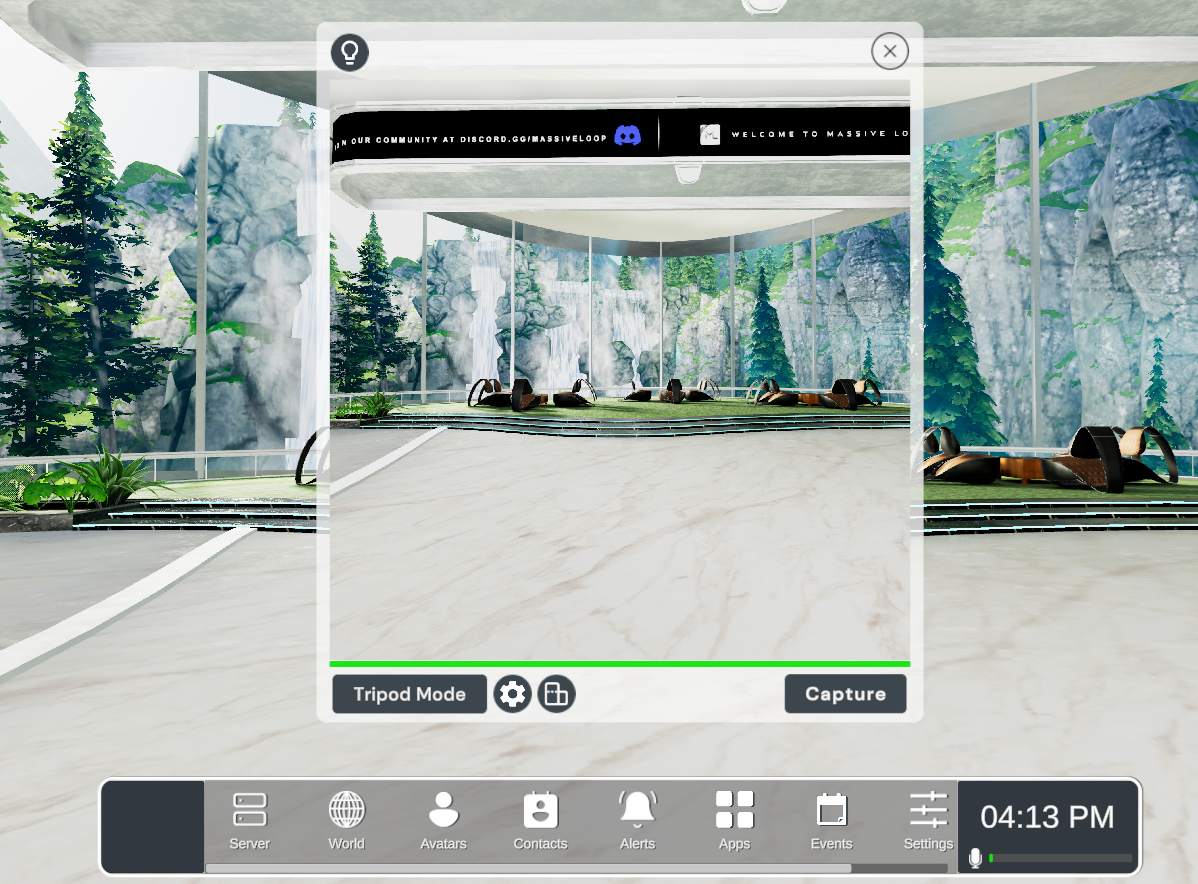
Note
Other users can see this camera and even see the flash whenever another user takes a picture. Other individuals cannot grab or interact with your camera.
For desktop mode users, the camera will act as though it is attached to the user's viewpoint. In this mode users will simply need to click their left mouse button to capture an image. In VR mode, users will need to hold their camera with their controllers and press down on their trigger to do the evoke action.
Camera Options
Our camera app is chalk full of many different options to help you find exactly the right shot you are looking for! First, let's learn what the face buttons do before we dive into the deeper options. This button, present at the top of the camera menu will toggle a real-time dynamic light.
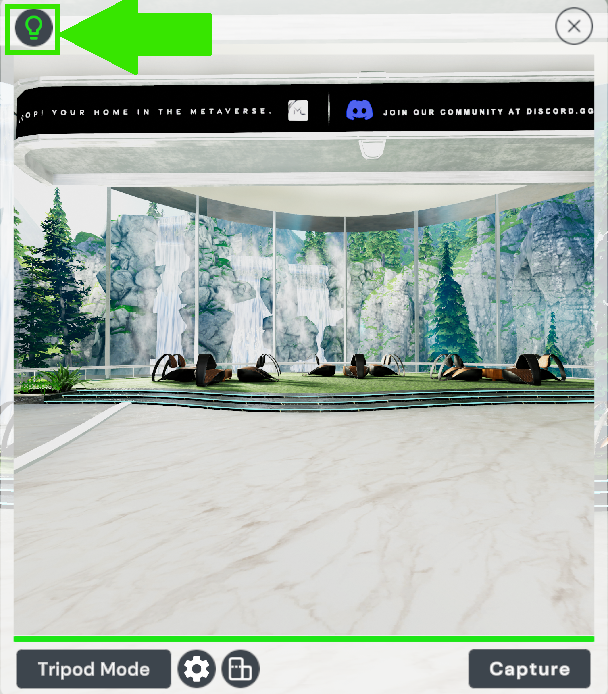
These buttons, respectively from left to right, toggles tripod mode on and off, the gear opens up the deeper camera settings menu, and the last button on the left hand side changes the orientation of your image.
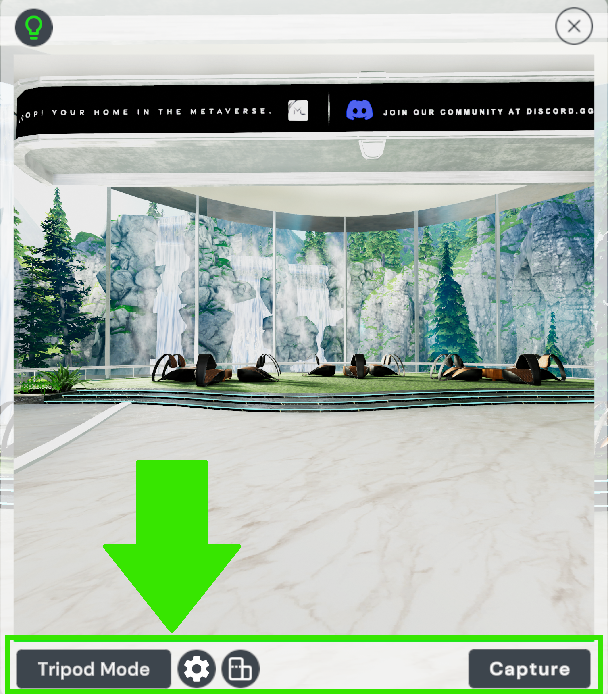
Tripod Mode
Pressing on the tripod mode button, in desktop mode, will leave your camera at the viewpoint you were last looking at. This allows you to easily capture a selfie, a group image or awesome photos of your environment. The camera will still operate as normal, allowing you to snap a picture with your left mouse button. In VR mode, this option pins the camera in one place, similar to desktop mode.
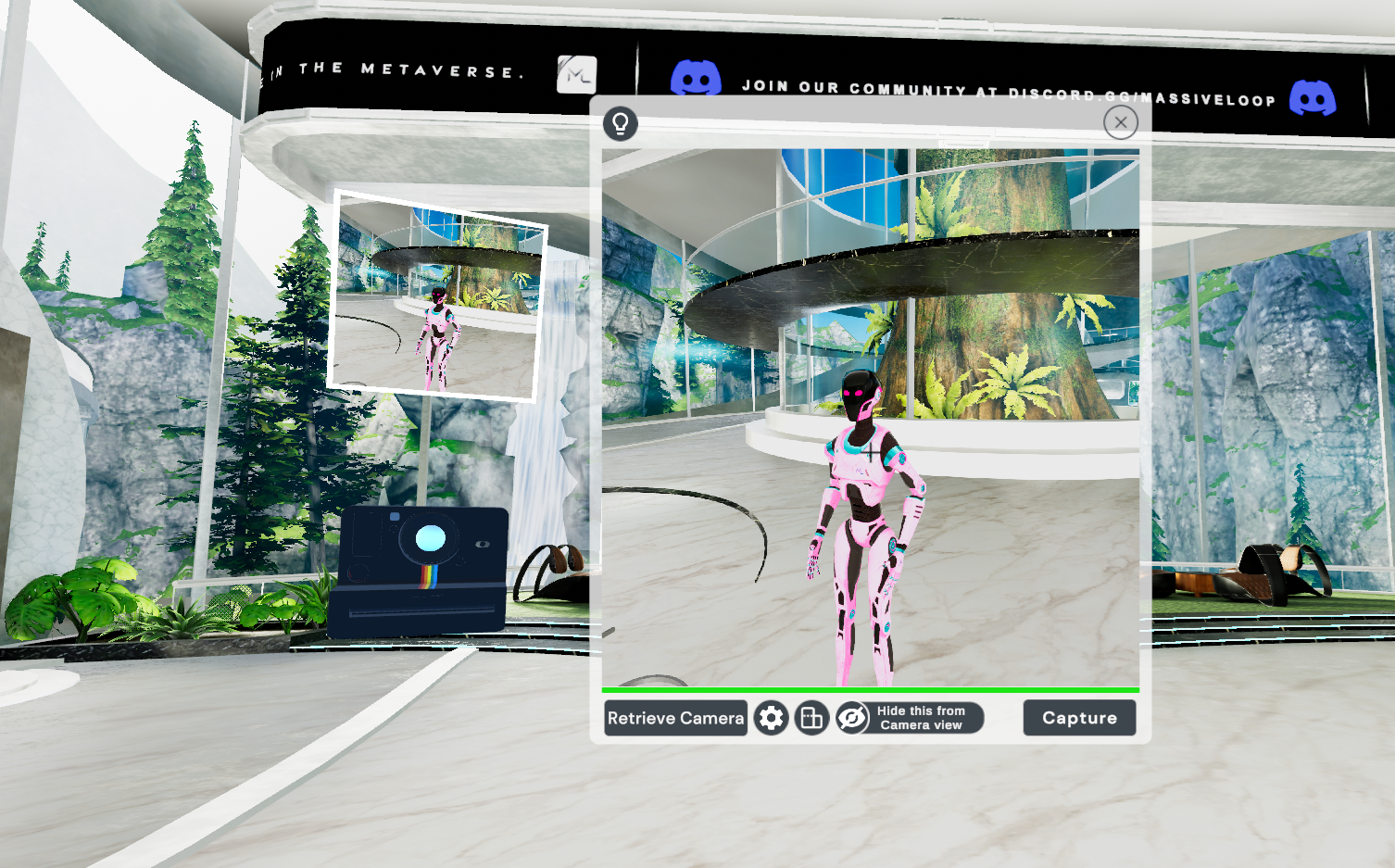
Camera Settings
Pressing on the setting button will open up the deeper settings menu for your camera. From here, you can change the quality of the image that will be produced from your camera, the image format, the depth of field, level of zoom, and set a camera countdown timer.
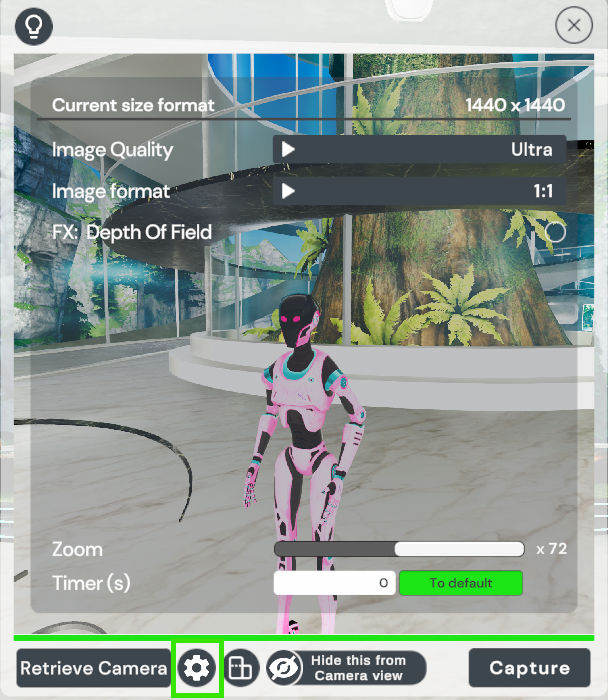
Image Quality
The camera quality settings range from Ultra, high, mid and low.
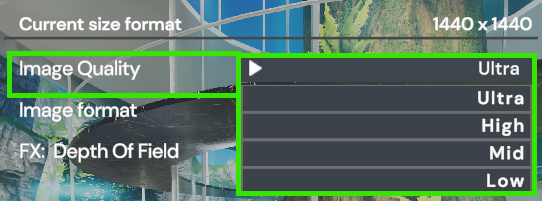
Image Format
The camera image format settings range from 1:1, 3:2, and 16:9
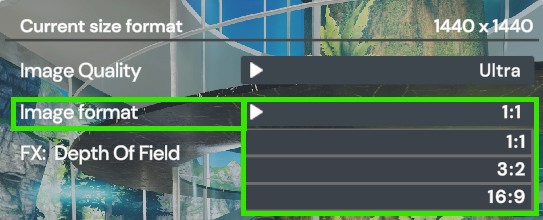
Depth of Field FX
Toggling depth of field will open up a new submenu, giving you the option to auto focus on your avatar, or manually adjust the focal and aperture distances.
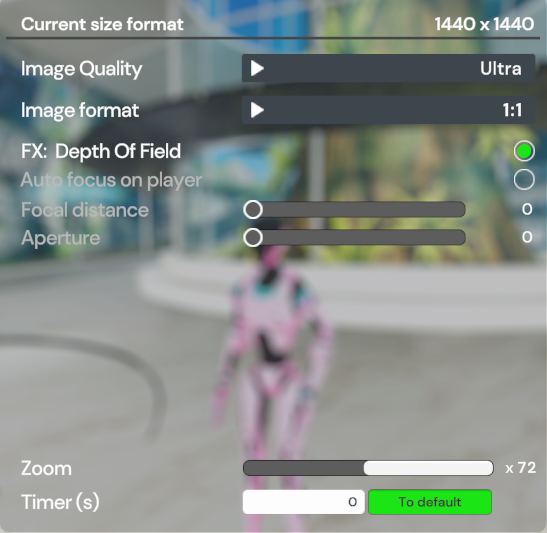
Zoom and Timer
These last few options allow you to adjust your camera lens zoom distance between a range of x120 to x1. Setting a timer initiates a countdown from your camera at the length you have supplied in numbered seconds from the moment you initiated a photo to be taken.
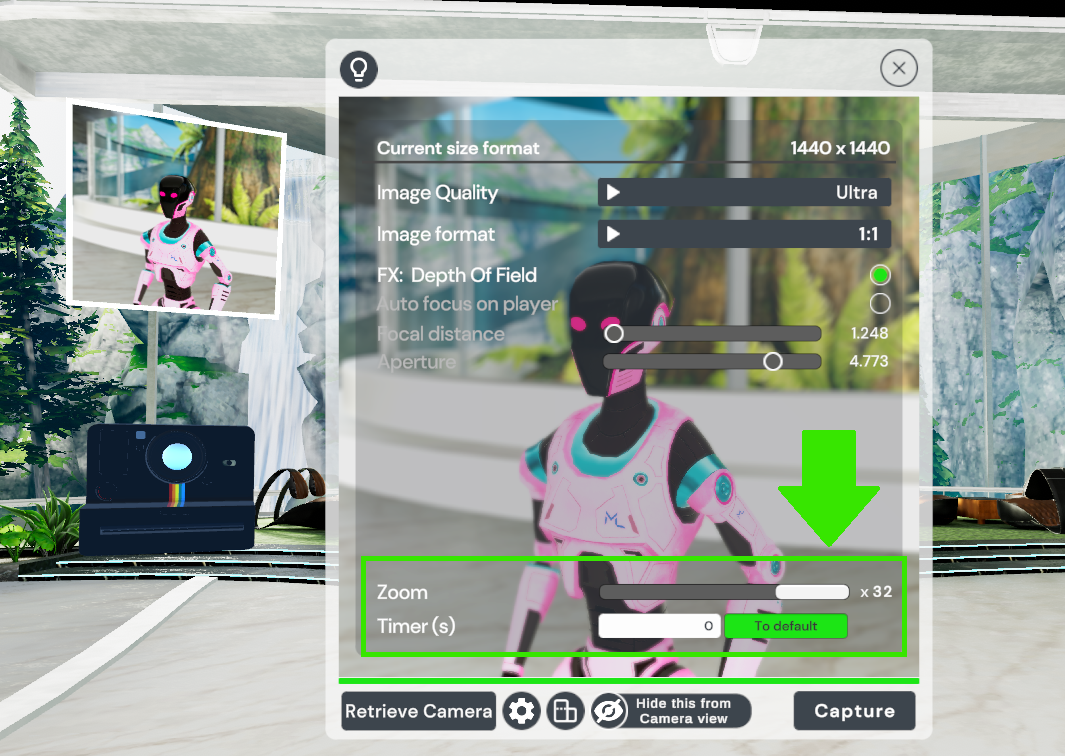
Saving a Photo
Once you have taken your photo, your camera will ask you if you would like to save the image.
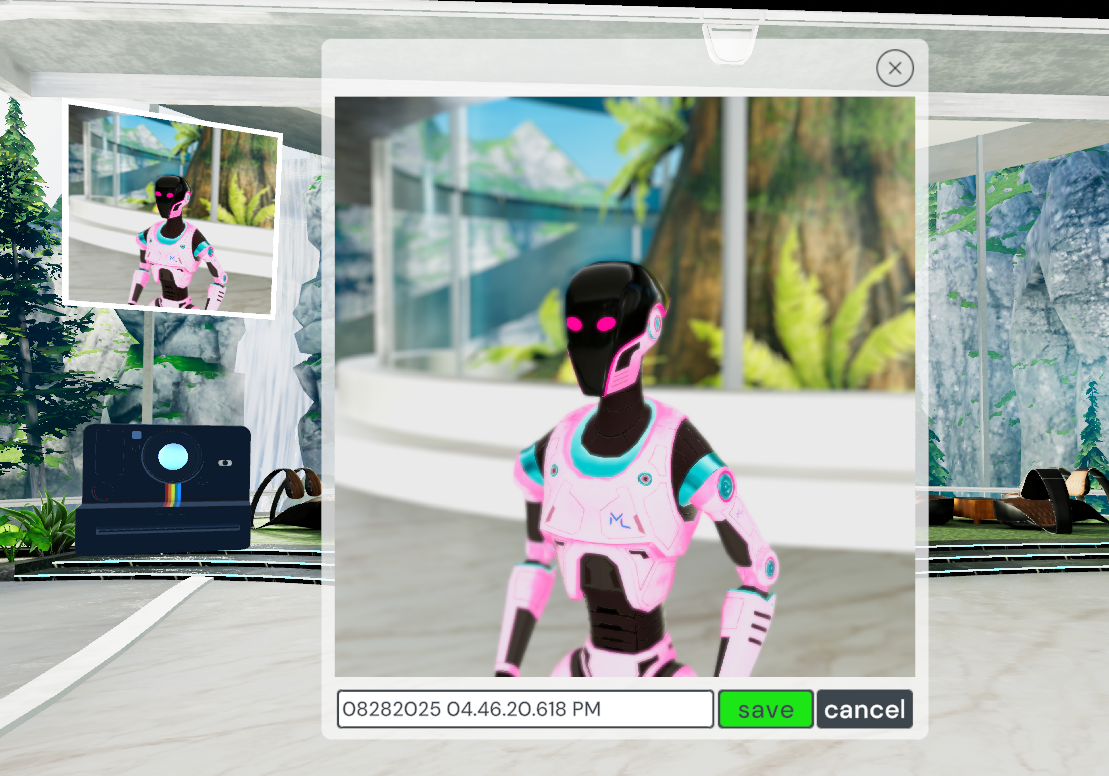
By default your image will be saved in the MassiveLoopBrowser folder within your pictures folder. Upon saving your image, your camera will show you the pathway to where that image was saved.