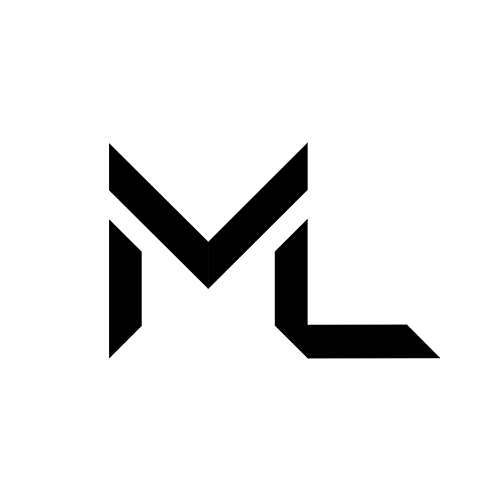Director Mode 🎥
Director Mode 🎥
Director Mode is your all-in-one tool for creating professional in-world streaming content. Whether you're producing an episodic series, live streaming as a V-Tuber, or capturing clips for social media. With up to 9 customizable camera viewpoints, you can dynamically switch between angles, pan smoothly, set auto-rotation, and even anchor the camera to your avatar for immersive shots.
Enhance your production with greenscreen adjustments, precise recording controls, and seamless social media integration, making it easier than ever to film, edit, and share your creations directly from ML.
Quick Start Video
Ready to dive into Director Mode? Watch this short guide to master the basics and start creating in minutes!
Deep Dive Video
Unlock professional-grade content creation with Director Mode. Your all-in-one virtual production studio within Massive Loop!
In this tutorial, we'll walk you through:
🎥 Multi-Camera Setup:
- Placing and managing up to 9 virtual cameras
- Fine-tuning distance, angles, and field of view
🔄 Dynamic Camera Control:
- How to smooth auto-rotation for cinematic shots
- How to set up anchor cameras to your avatar, and the follow feature
🎬 Advanced Production Tools:
- How to toggle camera visibility during recording
- Overview of green screen functionality for easy editing
Get ready to transform how you create in-world content!
Director Mode Features
To begin exploring director mode, first you will want to open up the Director Mode App by accessing the system tray, clicking on the Apps icon, and clicking on the Director Mode icon within the list Apps page.
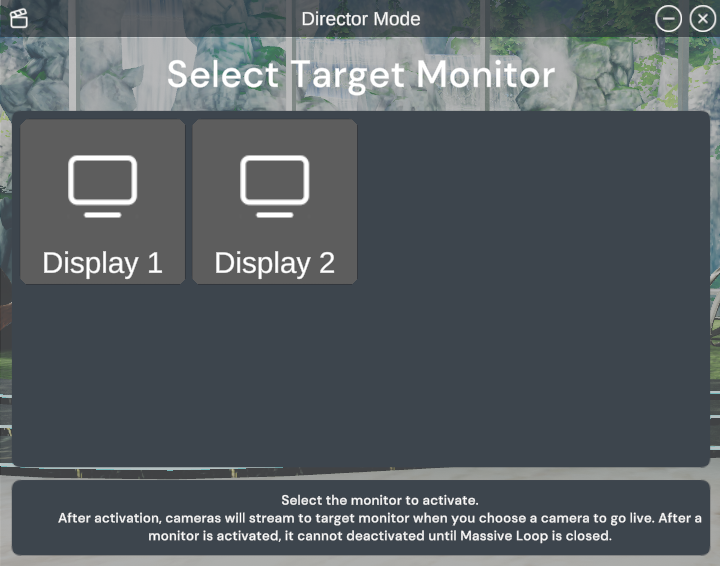
Note
In order for director mode to operate, you will need to designate a display as your streaming monitor. We recommend that you have at least two monitors to engage with director mode, once a screen is designated as the target monitor, it cannot be deactivated until Massive Loop is closed.
Creating a Camera
Once you have designated your streaming monitor, you will be greeted by the camera menu.
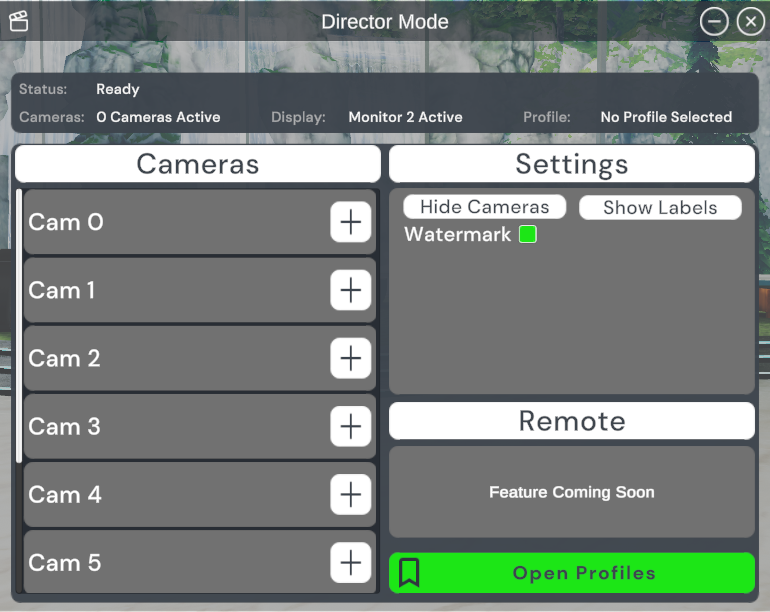
From here, you can choose to create a camera by pressing on any of these plus buttons.
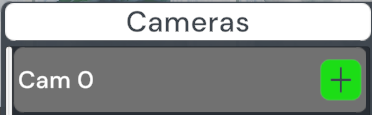
Camera Settings
Once you have an active camera, you are able to access many different settings on that individual camera. If you press the play button, your streaming monitor will adopt what that camera is currently seeing.
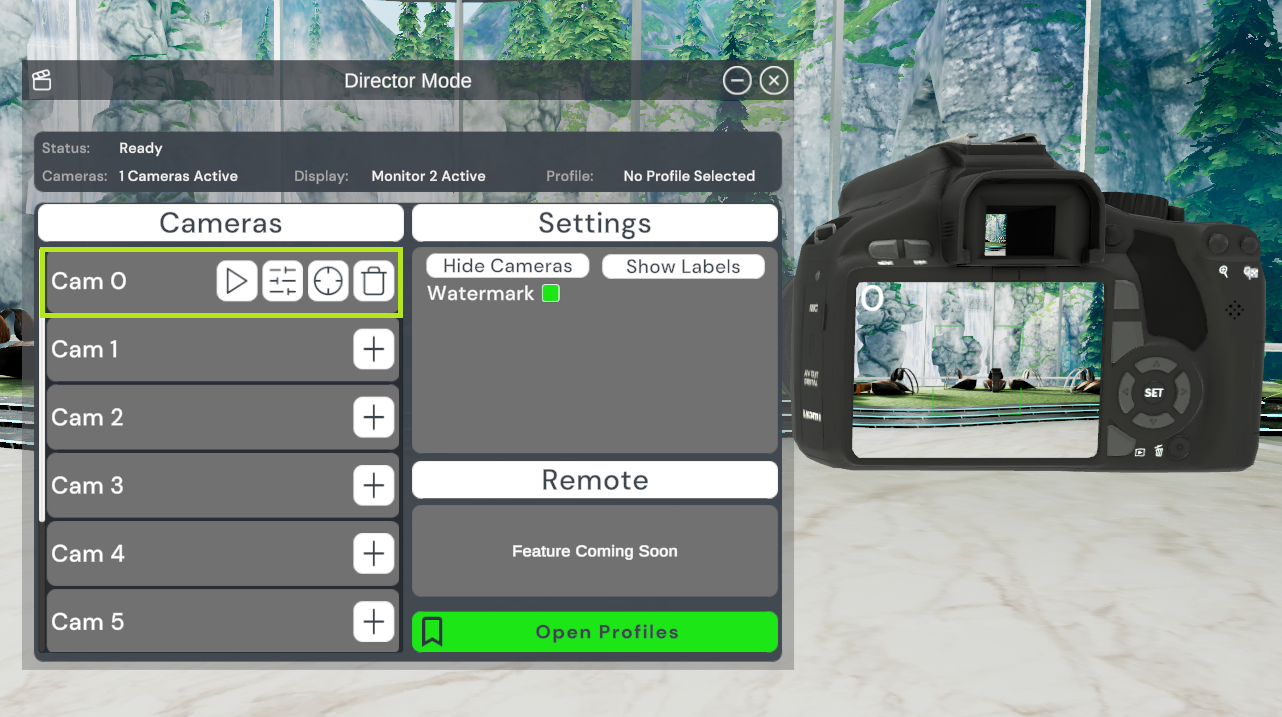
Render Settings
If you press the middle left settings button, it will take you to the render settings for that individual camera. Here you can play around with the FOV, depth of field, camera sensor type, anti-aliasing settings, and render distance.
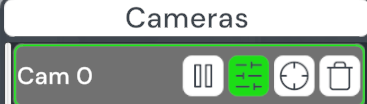
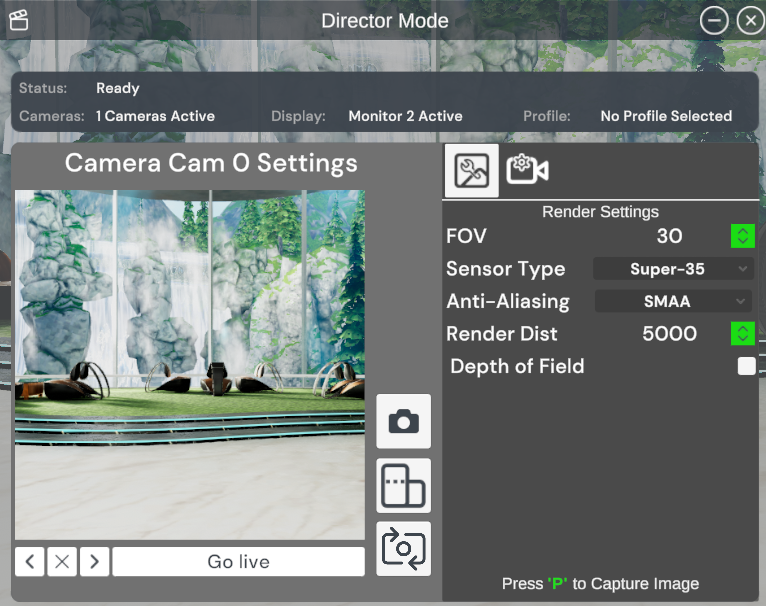
Camera Behavior
To access the auto-leveling, greenscreen, and user anchoring & tracking features, press the camera behavior settings button here.
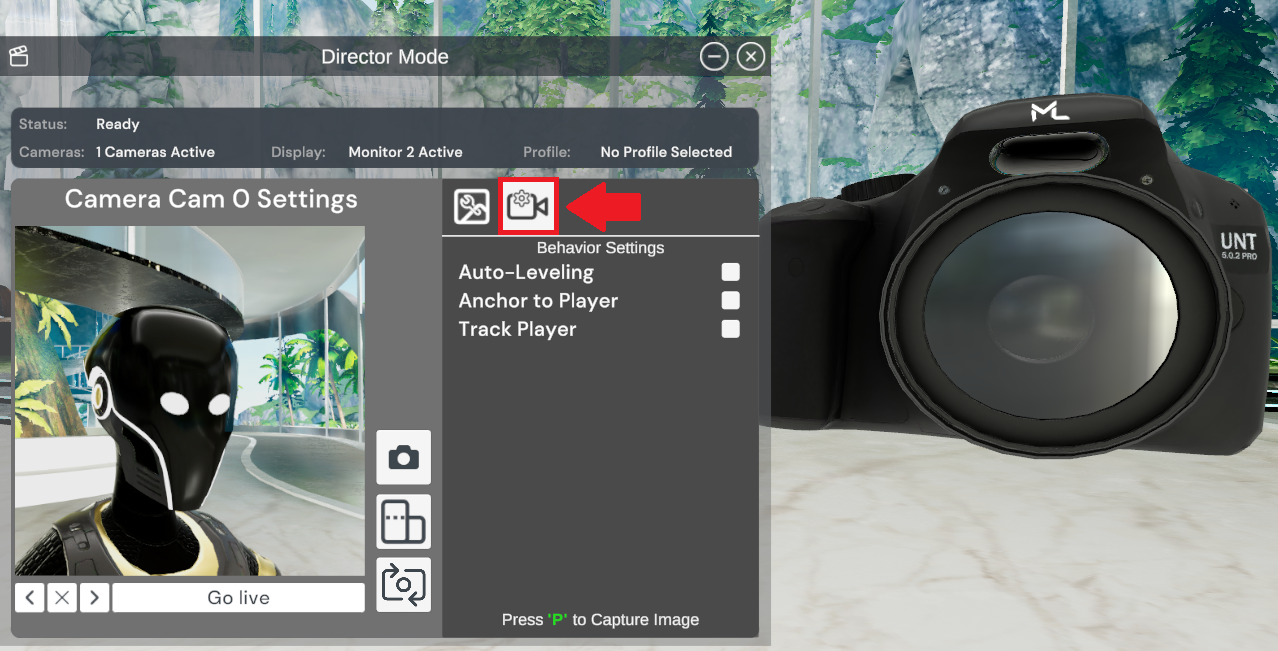
Toggling track user will give you more options to tinker with! Within this menu, you can enable a greenscreen effect background, change your auto zoom levels, your zoom width, dampen value and set to follow.
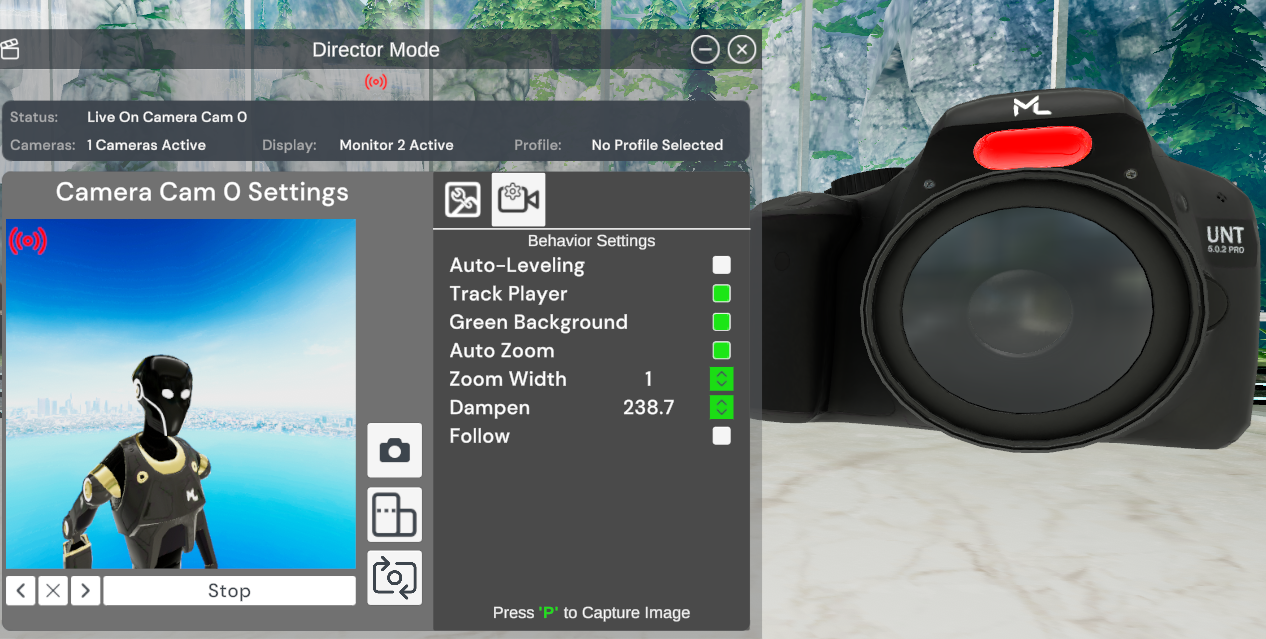
Note
Your in-world camera preview will not show the green screen effect. You are only able to see the green screen effect on your designated streaming monitor.
Toggling both the track user and follow options will give you an additional set of auto-rotation tools. Here you can set the angle that it rotates at, rotation speed, and the camera's distance to you. The perfect tool for those panoramic shots!
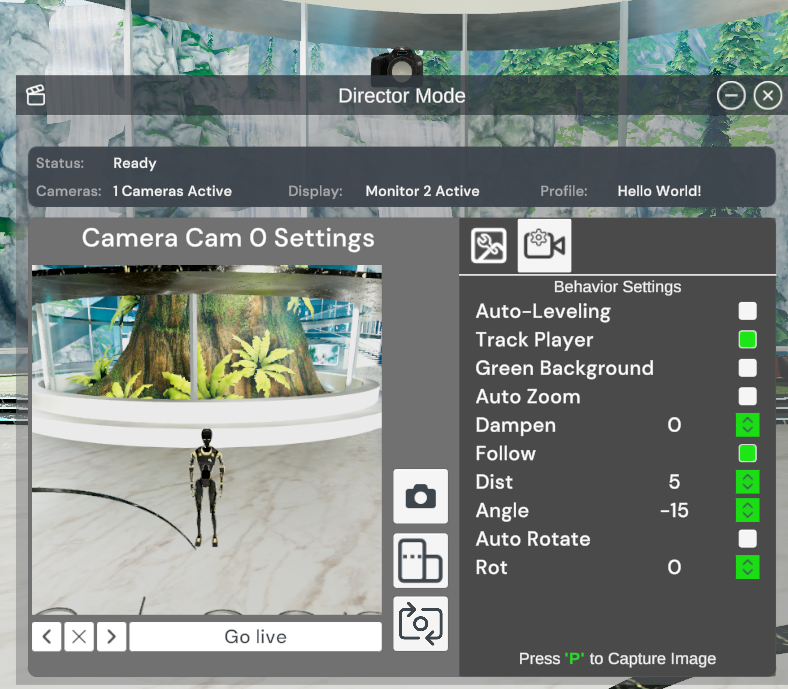
Quick Orientation Buttons
These buttons, respectively from top to bottom, allow you to quickly capture a screenshot of what that camera is currently seeing, change the camera from landscape into portrait mode, and lastly switch from selfie mode to general mode.
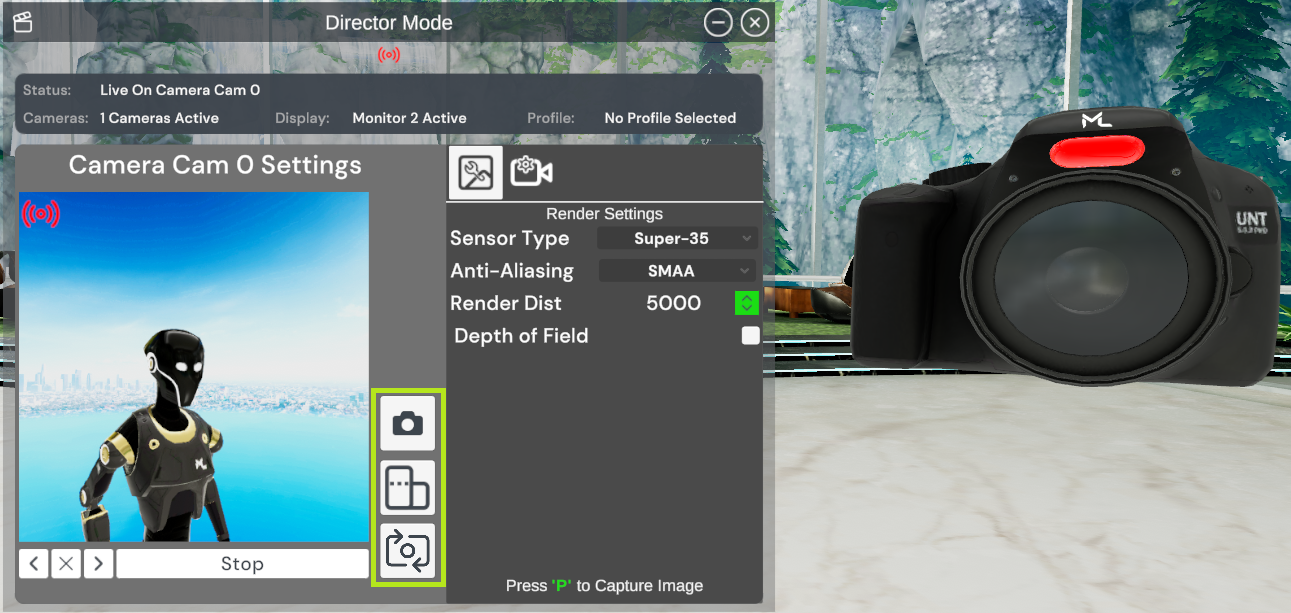
These buttons, along your preview window, allow you to quickly switch between cameras, delete a camera, or start/stop the output to your designated streaming monitor.

Director Mode Profiles
When you get your settings just right, you'll likely want to save them. That is where our director mode profile system comes in handy!
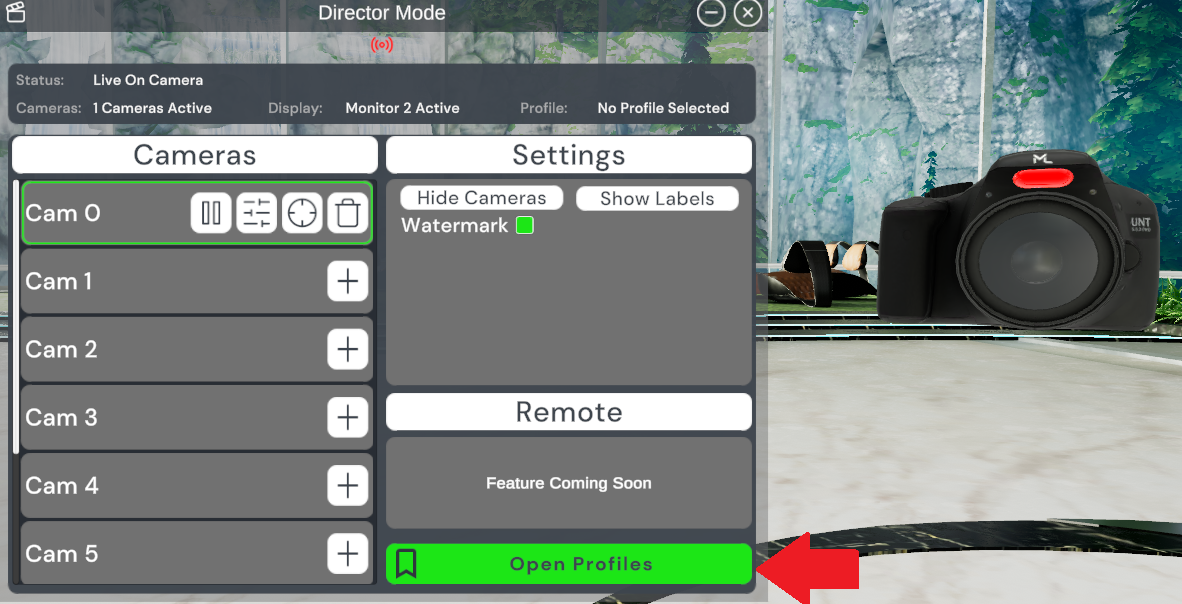
From here, you can save your current profile, overwrite your currently active profile, or load a previously saved profile.
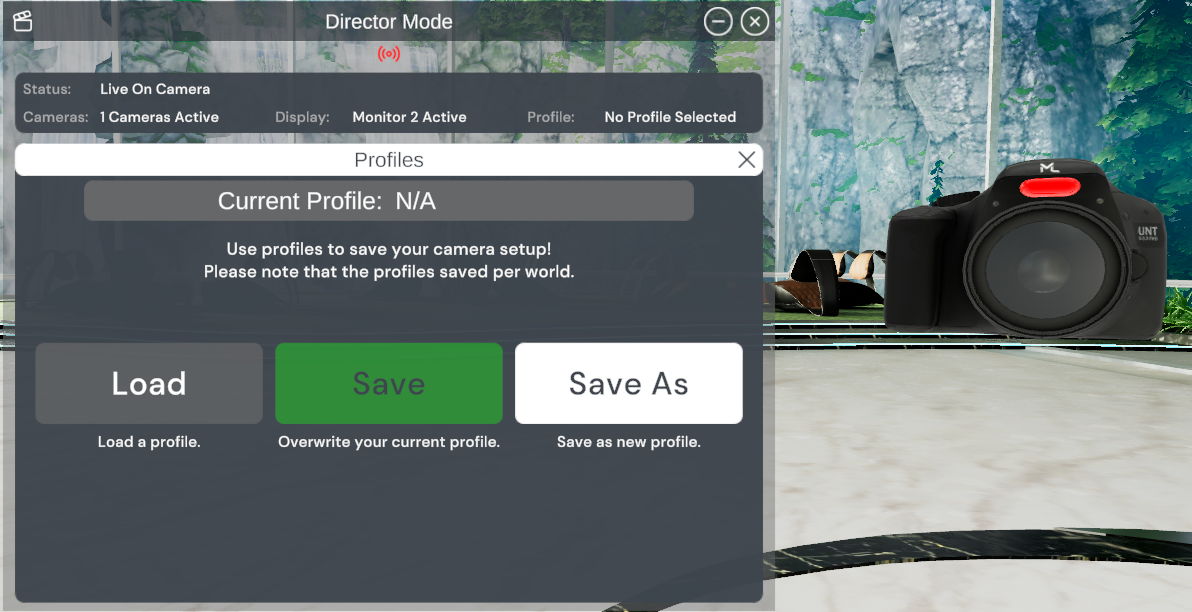
Here you can input the name of the director mode profile that you would like to save.

Here you can load a director mode profile by selecting it from the drop down menu of other previously saved profiles.
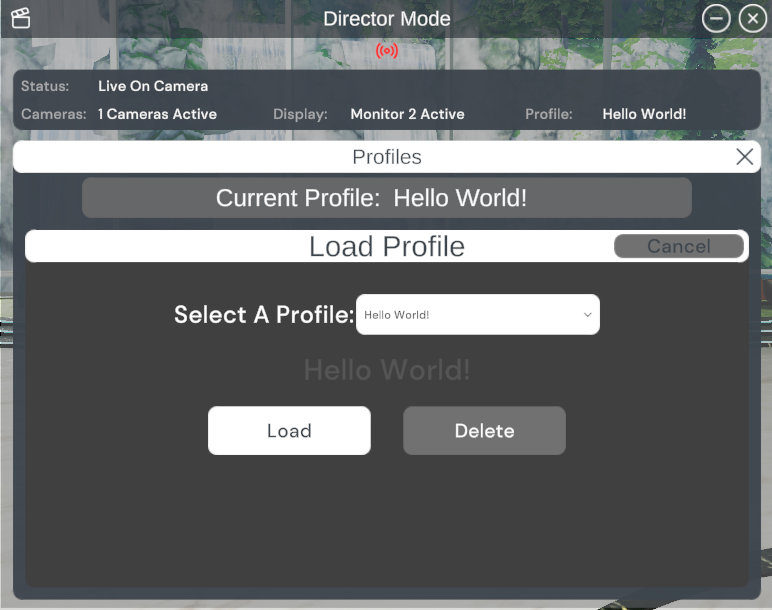
Ready to bring your creative vision to life?
With Director Mode, you have the power to create cinematic episodes, awesomely fun streams, dynamic V-Tuber content, and professional-grade videos, all within Massive Loop. Whether you're a seasoned creator, or just starting out, these tools are designed to make high-quality production effortless. So grab your cameras, experiment with angles, and start sharing your story with the world. The stage is yours.
Lights, camera, action! 🎬