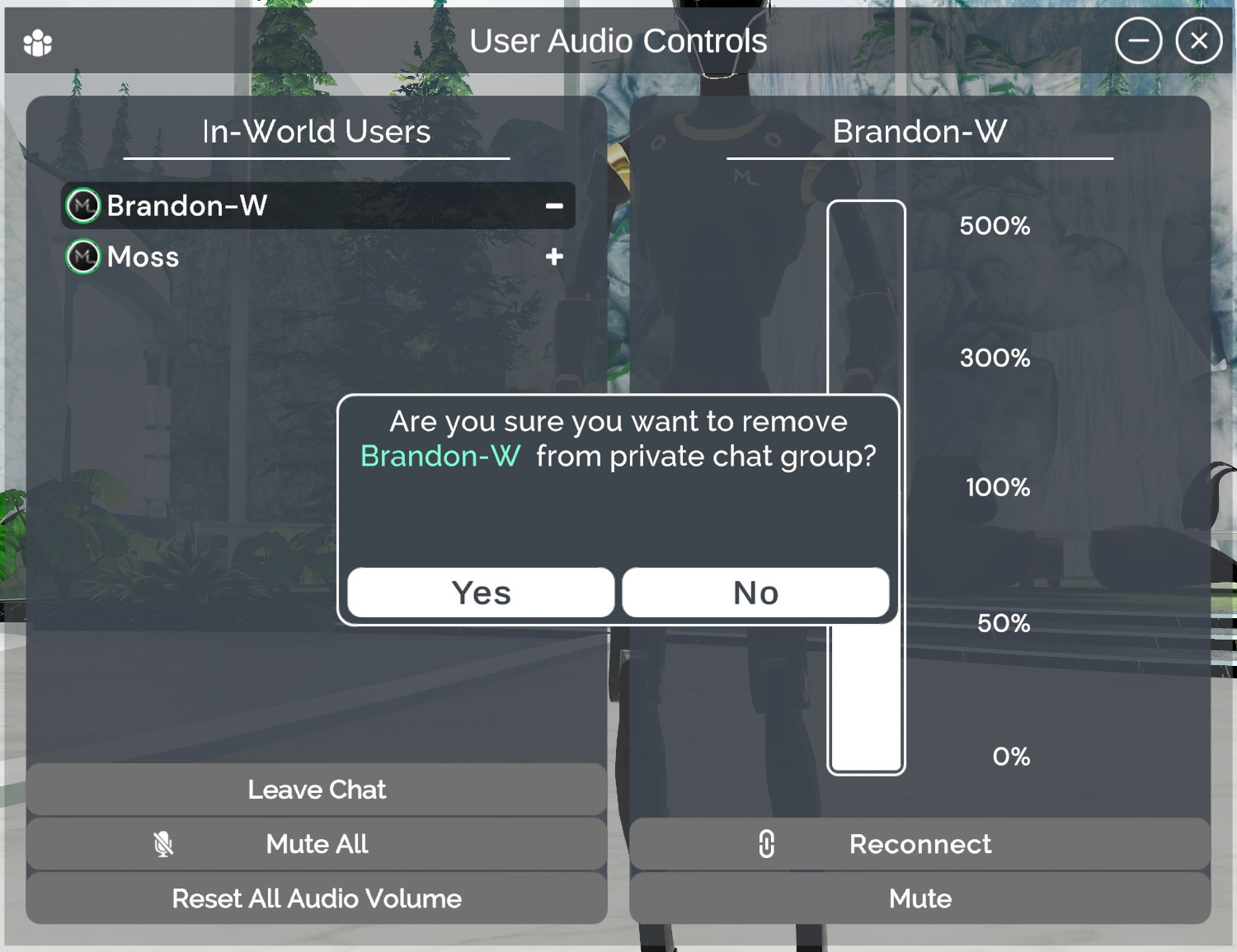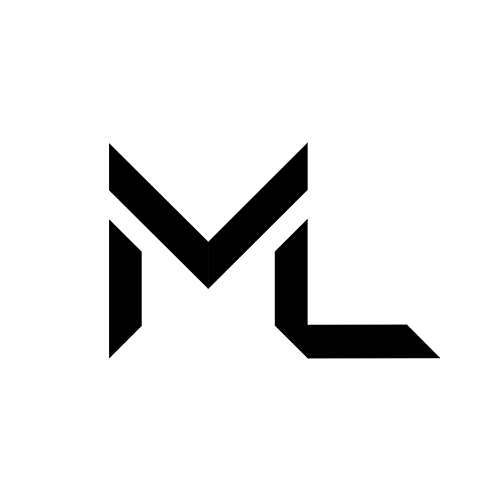User Audio Control 🔊
User Audio Control 🔊
The User Audio Control lets users quickly adjust, mute, or unmute all voices in the world or on a per-user basis, creating a more comfortable space for conversations. It also allows you to create private voice channels, so your conversations stay just between those that are in your group.
Important
A user can only be part of one voice channel at a time. The group will disband when voice channel creator leaves the group or creator exits the world.
📷 UI Preview
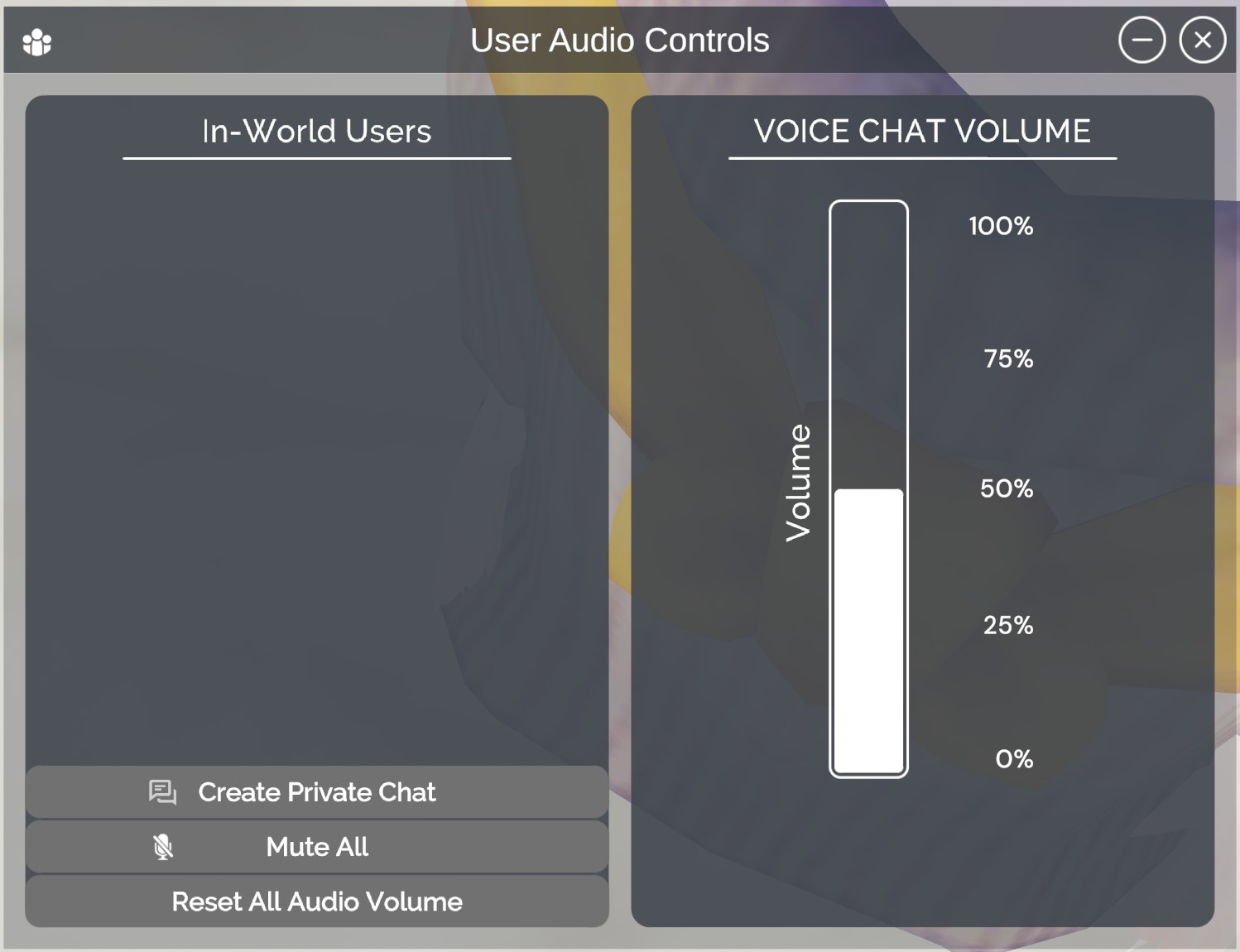
📖 Navigating UI
CONTROLS
Note volume and mute functions are managed separately.
- Audio Volume Slider : Adjusts the master volume for all voices or sets custom levels for each user
- Create Private Chat : Create private voice channel.
- Leave Private Chat : Leave or disband private voice channel.
- Mute All : Mute or unmute all users’ voices.
- Reset All Audio Volume : Restores all user audio levels to default.
🪛 Adjusting User's Volume
Step 1: Select user's name
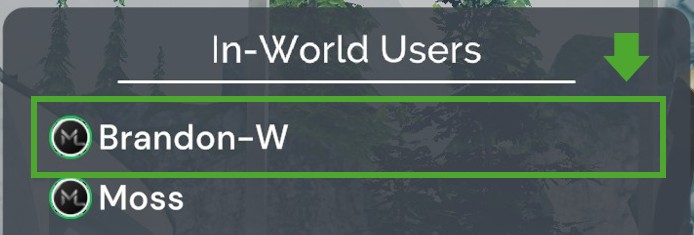
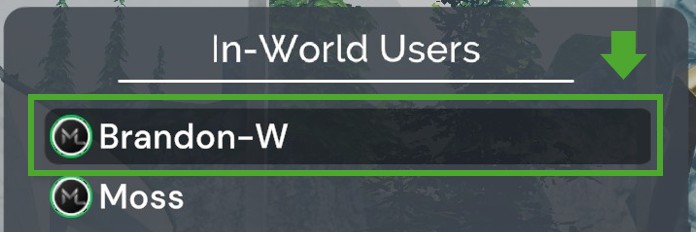
Step 2: Drag the slider or click on the percentage sign
User's name above volume slider indicates user is selected
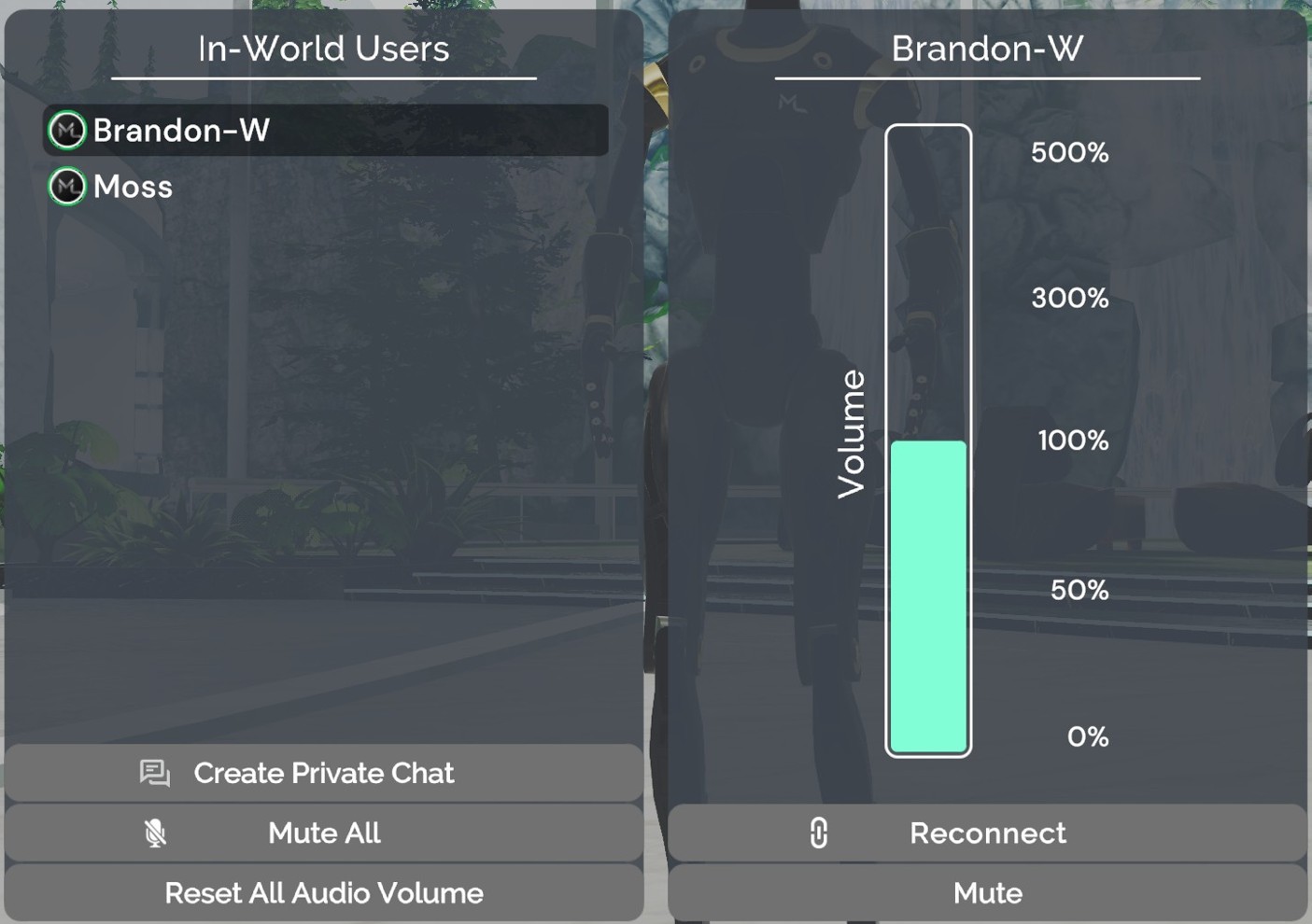
🔨 Adjusting Master Voice Volume
Step 1: Unselect any selected user name
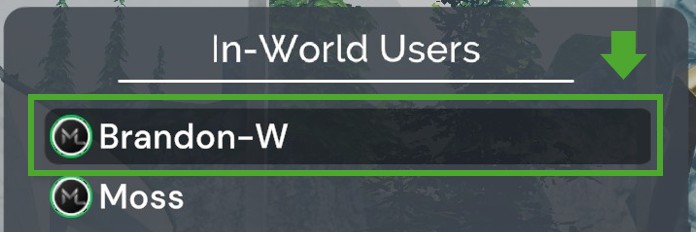
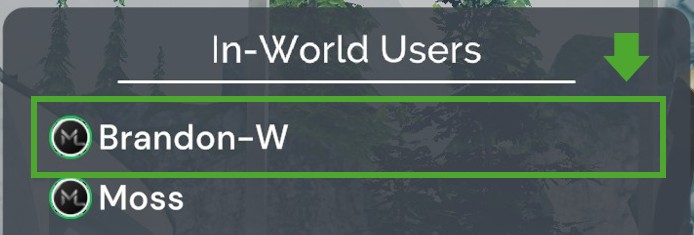
Step 2: Drag the slider or click on the percentage sign
Label above the slider should say VOICE CHAT VOLUME
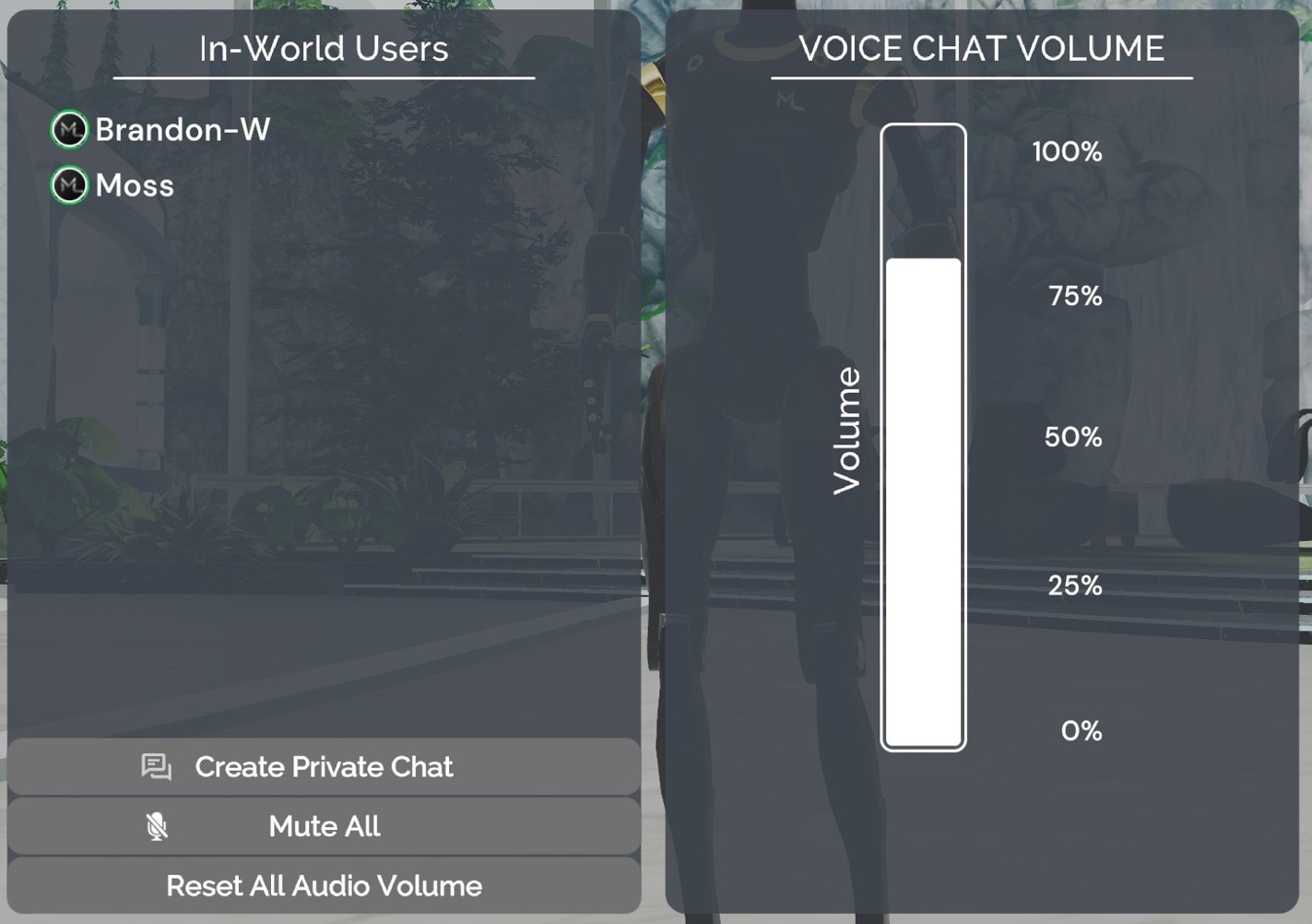
🤫 Creating Private Voice Channel and Sending Invites
Step 1: Click on 'Create Private Chat'
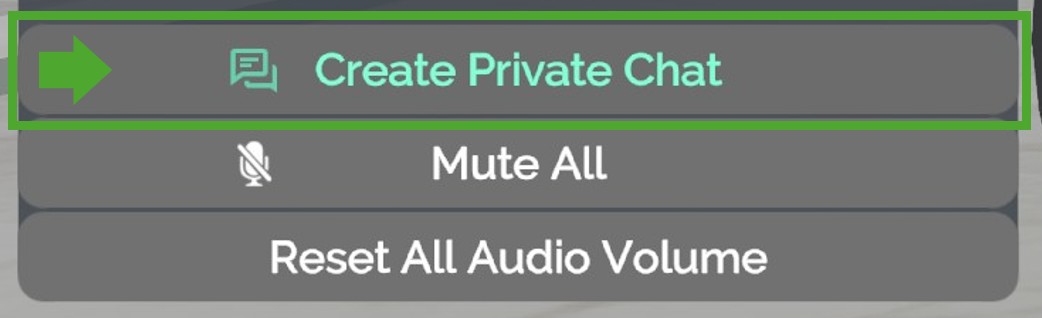
Step 2: Click on 'Invite' icon
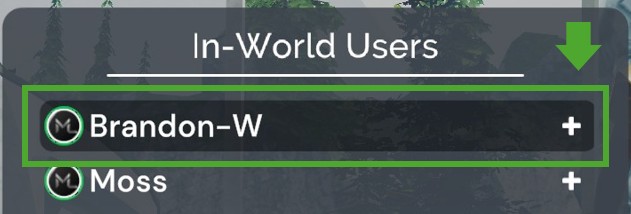
Hour Glass indicates private chat request is pending
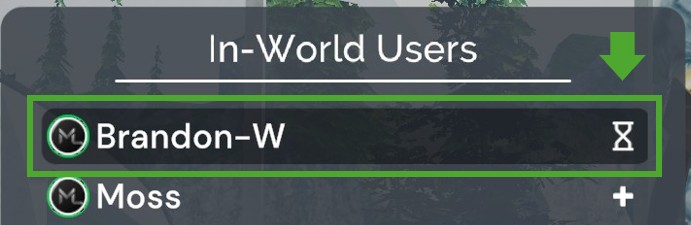
Step 4: Confirming who is in the voice group
Minus indicates this user is in the voice group
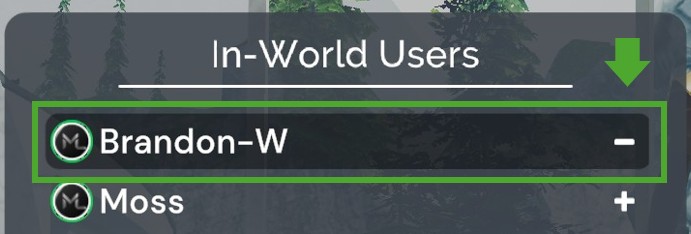
💭 Joining Private Voice Channel
Step 1: Check system tray and accept incoming private chat request


Step 2: Check private chat group
Crown indicates this user is the creator of the voice channel
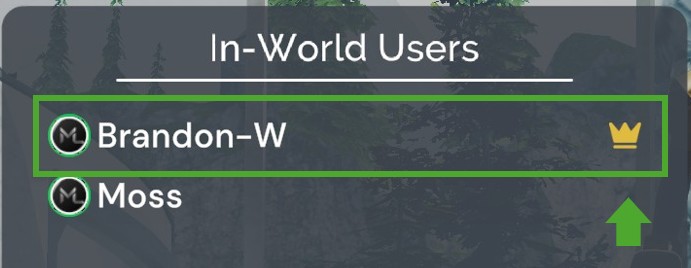
👟 Removing Member From Private Voice Channel
Step 1: Click on the Minus icon
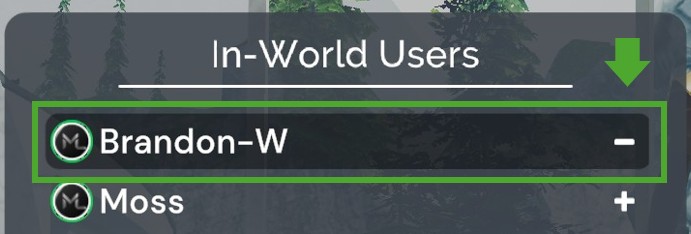
Step 2: Click Yes to remove user