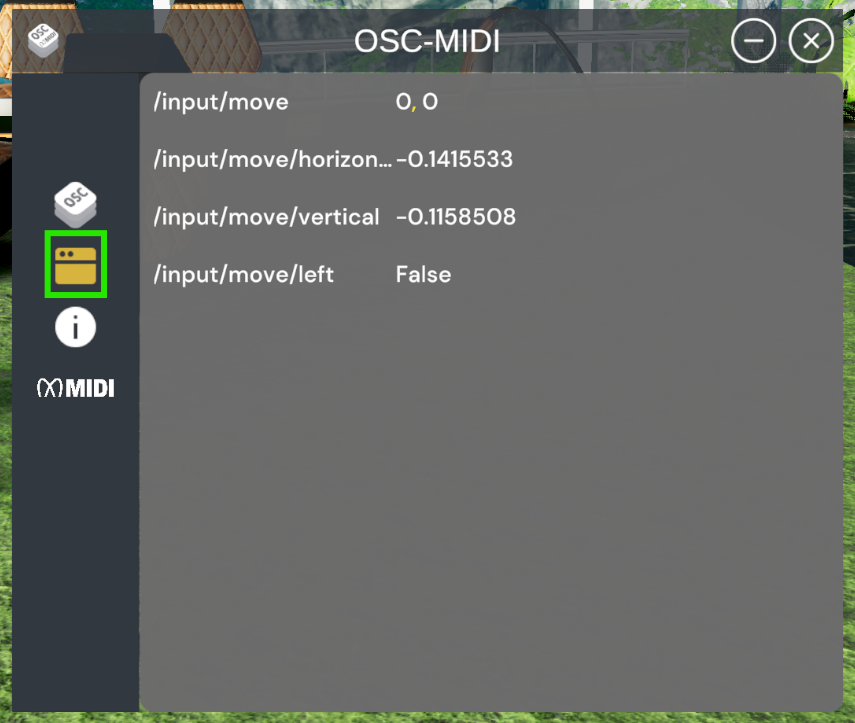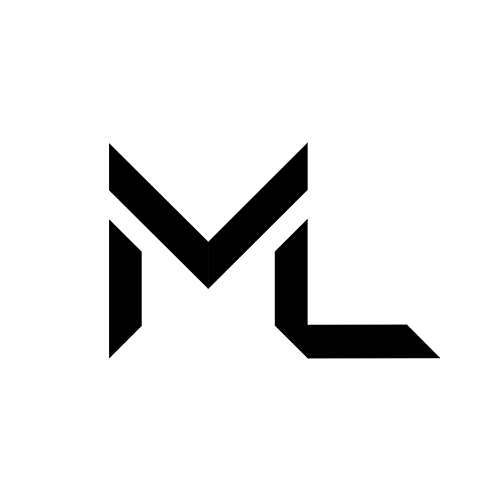OSC-MIDI 🎛️
OSC-MIDI 🎛️
The OSC-MIDI app allows users to send and receive data between external application and Massive Loop.
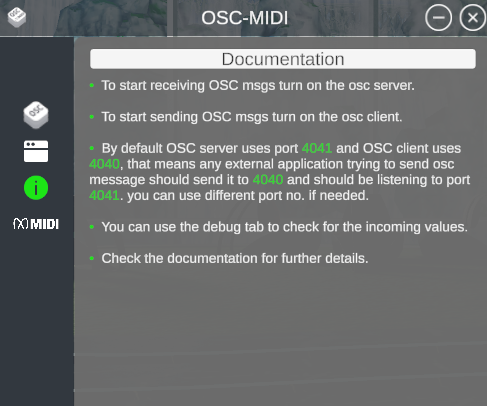
Requirements
To use OSC-MIDI app with Massive Loop, you’ll need an external application capable of sending and receiving OSC (Open Sound Control) data.
In the Example we will be using :
• TouchOSC
https://hexler.net/touchosc• Protokol
https://hexler.net/protokol• TouchOSC Bridge
https://hexler.net/touchosc#resources
Sending OSC data to the Massive Loop
- To Send Data to Massive Loop will be using TouchOSC
- Download and Install TouchOSC
- Launch TouchOSC
- Select the Edit tab, then select Connections.
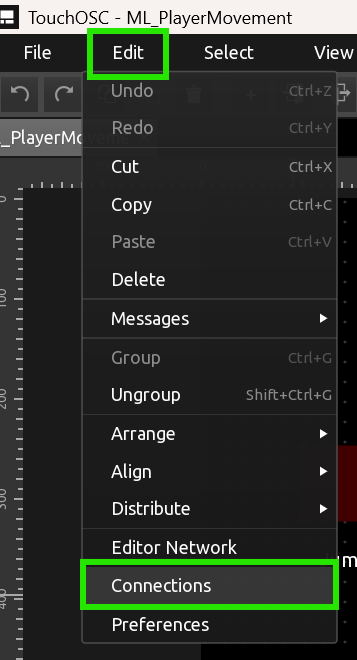
- Under the Connections, select OSC
• Host: 127.0.0.1
• Send Port: 4041
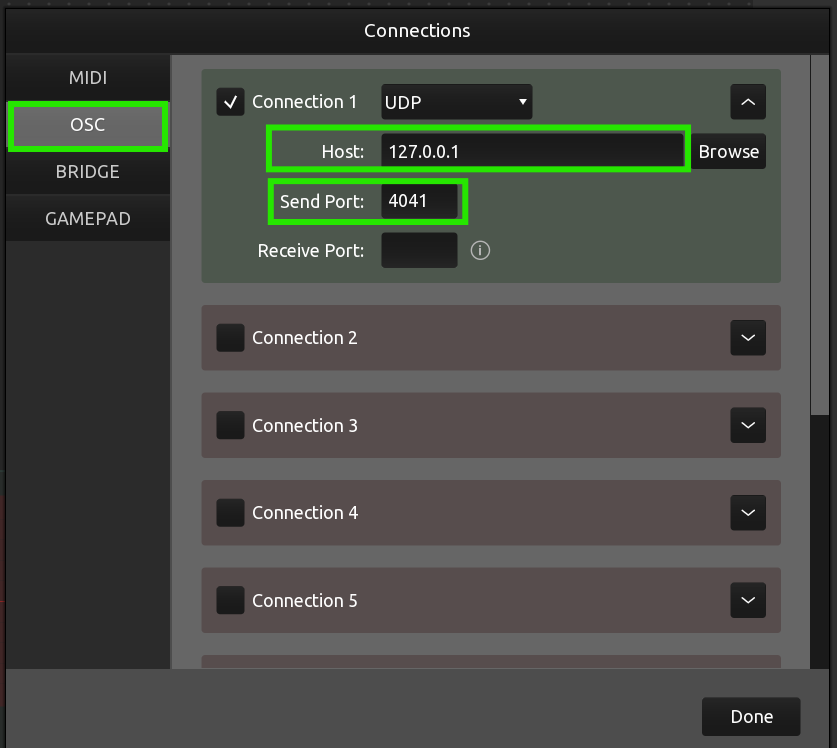
- Press play, you should be able to move the player using the TouchOSC control.

- Follow the steps for enabling the OSC-MIDI app in Using the App.
Receiving OSC Data from the Massive Loop
- We will be using Protokol to view the data sent from the Massive Loop
- Download and install Protokol
- Select OSC tab and Set the port to 4040.
- Enable the check box.
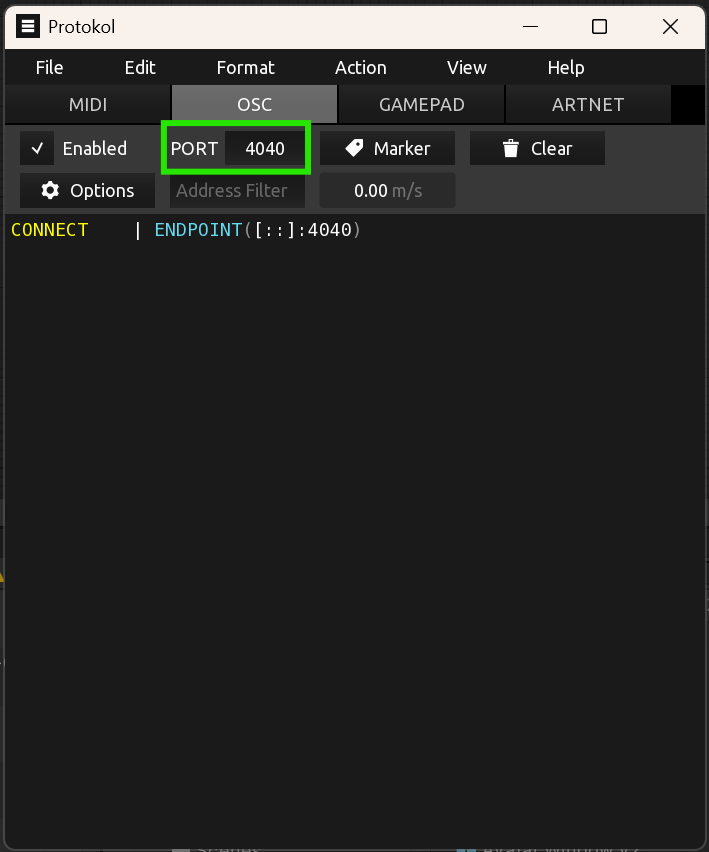
Set the OSC Client on the Massive Loop targeting the same port 4040.
Follow the steps for enabling the OSC-MIDI app in Using the App.
Outgoing msg using OSC should appear in the Protokol logs.
MIDI
Requirements
- Access the MIDI sample world in Massive Loop:
https://massiveloop.com/world/6e666ae6-99b2-4618-957d-e133742782e4 - Download the MIDI sample world
link: TBA - Download the TouchOSC MIDI control sample
link: TBA
Sending MIDI to the Massive Loop
- Download and Install TouchOSCBridge.
- Launch the TouchOSC Bridge application, a small icon will appear in the task tray on Windows.
• Next we will configure the TouchOSC to send MIDI messages.
• Launch TouchOSC
• Go to Edit and then press Connections.
• Switch to the Bridge tab page
• Enable the checkbox next to Connection 1 and use the Browse button to select the name of the host or device where you launched TouchOSC Bridge
• Switch to the MIDI tab page
• Enable the checkbox next to Connection 1 and use the Browse buttons to select <Bridge 1> for both the Send Port field.
• Follow the instruction for Enabling the MIDI
Using the App
Note.
• Once the Massive Loop OSC server or client is enabled, it will remain active until manually turned off.
This means if you switch or hop between worlds, OSC communication will continue running in the background.
- Open System Tray.
- Go to the Apps, then select OSC-MIDI from the apps list.
- Select OSC option from the sidebar.
Note.
By default, the OSC-MIDI app:
• Receives OSC data on port 4041
• Sends OSC data to port 4040
You can customize these port numbers in the app settings if needed to match your external application's configuration.
- Assign the IP address of the target device or application.
- Depending on your set-up, you can enable OSC server (to receive OSC messages) or OSC client (to send OSC messages) by pressing "On".
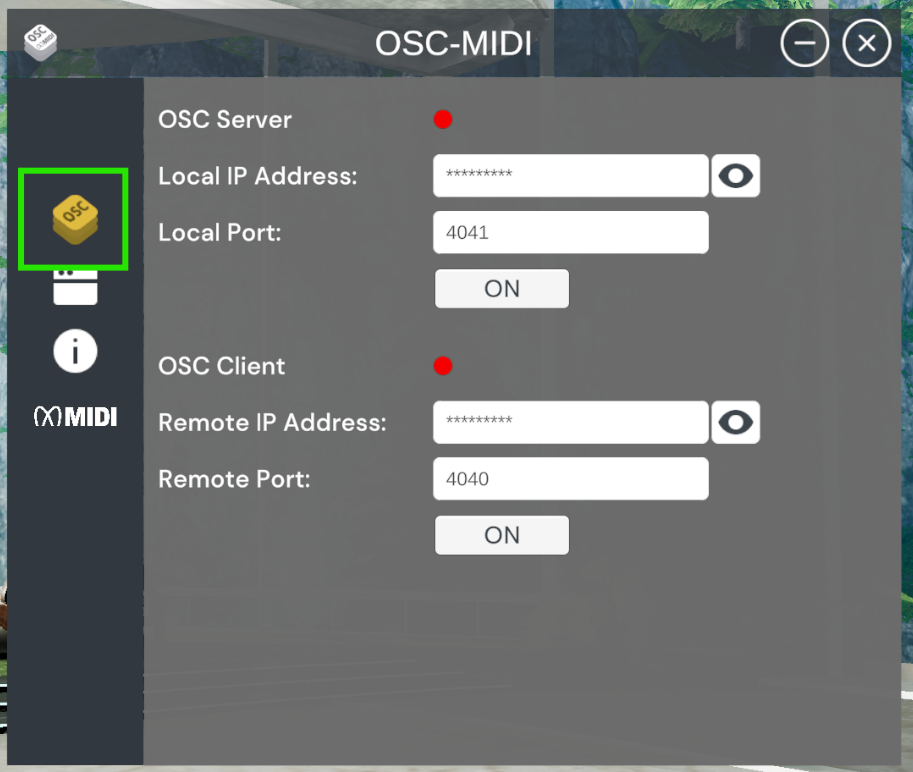
- To view the incoming OSC messages. select debug window option from sidebar.