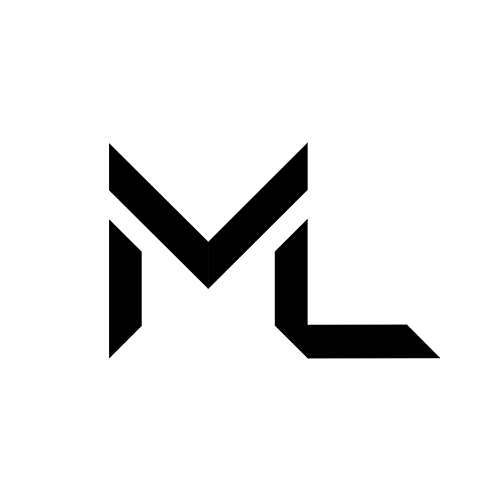MLAvatarDescriptor
7/14/25About 3 min
Add Component > Massive Loop Avatar > Avatar Descriptor
MLAvatarDescriptor
Use MLAvatarDescriptor to define an Avatar. The component must attach to the root game object of the avatar.
Requires
- None
Parameters
| Name | Description |
|---|---|
| Name | The name of the avatar prefab root object. This is name the name that will shown in prefab list. |
| Scale Modifier | The inverse of modified scale in fbx file. Refer to Avatar Upload for more info. |
| Eye Center | The game object indicating the location of the eye. This game object will automatically set by the Editor. |
| Symmetrical Hands | Indicating that the hands of this robot is symmetrical. When true, the editor adjusts the location and rotation of the right hand based on left hand. |
| Left Hand | The game object indicating the location of the left hand. This game object will automatically set by the Editor. |
| - Right Hand | (Visible if Symmetrical hands is false) The game object indicating the location of the right hand. This game object will automatically set by Editor. |
| L Laser Start Position | The game object indicating the start location of the left hand laser. |
| -R Laser Start Position | The game object indicating the start location of the right hand laser. |
| Seat Anchor | The game object indicating the location where the avatar seats. This game object will automatically set by the Editor. |
| Show Bounds | If selected the total bounds of the avatar will be drawn in scene view (or prefab view) using Gizmos. |
| Base Layer Animation Controller | The Animation controller used for animating the avatar, meant for locomotion animations, Check the default locomotion controller. |
| Second Layer Animation Controller | The Animation controller used for animating the avatar, meant for additive animations, e.g Hand animations. Check the default hand controller. |
| Emote Layer Animation Controller | The animations in this layer will override all previous layer, can be used for creating emotes, toggling GameObjects On/Off, changing materials, etc. Check the provided ML Emote Controller. |
| Blink Mechanic | Blink mechanic to use for eye-blinking simulation. Respective options appear on the selection of a blink mechanics (Blendshape, TextureOffset, and Bone Transform). Select None to disable the eye-blinking simulation. |
| - Min Blink Time | Minimum time between blinks in seconds |
| - Max Blink Time | Maximum time between blinks in seconds |
| - Min Blink Speed | Minimum blink speed in milliseconds |
| - Max Blink Speed | Maximum blink speed in milliseconds |
| - Skinned Mesh Renderer | Skinned Mesh Renderer component that contains the blink blendshape. |
| - Blink Blendshape | Blendshape to use for blinking. |
| - Texture UV Direction | Direction in which eye-blink frames are laid out. Available options are Vertical, and Horizontal. |
| - Total Frames | Total eye blink frames in the texture atlas. |
| - Amount of Blink Frames | The amount of frames to be used in eye blink. |
| - Blink Material | Material whose texture offset will get simulated. |
| - Left Eyelid | Left eyelid transform. |
| - Right Eyelid | Right eyelid transform. |
| - Right Eyelid Open Rotation | Right eyelid rotation when eye is open, use Modify option to view/update the eyelid rotation on the avatar. |
| - Right Eyelid Closed Rotation | Left eyelid rotation when eye is closed, use Modify option to view/update the eyelid rotation on the avatar. |
| Fixation Mechanic | Eye Fixation mechanic to use for eye-fixation simulation. Respective options appear on the selection of a fixation mechanics (Bone Transform, and TextureOffset ). Select None to disable the eye-fixation simulation. |
| - Max Look Right | Maximum rotation for lookin right (Avatar space), use Modify option to view/update the eye rotation. |
| - Max Look Left | Maximum rotation for looking left (Avatar space), use Modify option to view/update the eye rotation. |
| - Max Look Up | Maximum rotation for looking up (Avatar space), use Modify option to view/update the eye rotation. |
| - Max Look Down | Maximum rotation for looking down (Avatar space), use Modify option to view/update the eye rotation. |
| - Min Fixaton Time | Minimum Fixation time in seconds. |
| - Max Fixaton Time | Maximum Fixation time in seconds. |
| - Saccade Duration | Movement eye between fixations in milliseconds. |
| - Fixation Power | Range[0-1]. How far the eye fixation point should be. When set to 1, the eye will be fixated on a target. When set to 0, the eye fixation point will be selected randomly between default eye position and the maximum fixation point. |
| - Left Eye | Left eye bone transform. |
| - Right Eye | Right eye bone transform. |
| - Eyeball Material | Material whose texture offset will get simulated, this should be different from the blink material. |
| Mouth Simulation Mechanic | Mechanic to use for mouth simulation. Respective options appear on the selection of a mouth simulation mechanic (Jaw Bone, Jaw Bone Blendshape, Visemes Blendshape, Visemes Textures, and Visemes TextureOffset). Select None to disable the mouth simulation. |
| - Volume Multiplier | Volume multiplier used for increasing the volume for jaw bone simulation. |
| - Jaw Bone Transform | Jaw bone transform to use for jaw bone simulation. |
| - Jaw Bone Closed Rotation | Jaw bone rotation when it is closed. |
| - Jaw Bone Open Rotation | Jaw bone rotation when it is open. |
| - Viseme Skinned Mesh Renderer | Skinnned Mesh Renderer component that contains the visemes blendshapes. |
| - Blendshape | Jaw Movement Blendshape. |
| - Visemes | Blendshape to be used for each viseme, use Detect to auto fill visemes blendshapes, doesn't guarantee correct detection. |
| - Viseme Material | Material whose texture will get simulated. |
| - Visemes Textures | Texture to be used for each viseme. |
| - Visemes TextureOffset | TextureOffset to be used for each viseme. |
| Emotes Menu | The emote menu object which contains information about the emote input, animation parameters, etc. this will create an entry for emote in the Quick Menu. Refer to Emote Menu for more info. |
| Performance | The calculated avatar performance stats. |