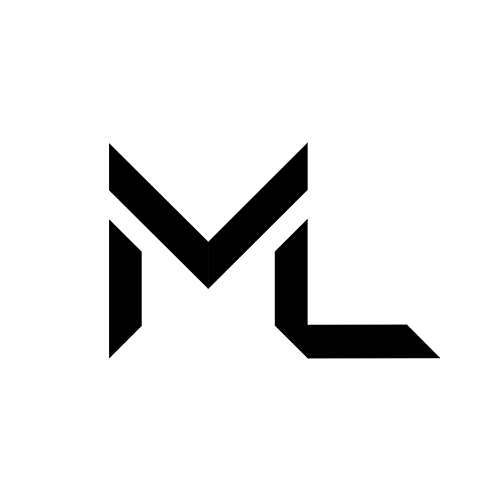Emote Menu and Emote Inputs
Emote Menu and Emote Inputs
Creating an Emote Menu
- To create an emote menu, right-click in Unity Project and select:
Create > QuickMenu > QMSubMenu.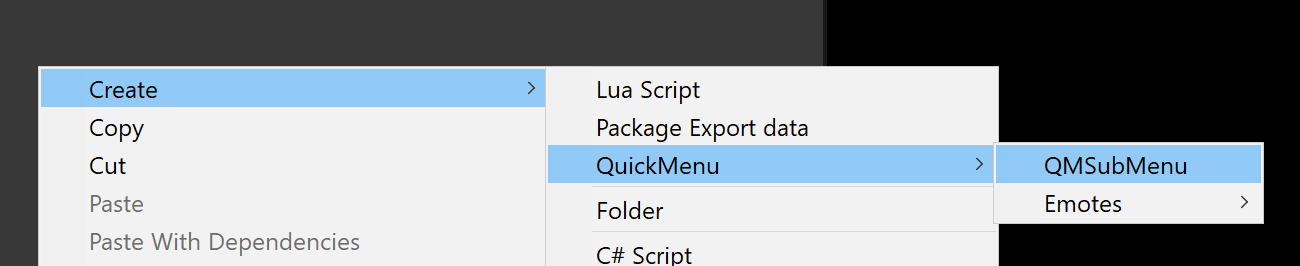
- Select the scriptable object we just created, in the inspector provide the
name and iconfor the submenu. - Under the settings, select the input type you would like to add to this submenu from the dropdown, and click
+. - Provide the
name, icon, and settings informationfor the inputs added. - After completing your emote menu, drag and drop the created emote menu to the
Emote Menuproperty field in the Avatar Descriptor.
Emote Inputs
Sub-Menu
Acts as a container for holding other emote inputs.
You can also add the input to the sub-menu by drag and dropping it on to the add input type field.
!!! Note "Max 8 inputs are allowed per submenu."
Button
When the button is toggled on, the value of the matching Parameter Name will be set to the Value provided. When toggled off, the value will be set to the Default Value.
Radial Axis 1D
Opens a radial Sub-menu and provides the ability to modify 2 parameter values.
It sets the value of the matching Parameter Name to the Value provided when menu is entered, and resets to Default Value when you return from that menu.
Updates the float value of the parameter matching Axis Parameter Name using the joystick input.
Joystick Axis 2D
Opens a joystick Sub-menu and provides the ability to modify 3 parameter values.
It sets the value of the matching Parameter Name to the Value provided when menu is entered, and resets to Default Value when you return from that menu.
Updates the float values of the parameters matching Horizontal Axis Parameter Name, and Vertical Axis Parameter Name based on the joystick input.
ML Animator Tracking Controller
It lets you toggle the behaviour to Animation or Simulation on various components of the avatar.
example: Setting Eye Movement Behaviour to Animation will disable the eye movement simulation, and will completely be controlled from the animation.
ML Animator Parameter Controller
Is used to modify animator parameter value from the state of the state machine. The parameter values are updated when called on the first Update frame when a state machine evaluate the state on which the controller is added. Multiple parameters can be updated, the parameters are updated in sequential order.