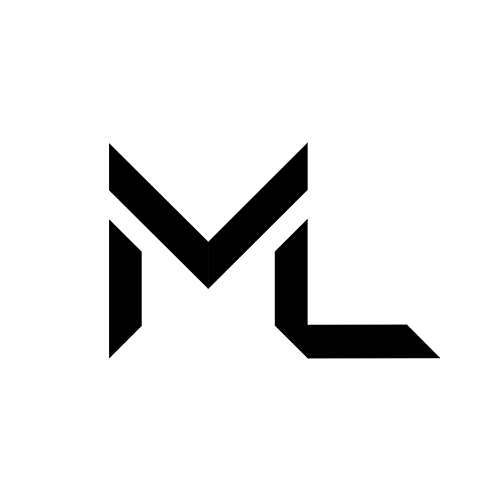Create and Customize an Event
Create and Customize an Event
To create an online event, you must be a member of a server. When you log in to Massive Loop for the first time, you are automatically assigned to the global Massive Loop server.
You can only create an event using the Massive Loop Web. If set to the appropriate status, your event will be visible on both the Web and the Massive Loop Client.
- Log in to your Massive Loop account online at www.massiveloop.com
- Navigate to the Events tab below a server’s name

- Click + Create New Event, then select a world that the event will be hosted in
- Enter the event details such as Event Name, Event Time, Event Category, and Description, then click Create
- Click Thumbnail to change your event's thumbnail image. You can also replace your thumbnail with a YouTube video by entering the YouTube code.
- Review event details to ensure everything looks good, then publish your event by clicking Change/Publish in the Publishing Status.
a. Incomplete: Not published, not searchable, completely private, and only you can see and join the event
b. Unlisted: Your event is not searchable and is private. Only you and the people you share the link to the event with can see and join the event.
c. Public: Published, searchable, and everyone on the server can see and join the event.
Edit your Event
Your event can only be edited on the Massive Loop Web at this time.
Go to the Events tab below the server’s name. Here you can find your event by using the server calendar. Click on the event’s name and click the pencil icon in the right corner of the event card to edit your event.
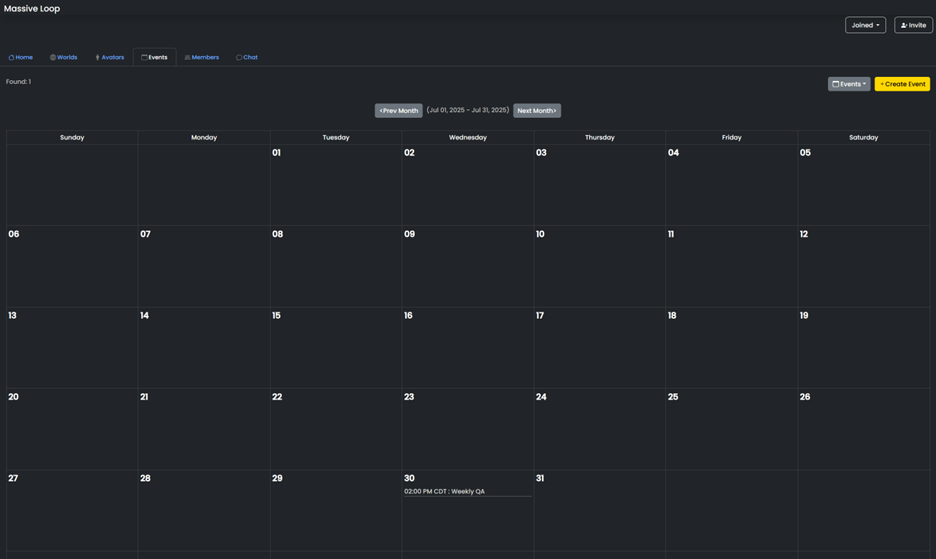
Alternatively, you can find your event by clicking My Events in the column on the left side of the screen, entering your event’s name, and clicking 🔍Search.
If your event is set to be public, it can be found on the main server dashboard in the Upcoming Events section.
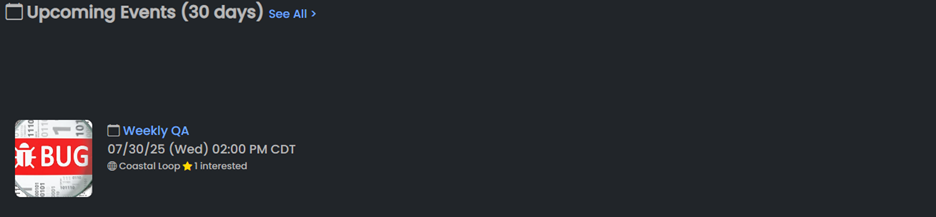
If your event is set to public, it can also be found in the Massive Loop Client by selecting Events in the Main Menu panel.