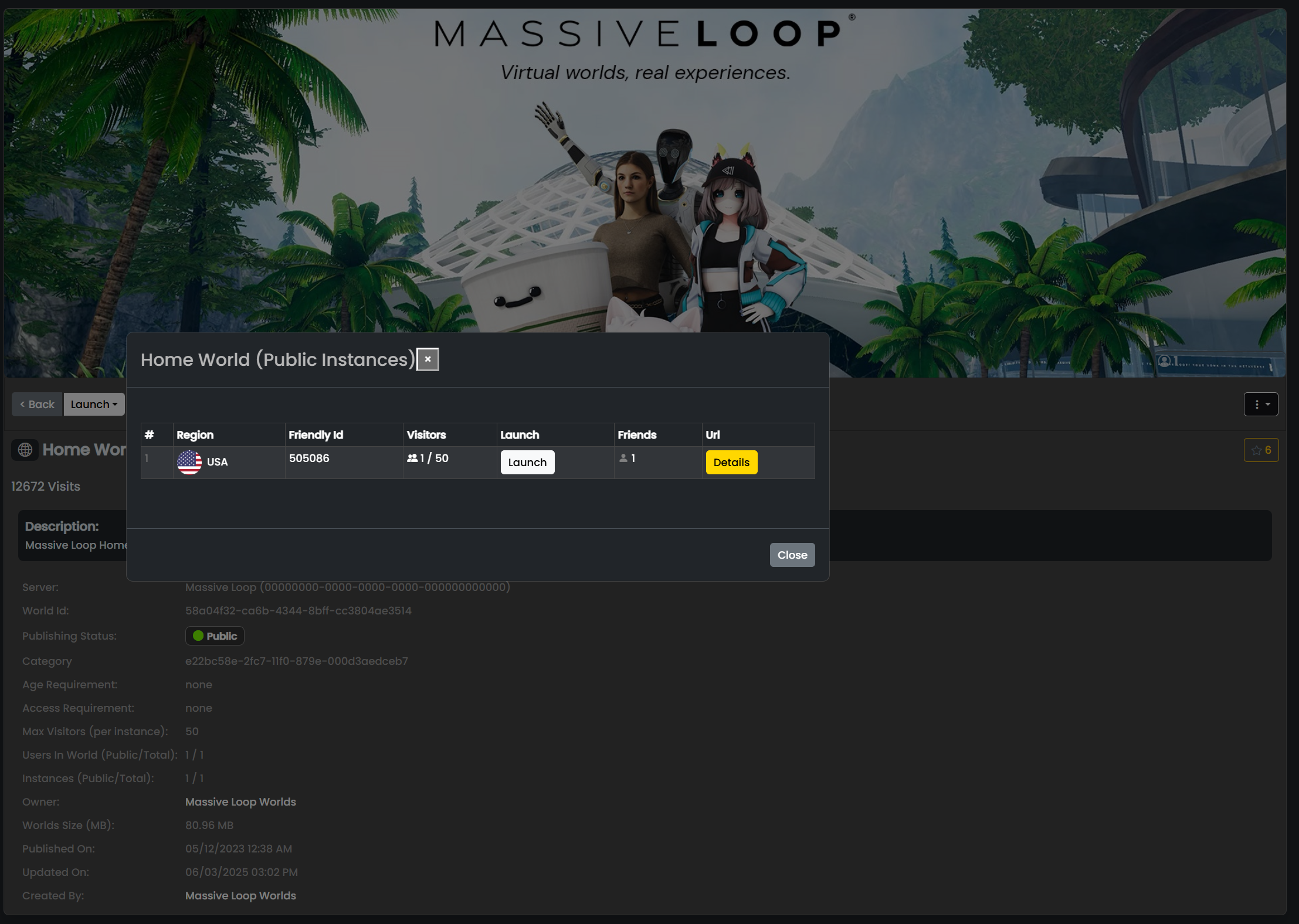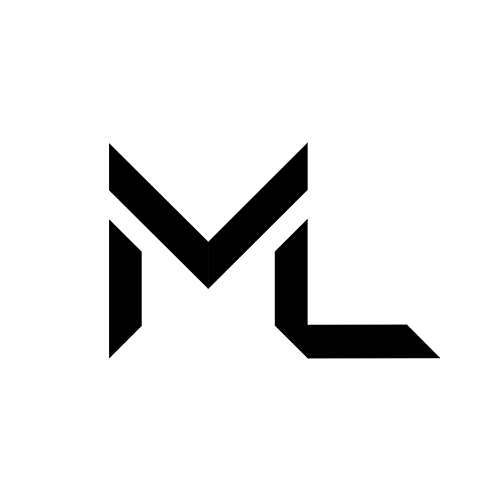Worlds
Worlds
Exploring Worlds in Massive Loop
There are several ways to explore the worlds that Massive Loop has to offer. Two of the main methods are launching a world through the Massive Loop website or accessing one through the Massive Loop client. Launching a world from the website is straightforward—log into your account, select your preferred server, browse the available worlds, and click the launch button to open the world in either desktop or VR mode. This method provides a convenient way to jump into experiences directly from your browser.
Alternatively, you can explore and launch worlds from within the Massive Loop client itself. While using the client, simply open the system tray, navigate to the world item, browse the world list, and launch your chosen world using one of the available launch options. This allows you to discover and join new experiences without ever leaving the immersive environment.
Another method for entering worlds is through portals. Portals act as gateways that transport multiple users into specific world instances. These portals can lead to either public or private instances, depending on how they are configured. Portals are especially useful for group travel or community events, offering a seamless way to explore shared experiences.
To launch a world from the client:
- Open the System tray.
- Navigate to the World item.

- Select a world form the list.
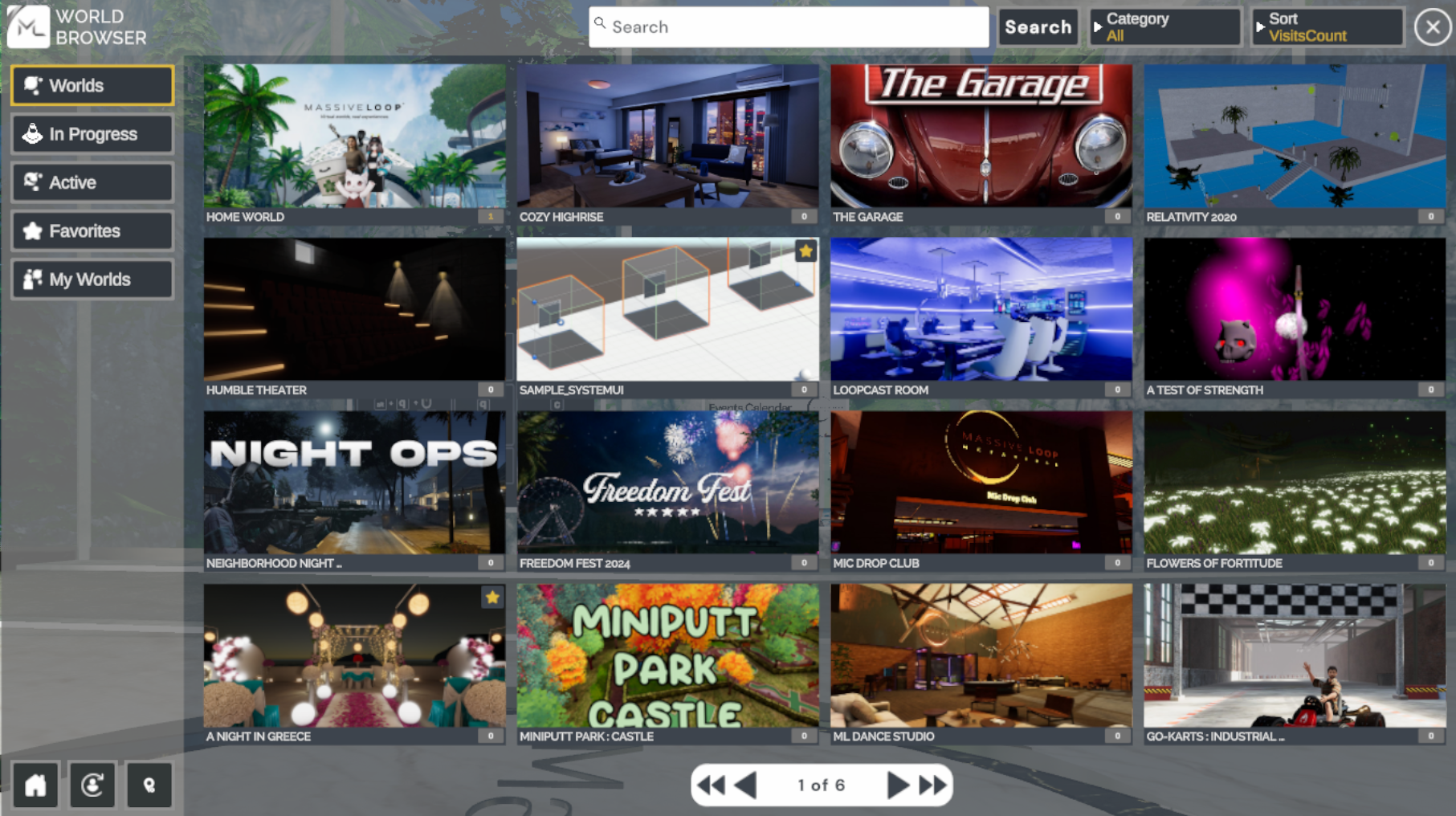
- Join an existing public instance or create a new one by selecting one of the options below.
- Available: Join any existing instance.
- Public: Create a new public instance.
- Private: Create a new private instance.
- Invite-Only: Create a new Invite-Only instance.
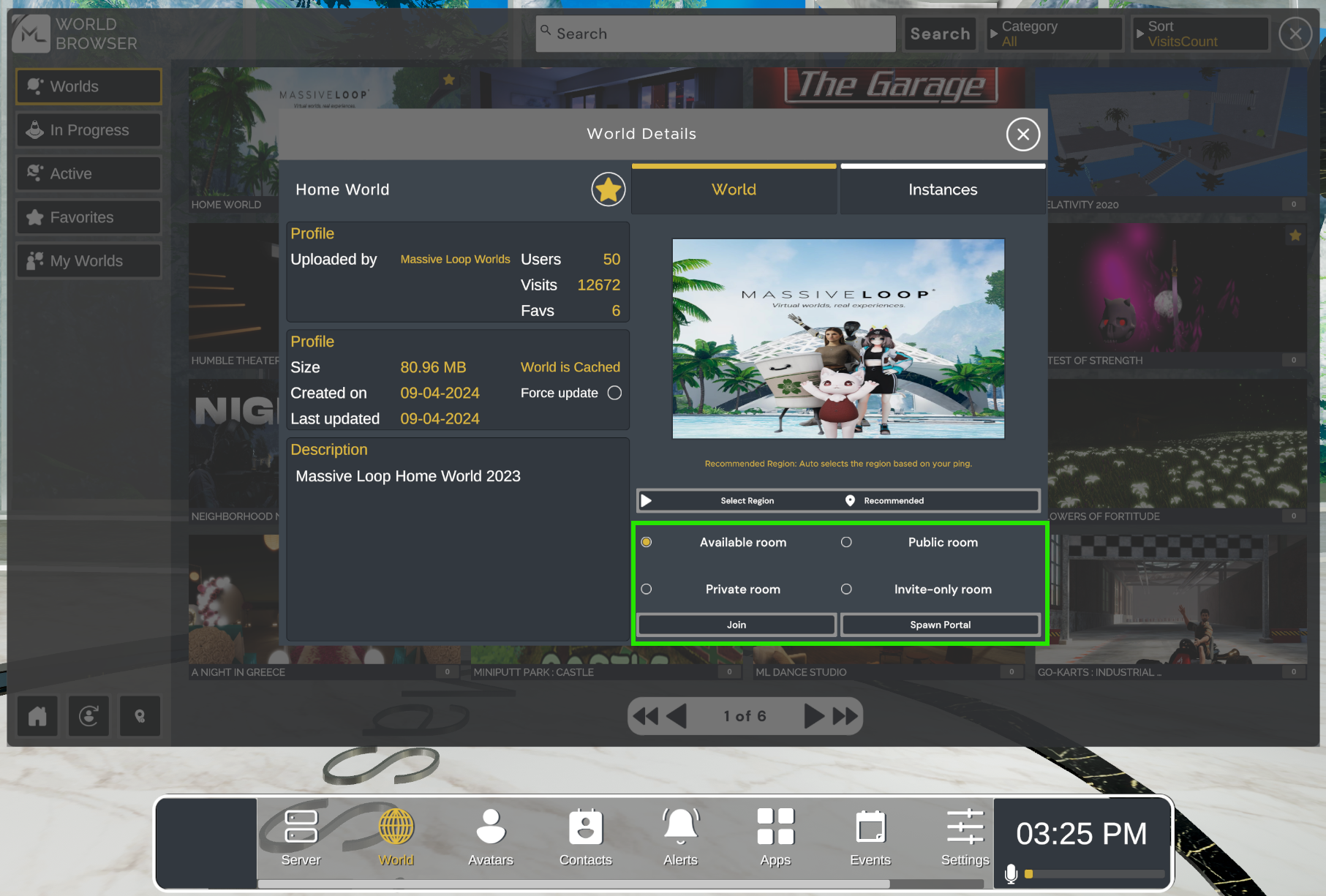
- Users can choose a specific world instance from the Instances tab.
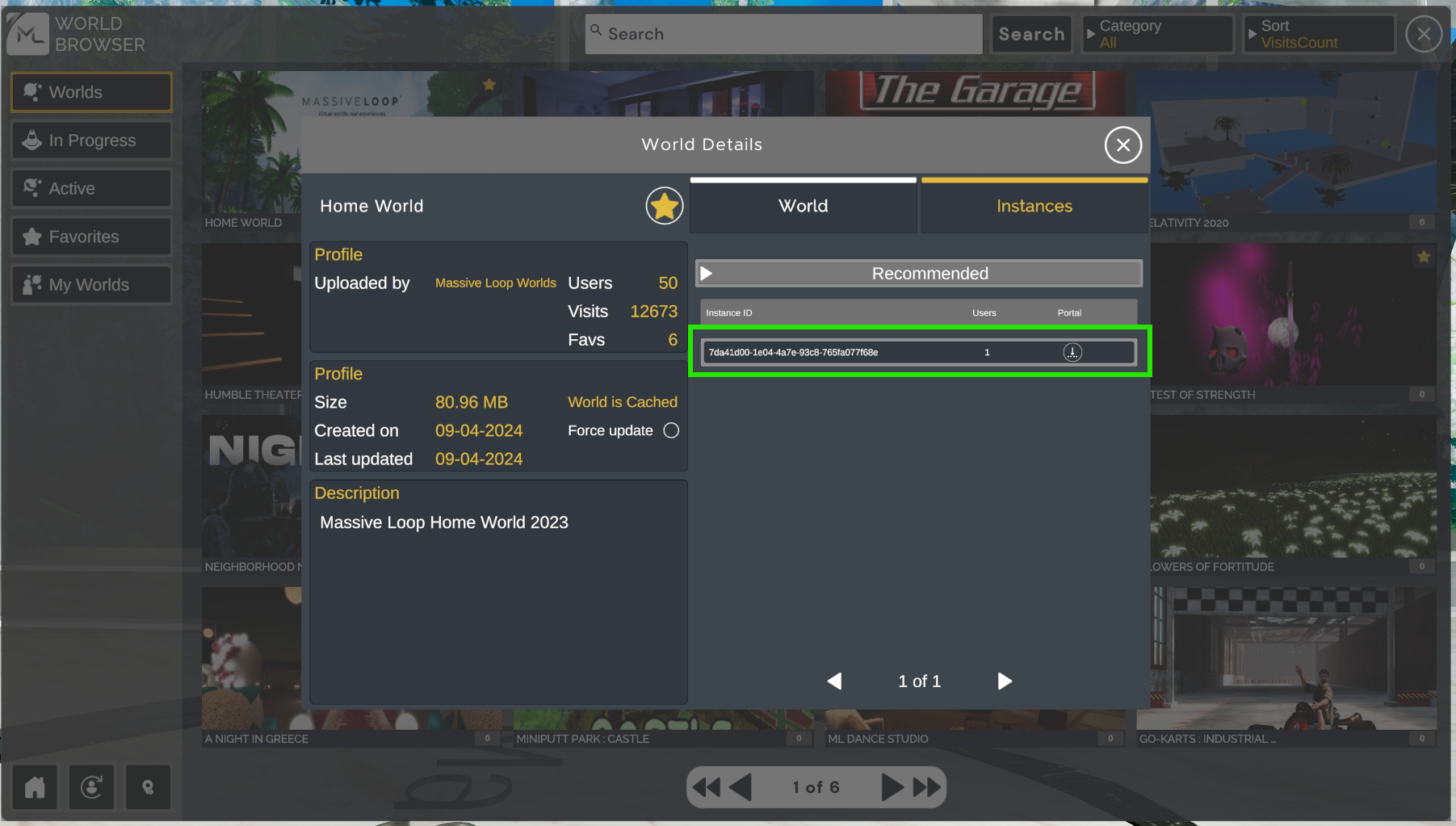
Spawning Portals
Users can also select the option to spawn portals, which enables joining worlds in groups:- Public Spawn Portal: Any user in the instance can join the world through the spawned portal.
- Private Spawn Portal: Only your friends can join the world through the spawned portal.
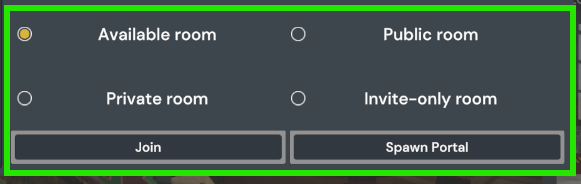
To launch a world from the website:
- Log into your account at https://massiveloop.com/ .
- Click the Massive Loop icon (top left).
- Select Switch Servers to choose your preferred server.
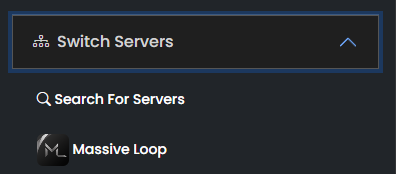
- Select your desired world from the Worlds tab.
- Click the Launch button to open the world in either Desktop or VR mode.
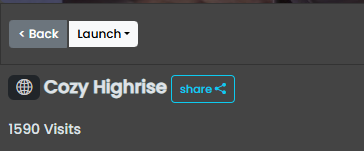
Joining a Friend’s instance
To join a friend's instance:- Select a friend’s profile from the Members tab or the Members online list on the left.
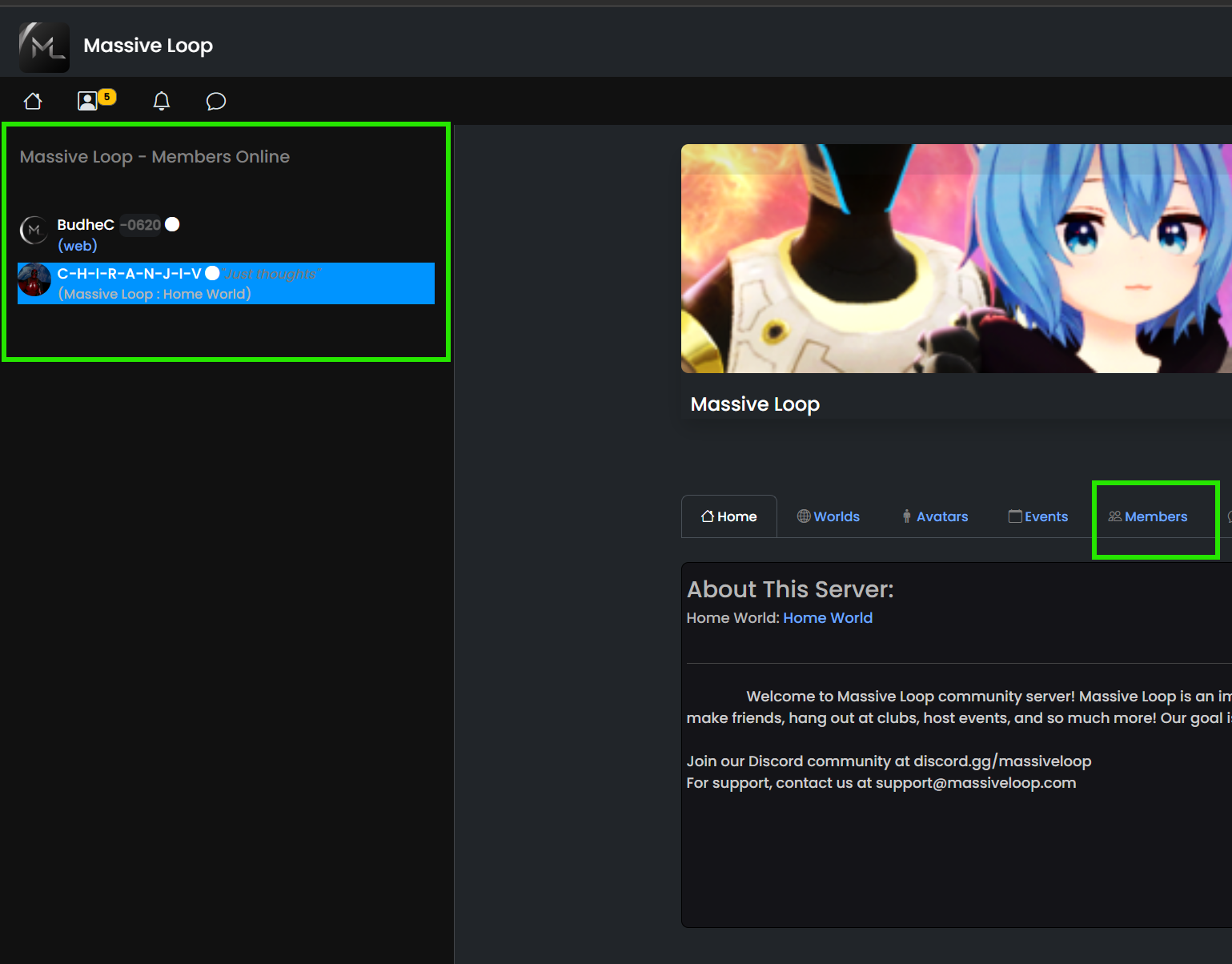
- Press Join Instance.
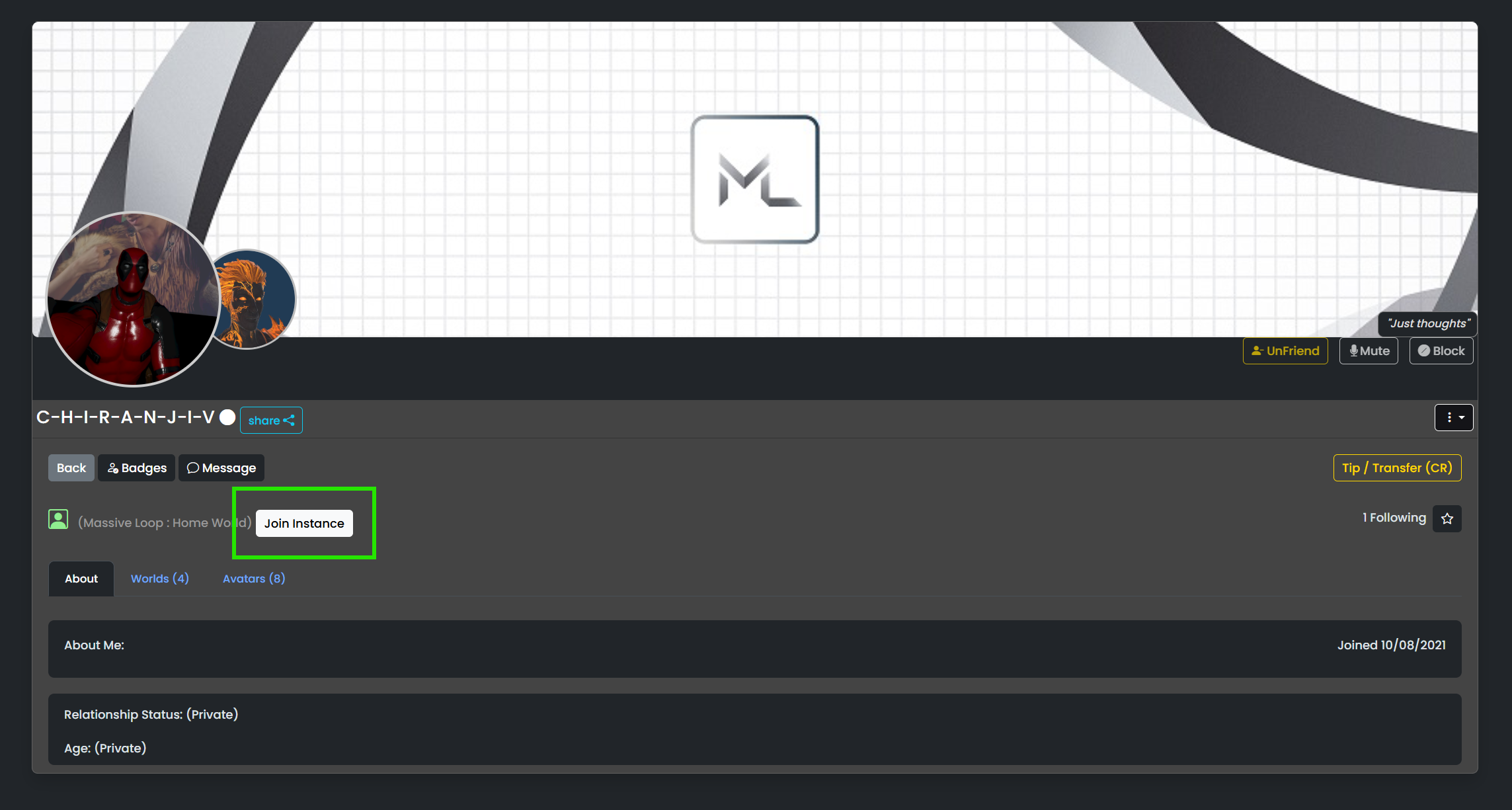
Joining an Existing Instance
To join an existing instance:
- Go to the Worlds tab.
- Select the Active Worlds from the left panel.
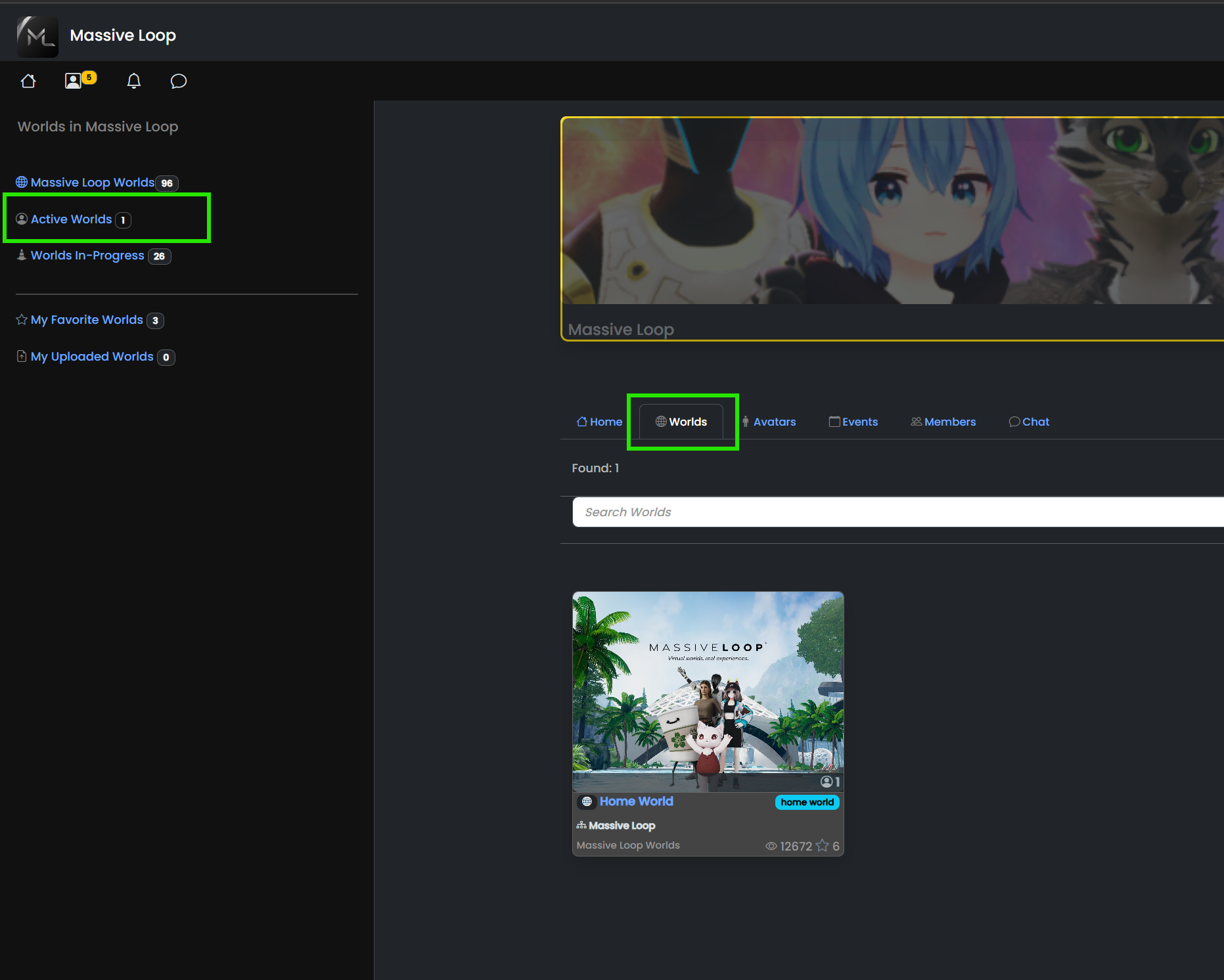
- Select a World.
- On the world details page press the Launch dropdown and select Public Instances.
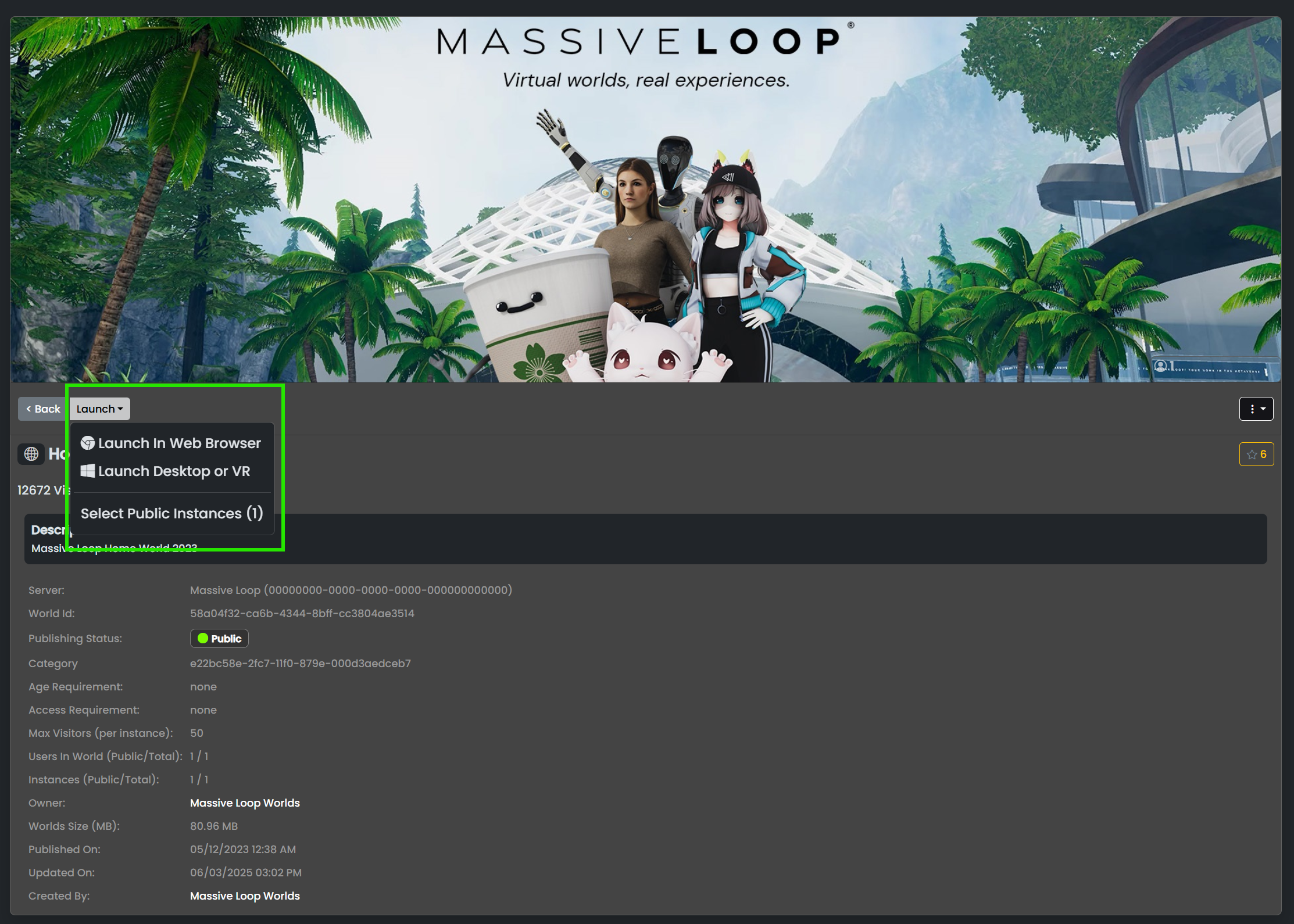
- Select the public instance you want to join.