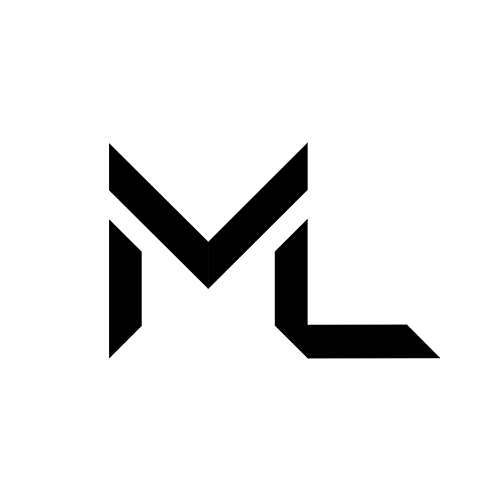Contacts
Contacts
FIND AND ADD FRIENDS ON MASSIVE LOOP
You can find friends on Massive Loop through a global search and the Members tab in each server, using the ML Web at massiveloop.com.
You can also find your friends on Massive Loop through a global search, using the ML Client (VR & Desktop modes).
ML Web
Global Search
- Log in to your Massive Loop account at massiveloop.com
- Click on your profile icon in the top right of your screen
- Select Contacts in the Contacts tab
- Click the 🔍 Find Someone
- Enter your friend’s name into the search bar and click 🔍 Search
- Once you find the friend you want to add, click on their profile card
- Click 👤 Friend below their cover picture towards the right side of their expanded card.
Server Search
- Log in to your Massive Loop account at massiveloop.com
- Click on the Members tab in the server you are currently in
- Enter your friend’s name into the search bar and click 🔍 Search
- Once you find the friend you want to add, click on their profile card
- Click 👤 Friend below their cover picture towards the right side of their expanded card.
Recent Interactions
- Log in to your Massive Loop account at www.massiveloop.com
- Click on your profile icon in the top right of your screen
- Select Contacts in the Contacts tab
- Select Recent Interactions tab
- Click the 🔍 Find Someone
- Enter your friend’s name into the search bar and click 🔍Search
- Once you find the friend you want to add, click on their profile card
- Click 👤 Friend below their cover picture towards the right side of their expanded card.
ML Client (VR & Desktop Mode)
Global Search
- Log in to your Massive Loop account using the Massive Loop Launcher
- Select Contacts in the Main Menu bar

- Click 👤 Add in the left column of the expanded menu
- Enter your friend’s name into the search bar and click Search
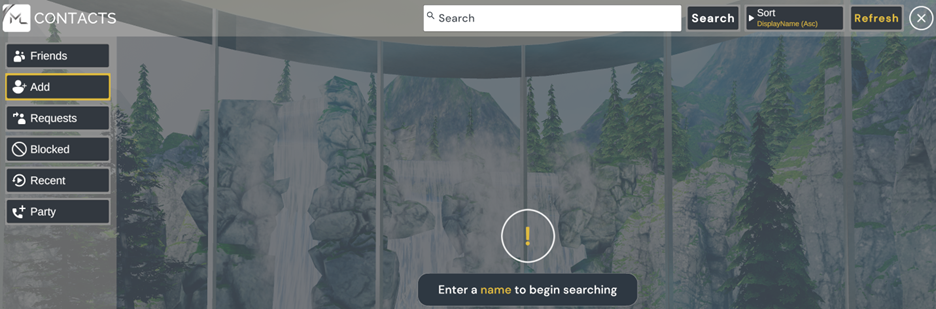
- Once you find the friend you want to add, click on their name
- Click 👤 Add Friend in their expanded card.
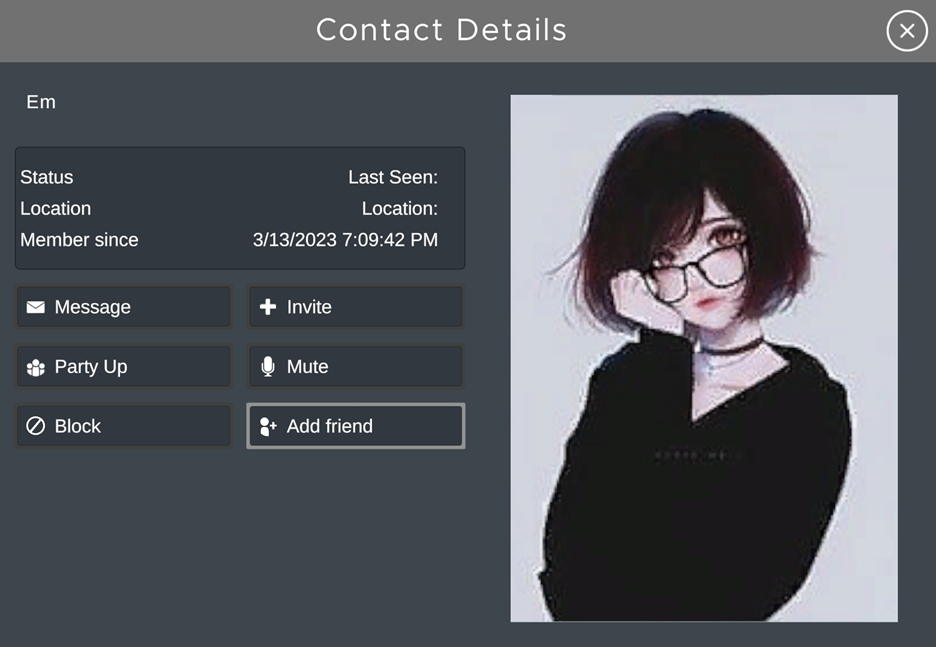
Recent Interactions
- Log in to your Massive Loop account using the Massive Loop Launcher
- Select Contacts in the Main Menu bar
- Click Select in the left column of the expanded menu
- Enter your friend’s name into the search bar and click Search
- Once you find the friend you want to add, click on their name
- Click 👤 Add Friend in their expanded card.
If you’re not able to add someone as a friend on Massive Loop, there could be several reasons why.
UNFRIEND OR REMOVE A FRIEND ON MASSIVE LOOP
ML Web
- Go to their profile by typing their name into the search bar in Contacts

- Click on their profile card, select Unfriend, and click OK.
ML Client (VR & Desktop Mode)
- Go to their profile by typing their name into the search bar in Contacts
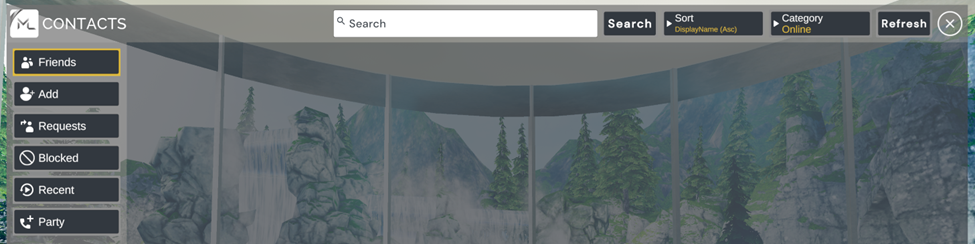
- Select All in the Category dropdown
- Click on their name, select Unfriend, and click OK.
- Alternatively, you can unfriend someone by directly clicking on their avatar’s name tag and selecting Unfriend from the options in the profile card.
Note:
If you can’t find the profile you want to unfriend, the profile may be deactivated or deleted.
BLOCKING SOMEONE
When you block a profile, specific actions will be limited, such as interacting with each other in the Massive Loop Browser, sending messages, and sending invites. This doesn’t include servers or groups you both participate in.
If you are currently a friend with the profile, blocking it will unfriend and unfollow it. If you block a profile and unblock it, you will need to send that profile a new friend request.
Profiles will not be notified when you block them.
ML Web
- Click your profile icon in the top right of Massive Loop
- Go to the profile you want to block by typing their name into the search bar in Contacts

- Click on their profile card, select Block, and click OK.
- The profile will now show in your Blocked list
ML Client (VR & Desktop Mode)
- Go to their profile by typing their name into the search bar in Contacts
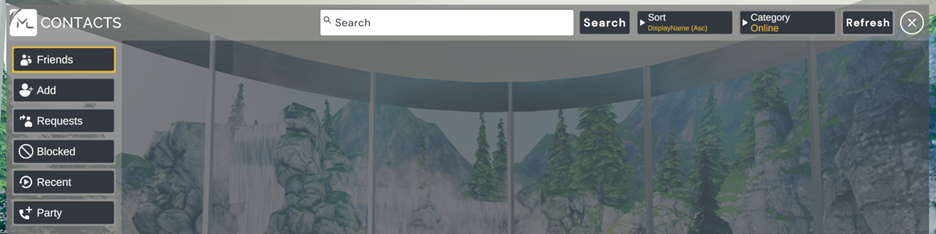
- Select All in the Category dropdown
- Click on their name, select Block, and click OK.
- Alternatively, you can block someone by directly clicking on their avatar’s name tag and selecting Block from the options in the profile card.
Note:
If you can’t find the profile you want to block, the profile may be deactivated or deleted.