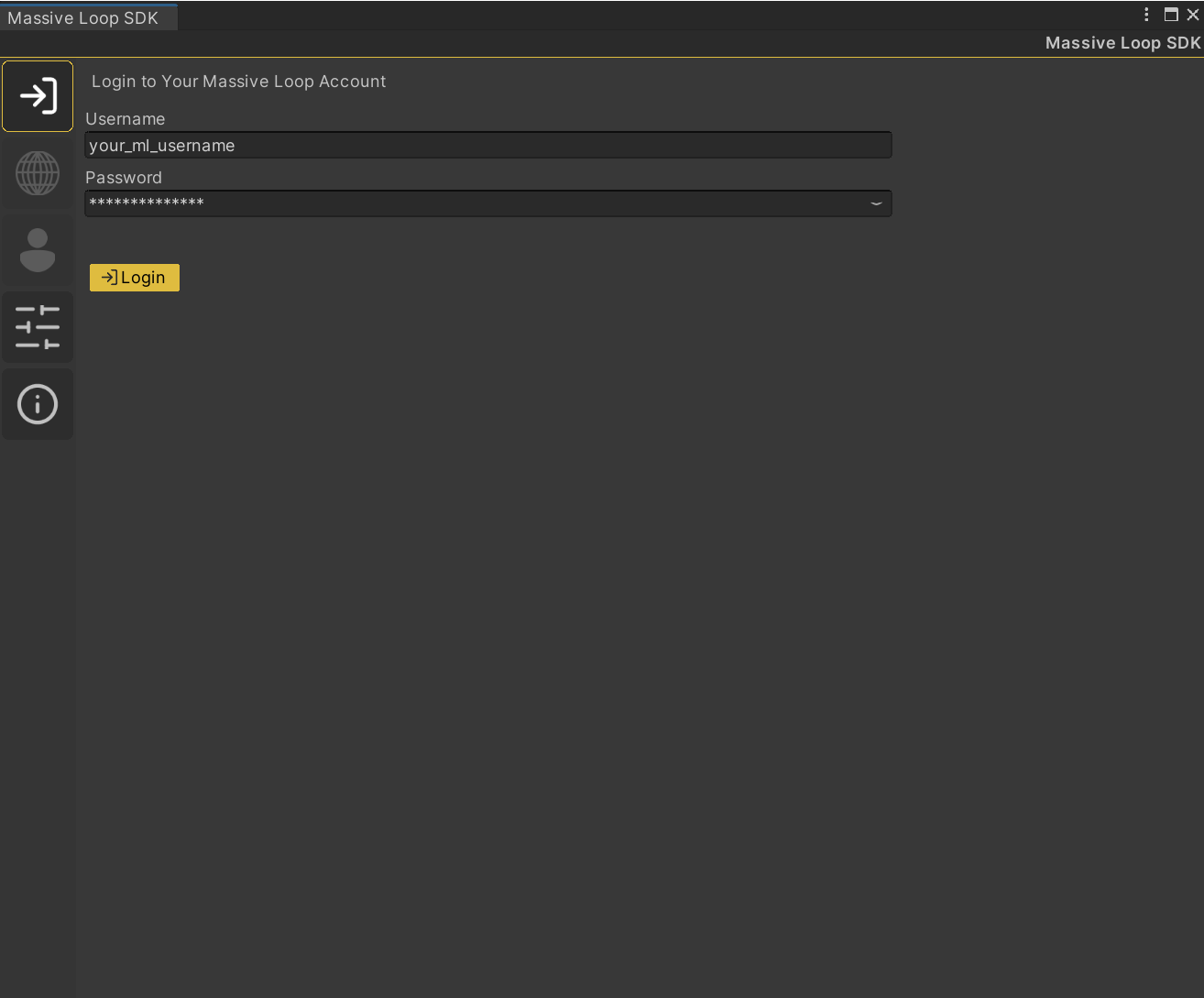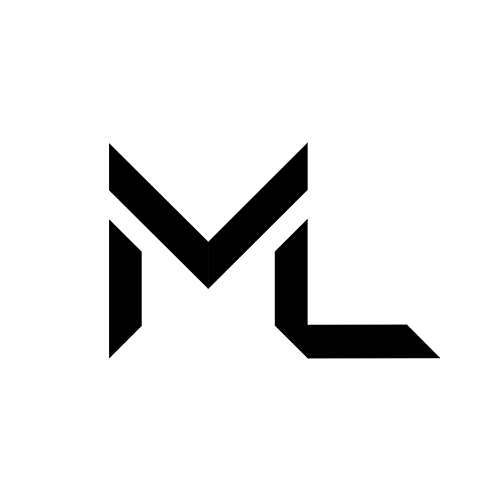Install Massive Loop SDK
Install Massive Loop SDK
This page provides step-by-step instructions for installing the Massive Loop SDK into your Unity project, enabling you to start creating Worlds and Avatars effortlessly.
Note
If you are installing the SDK package manually, you need to install the SDK package to every unity project individually.
Easiest way to start creating is by creating a Unity[1] Project using Launcher.
Prerequisites
- Unity Editor[1:1] version
- Massive Loop Launcher and Client
Create a project using Massive Loop launcher:
Easiest way to create a massive loop project is by using the launcher.
1- Open the Massive Loop launcher.
2- Switch to "Create" tab indicated by a beaker.
3- Click on button to create a new Unity Project with Massive Loop SDK installed.
4- Enter the desired project name and select the directory location for it.
5- Click on button to create a new project. This may take a while.
6- Find your project on the list and then click on to open the project in Unity Editor.
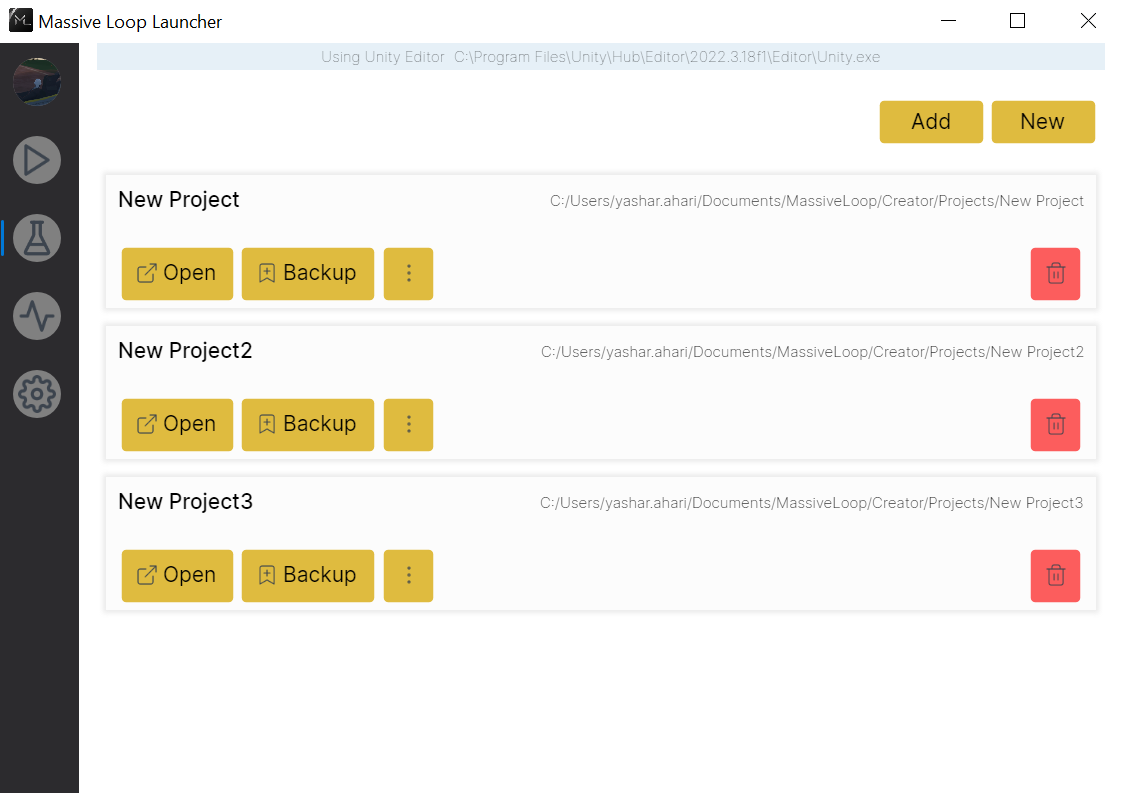
Install SDK manually:
1- Download the Massive Loop Unity Package
Download the unity package form massiveloop.com, Downloads tab.
2- Add the massive loop package to the editor
Open the Unity Editor.
Click on the Assets tab in the top bar of the Unity Editor application (or Right-click on an empty spot in the Project tab) and select:
Import Package > Custom Package ...
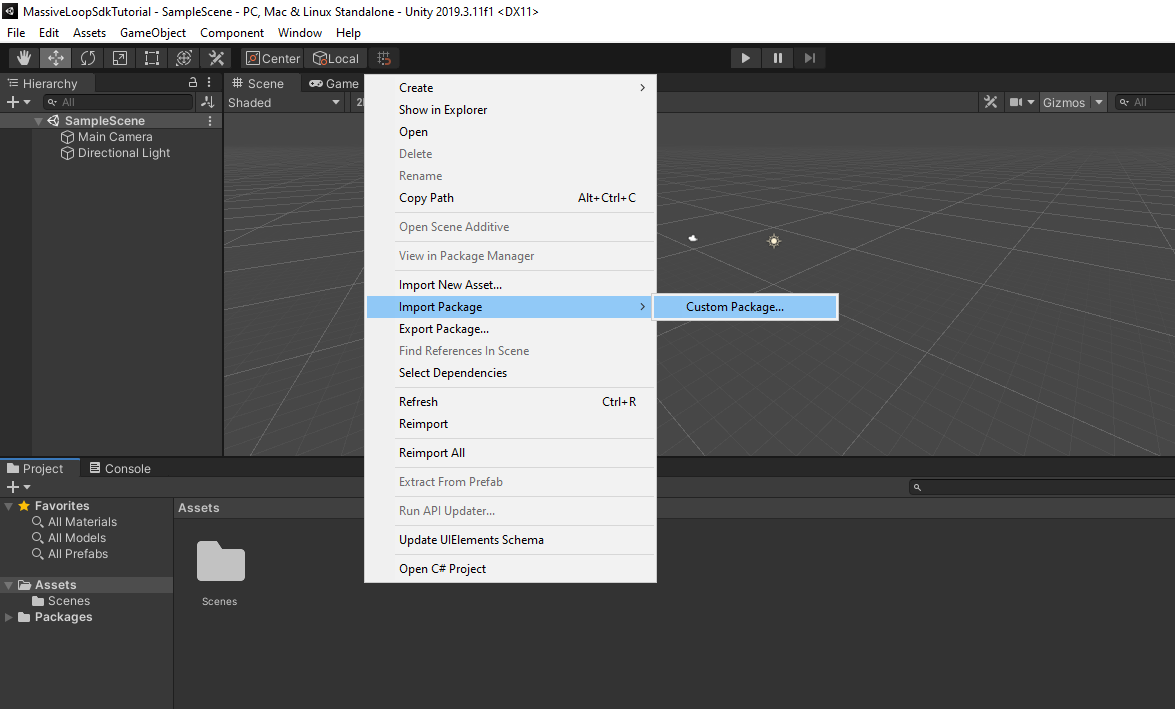
In the file browser, select the downloaded Massive Loop SDK Unity package.
A pop-up window will appear. Click All and then click Import .
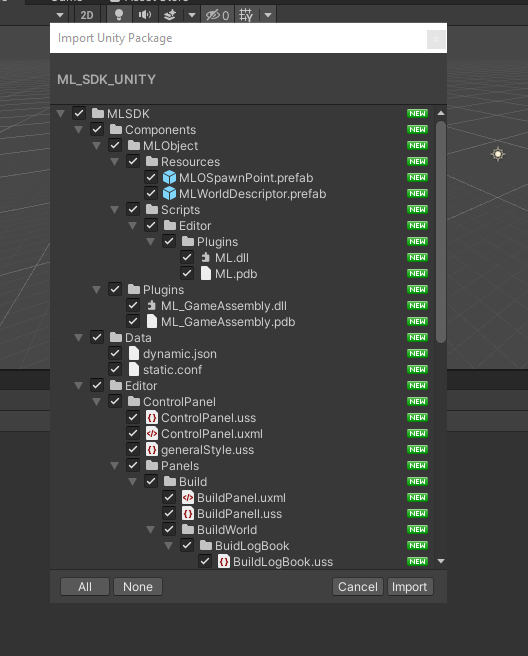
Wait until the Unity editor imports all of the required assets.
3- Getting to know the Massive Loop SDK Layout
To open the Massive Loop Control Panel, On the top menu, select:
Massive Loop > Control Panel
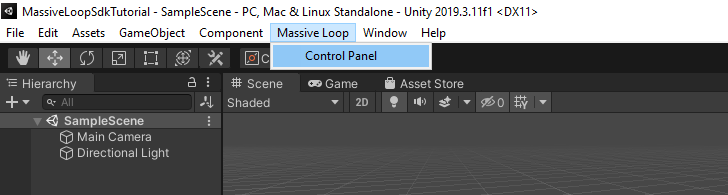
Login to your Massive Loop Account in SDK
Open the Massive Loop SDK control panel, select the user tab and enter your Massive Loop credential. Then click on Login.