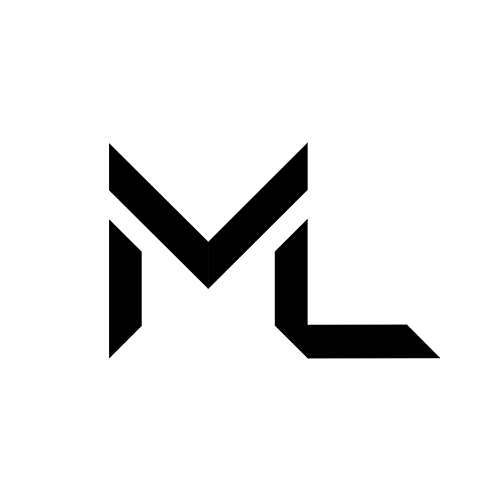Oculus
8/4/25About 2 minVR
Oculus
Massive Loop supports the following Oculus/Meta headsets:
- Oculus Rift
- Oculus Rift S
- Oculus Quest / Meta Quest 2 link
- Oculus Quest / Meta Quest 3 link
Control Map
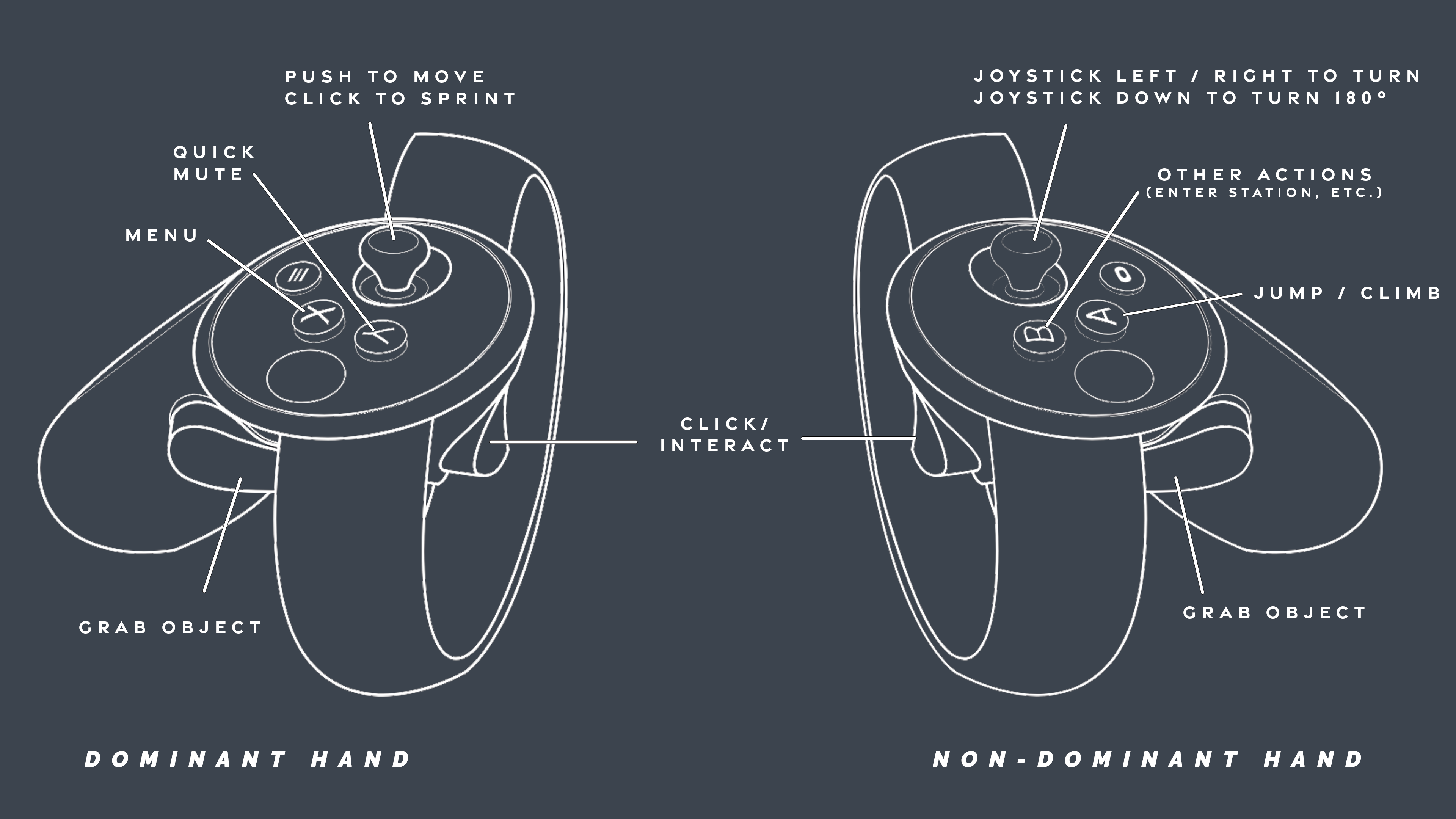
Minimum Requirements
| Component | Oculus Rift | Oculus Rift S | Meta Quest |
|---|---|---|---|
| Graphics Card | NVIDIA GTX 1050 Ti / AMD Radeon RX 470 or greater | Same as Rift | Supported GPUs: https://www.meta.com/help/quest/140991407990979/ |
| Processor | Intel i3-6100 / AMD Ryzen 3 1200, FX4350 or greater | Same as Rift | Intel i5-4590 / AMD Ryzen 5 1500X or greater |
| Memory | 8GB+ RAM | Same as Rift | Same as Rift |
| Video Output | Compatible HDMI 1.3 video output | Compatible miniDisplayPort video output | |
| USB Ports | 1x USB 3.0 port, plus 2x USB 2.0 ports | 1x USB 3.0 port | 1x USB-C port |
| OS | Windows 10+ | Same as Rift | Same as Rift |
https://www.meta.com/help/quest/140991407990979/
Setup
You can connect to your Meta Quest via Link Cable or Air Link.
What you need to connect to the Meta Quest Link app:
- The Meta Quest Link app installed on your computer.
- A Meta Quest that's updated with the latest software.
- A Windows computer that meets the minimum requirements.
- A Wi-Fi network (preferably 5GHz) to use Air Link.
- A USB-C 3.2 cable that supports a minimum of 5 GBs to use Link.
Setup Link
To connect your headset to your computer using a Link cable:
- Plug your USB 3 cable into a USB 3.0 port on your PC, then plug the other end into your headset.
- Press Meta button / Oculus button on your controller to open the universal menu.
- Select the clock on the left side of the universal menu to open Quick settings.
- Select Link, then select the computer your headset is plugged into.
- Select Launch.
Setup Air Link (Wi-Fi)
To connect your headset using Wi-Fi:
- Press Meta button / Oculus button on your controller to open the universal menu.
- Select the clock on the left side of the universal menu to open Quick settings.
- Select Link, then select the toggle next to Use Air Link.
- Select your PC in the list of available PCs, then select Pair.
- A pairing code will appear in your headset. Confirm that the code you see on your computer matches the one that you see in your headset.
- Click Confirm from the computer app, then put your headset back on.
- Select Launch to begin using Air Link.
Enable or disable Link
Meta Quest Link and Air Link are automatically enabled on headsets with the latest Horizon OS updates. To turn off or check the status of Link functionality:
- Press Meta button / Oculus button on your controller to open the universal menu.
- Select the clock on the left side of the universal menu to open Quick settings.
- Select Settings in the top right, then select Link.
- Select the toggle next to Link to enable or disable Link.