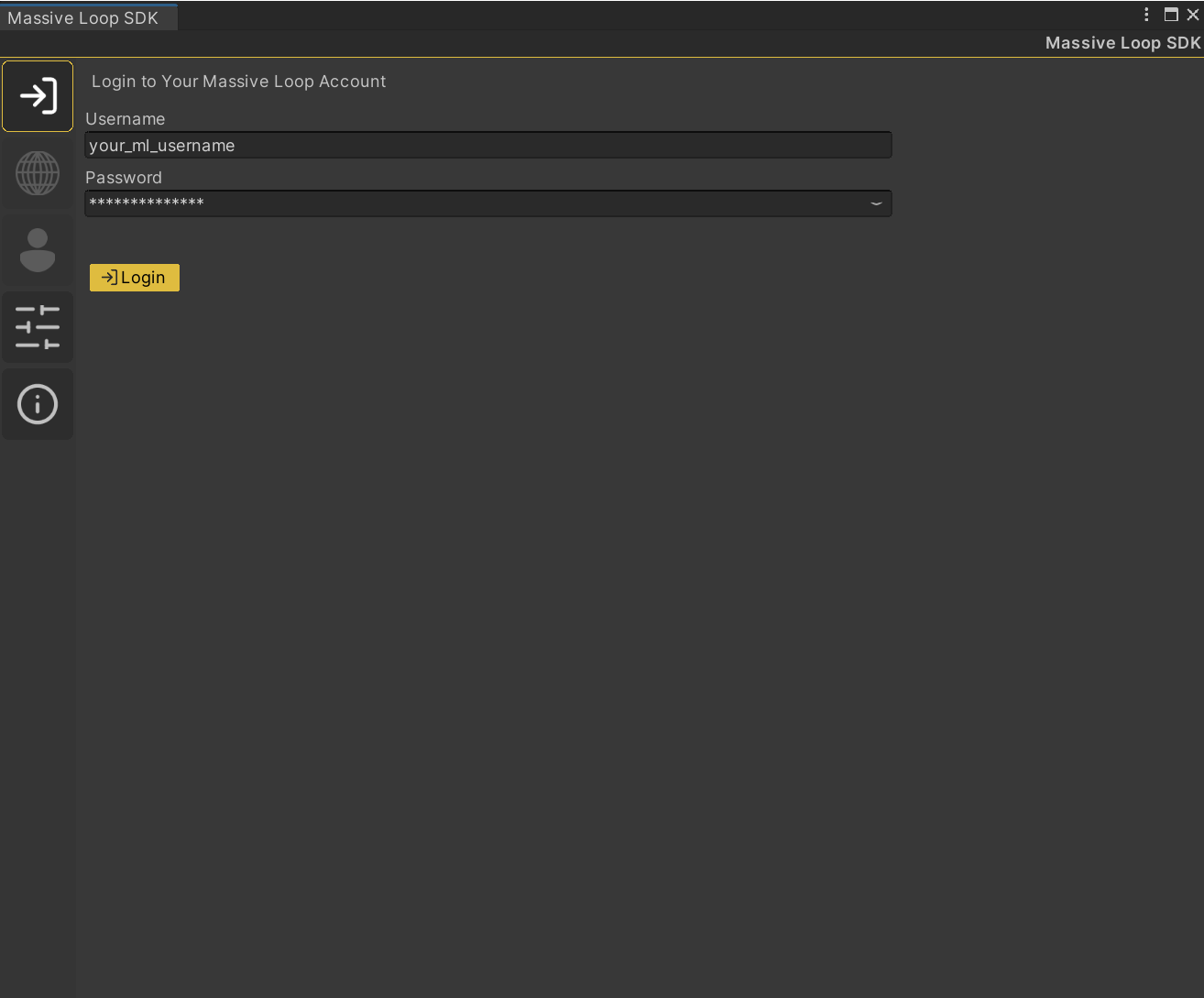Installing the Massive Loop SDK on Unity Editor.⚓︎
Prerequisites⚓︎
Visit Unity Archive page
Goals:⚓︎
Install the Massive Loop's Unity SDK Tool Kit for the first time and understand the basic layout.
Steps:⚓︎
1- Download the Massive Loop Unity Package⚓︎
Download the unity package form massiveloop.com, Downloads tab.
2- Add the massive loop package to the editor⚓︎
Open the Unity Editor.
Click on the Assets tab in the top bar of the Unity Editor application (or Right-click on an empty spot in the Project tab) and select:
Import Package > Custom Package ...
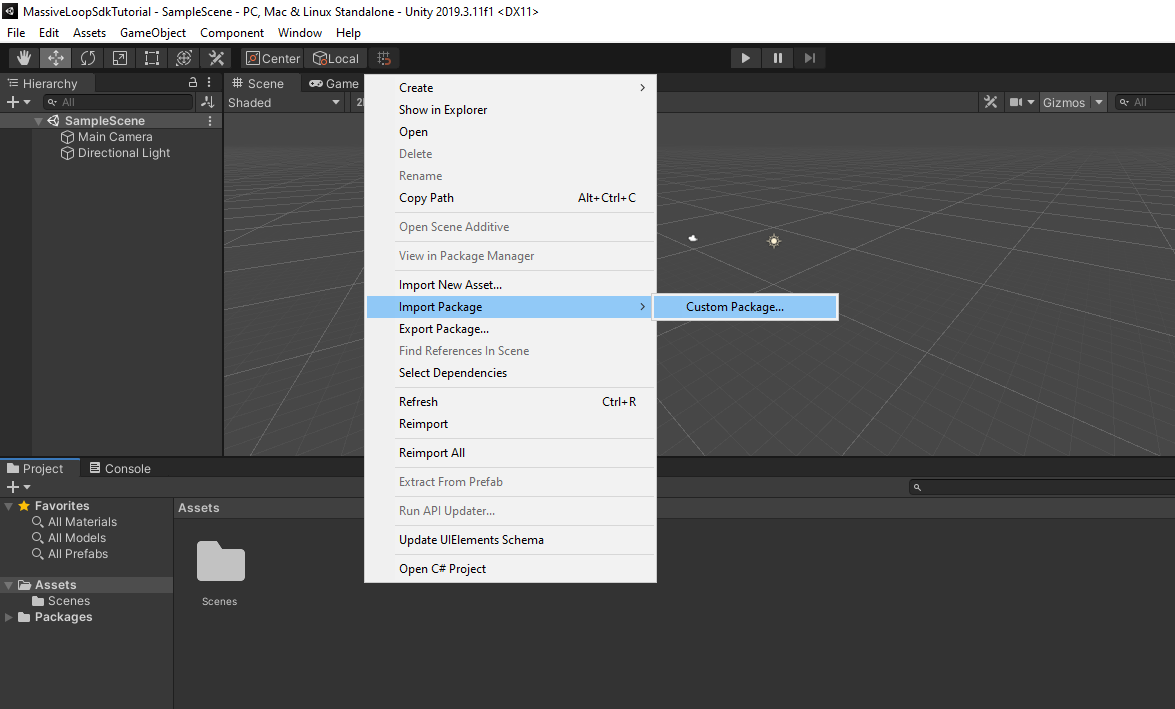
In the file browser, select the downloaded Massive Loop SDK Unity package.
A pop-up window will appear. Click All and then click Import .
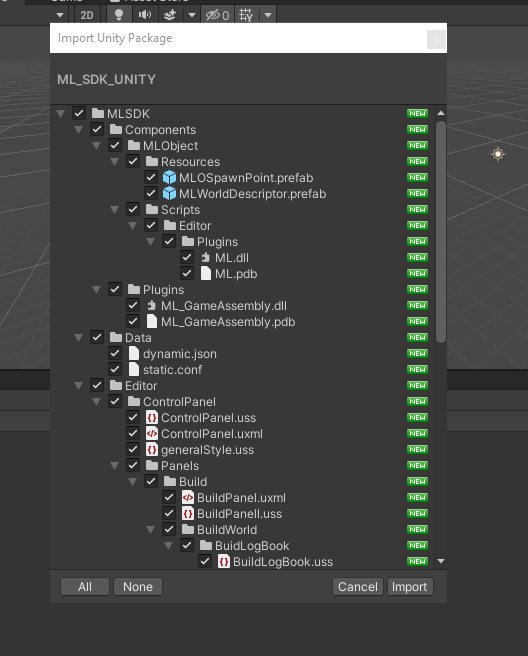
Wait until the Unity editor imports all of the required assets.
3- Getting to know the Massive Loop SDK Layout⚓︎
To open the Massive Loop Control Panel, On the top menu, select:
Massive Loop > Control Panel
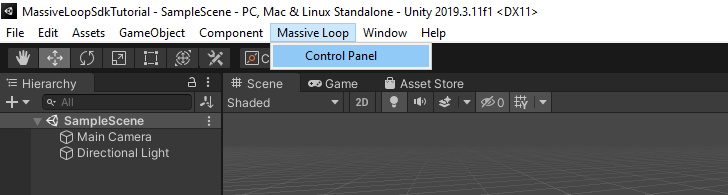
The Massive Loop Control Panel is divided into 4 tabs:
User- For Login, or Logout.Build- For building the world. Note that this tab will be available after login.Settings- For accessing the SDK specific settings.About- Information about the SDK, useful links for documentation, discord, 3rd-part licenses, etc.
3.1 Login⚓︎
To login, Go to the User tab on Massive Loop Control Panel, enter your Massive Loop credentials, and press Submit.